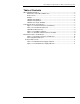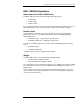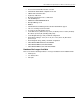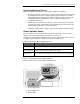Specifications
DELL 2900 Server Specifications for McKesson Pharmacy Systems
Connecting External Devices
When connecting external devices to your system, follow these guidelines:
• Most devices must be connected to a specific connector and device drivers must
be installed before the device operates properly. (Device drivers are normally
included with your operating system software or with the device itself.) See the
documentation that accompanied the device for specific installation and
configuration instructions.
• Always attach an external device while your system and the device are turned
off. Next, turn on any external devices before turning on the system (unless the
documentation for the device specifies otherwise).
• USB devices will sometimes stall the system boot up when the BIOS is posting.
Power Indicator Codes
The power button on the front panel controls the power input to the system's power
supplies. The power indicator lights green when the system is on.
The indicators on the optional redundant power supplies show whether power is present
or whether a power fault has occurred (see Table 1-4 and Figure 1-4).
Table 1-4. Redundant Power Supply Indicators
Indicator Function
Power supply status Green indicates that the power supply is operational.
Power supply fault Amber indicates a problem with the power supply.
AC line status Green indicates that a valid AC source is connected to the power supply.
Figure 1-4. Redundant Power Supply Indicators
Power indicator codes are similar to the following picture:
1. power supply status
2. power supply fault
3. AC line status
McKesson Pharmacy Systems Page 11 of 11