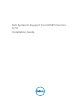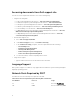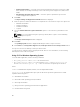Installation Guide
Table Of Contents
- Dell System E-Support Tool (DSET) Version 3.7.0 Installation Guide
- Introduction
- Installing, Upgrading, and Running DSET Application On Windows Operating System
- Installation Prerequisite For Windows Operating System
- Creating One-time Local System DSET Report On Windows Operating System
- Permanently Installing DSET Application And Generating Report On Windows Operating System
- Clearing Dell Hardware Logs On Windows Operating System
- Extracting MSI Package For Large Site Automated Deployment
- Upgrading DSET Application On Windows Operating System
- Installing, Upgrading, And Running DSET Application On Linux Operating System
- Installation Prerequisite For Linux Operating System
- Device Dependency On Linux Operating System
- Credential-less CIMOM Authentication On Systems Running Linux
- Operating System Check Override Option On Linux Operating System
- Creating One-time Local System DSET Report On Linux Operating System
- Permanently Installing DSET Application On Linux Operating System
- Clearing Dell Hardware Logs On Linux Operating System
- Upgrading DSET Application On Linux Operating System
- Maintaining DSET Application
- Uninstalling DSET Application
- Error Codes

• Enable Report Filtering — Select this option to filter the data from the report. For the list of data
that is filtered, see the “Report Filtering” section in the Dell System E-Support Tool (DSET) User's
Guide.
• Automatically Upload the Report to Dell — Select this option to upload the report to Dell
Technical Support when requested.
6. Click Next.
The Report Settings to Skip Specific Information window is displayed.
7. Clear the options for which information is not required to be collected in the report. The options are:
• Hardware Information
• Storage Information
• Software Information
• Log Files
8. Select the Gather Advanced Log Files Information option to collect all the log information in the
report.
NOTE: If you select advanced log files option, by default, all the logs are collected and may
create large size reports.
9. Click Next.
The Ready to Collect Report window is displayed.
10. Click Start.
The Updating System window is displayed indicating the status of report collection.
11. Click Finish in the Dell System E-Support Tool (3.7.0) report has been successfully created window.
The report is saved on the desktop or at the specified location.
To view the report, unzip the .zip file using the password ’dell’. For more information, see the Viewing
DSET Report section in the user's guide..
Using CLI For Windows Operating System
To run the DSET application, run the following command:
• Dell_DSET_(version number).exe — This invokes the GUI.
• Dell_DSET_(version number).exe REPORTNAME=<name> COLLECT=<hw,sw,st,lg,ad>
UPLOAD=auto PRIVACY='yes|no' /qn — This is for silent Zero Footprint report collection.
where:
<name> is a valid Windows filepath, filename, or both filepath and filename
<hw,sw,st,lg,ad> are independent report options that can be specified together with a comma
separator without any space.
hw = All hardware information
sw = All software (and operating system) information
st = All storage information
lg = All logs from the operating system and various applications
ad = Include advanced log items
10