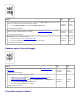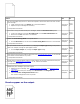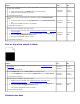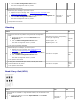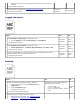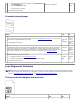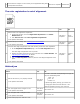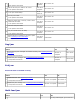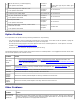Troubleshooting
Action Yes No
1
The print media surface may be uneven. Try changing the Paper Type setting in the printer
driver. For example, change the plain paper to thick.
1. On the Paper/Output tab, change the Paper Type setting.
Is the problem recovered?
The task is
complete.
Go to
action 2.
2
Verify that the correct print media is being used. See
"Supported Paper Sizes". If not, use
the print media recommended for the printer.
Is the problem recovered?
The task is
complete.
Go to
action 3.
3
Replace the fuser if you have a spare.
1. Replace the fuser. See
"Replacing the Fuser".
2. After you replace the fuser, test print your document again.
Is the problem recovered?
The task is
complete.
Contact
Dell.
Random spots/blurred images
Action Yes No
1
Ensure that the print cartridges are installed correctly. See "Installing the Print
Cartridges".
Is the problem recovered?
The task is
complete.
Go to
action 2.
2
Replace the print cartridge if you have a spare.
1. Replace the print cartridge. See
"Installing the Print Cartridges" and
"Replacing Print Cartridges".
2. After you replace the print cartridge, click Chart Print on the Diagnosis tab.
3. Click the Pitch Configuration Chart button.
The Pitch Configuration Chart is printed.
Is the problem recovered?
The task is
complete.
Contact
Dell.
The entire output is blank.