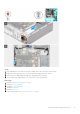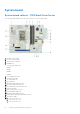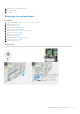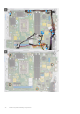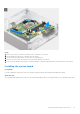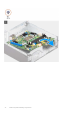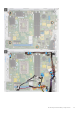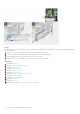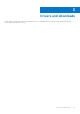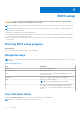Service Manual
Table Of Contents
- OptiPlex 7000 Small Form Factor Service Manual
- Contents
- Working inside your computer
- Removing and installing components
- Recommended tools
- Screw list
- Customer Replaceable Units (CRU) and Field Replaceable Units (FRU) list
- Major components of OptiPlex 7000 Small Form Factor
- Side cover
- Front bezel
- Intrusion switch
- Hard drive
- Hard-drive and optical-drive bracket
- Optical drive
- Solid-state drive
- Hard-drive and optical-drive supporting bracket
- SD-card reader
- Coin-cell battery
- Power button
- WLAN card
- WLAN antenna
- WLAN antennas (External)
- Memory
- Processor fan and heat-sink assembly
- Voltage regulator heat sink
- Processor
- Expansion card
- Optional I/O modules (PS2/Serial)
- Optional I/O modules (VGA/HDMI/DP/USB Type-C)
- Chassis fan
- Speakers
- Power-supply unit
- System board
- Drivers and downloads
- BIOS setup
- Troubleshooting
- Getting help and contacting Dell
BIOS setup
CAUTION: Unless you are an expert computer user, do not change the settings in the BIOS Setup program.
Certain changes can make your computer work incorrectly.
NOTE: Depending on the computer and its installed devices, the items listed in this section may or may not be displayed.
NOTE: Before you change BIOS Setup program, it is recommended that you write down the BIOS Setup program screen
information for future reference.
Use the BIOS Setup program for the following purposes:
● Get information about the hardware installed in your computer, such as the amount of RAM and the size of the hard drive.
● Change the system configuration information.
● Set or change a user-selectable option, such as the user password, type of hard drive installed, and enabling or disabling
base devices.
Entering BIOS setup program
About this task
Turn on (or restart) your computer and press F2 immediately.
Navigation keys
NOTE:
For most of the System Setup options, changes that you make are recorded but do not take effect until you restart
the system.
Table 4. Navigation keys
Keys Navigation
Up arrow Moves to the previous field.
Down arrow Moves to the next field.
Enter Selects a value in the selected field (if applicable) or follow
the link in the field.
Spacebar Expands or collapses a drop-down list, if applicable.
Tab Moves to the next focus area.
NOTE: For the standard graphics browser only.
Esc Moves to the previous page until you view the main screen.
Pressing Esc in the main screen displays a message that
prompts you to save any unsaved changes and restarts the
system.
One time boot menu
To enter one time boot menu, turn on your computer, and then press F12 immediately.
NOTE: It is recommended to shutdown the computer if it is on.
4
80 BIOS setup