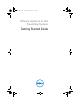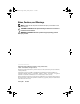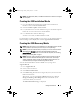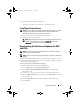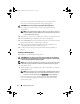Getting Started Guide
6
Getting Started Guide
5
Choose the
Operating System
as
ESXi
.
6
Expand
Enterprise Solutions
.
7
Select
Download Now
beside the appropriate image.
8
Use a blank media to burn the ISO image.
You have now created your ESXi recovery
media.
For information on deploying ESXi on your system, see the VMware ESXi 4
on Dell PowerEdge Systems Deployment Guide at support.dell.com/manuals.
• The Dell-customized ESXi Recovery ISO image content does not include
Dell OpenManage Server Administrator. For detailed instructions to install
and use Dell OpenManage Server Administrator, see the Dell
OpenManage documentation at
support.dell.com/manuals
. Select
Software
, then
Systems Management
.
• The files that Dell creates or modifies as part of customization are:
–etc/vmware/oem.xml
–etc/vmware/support
–etc/vmware/vmware.lic
NOTE:
The list of files appended, modified or customized by Dell may change
during a later release.
.
NOTE:
Dell-customized ESXi image may contain additional or updated
drivers (VMware-IOVP certified). For more information, see "Additional
information" section of the release at support.dell.com
• Dell may, if needed, update the customized ISO for a critical patch
impacting Dell to include VMware patches/bug fixes for Dell hardware.
• Dell VIB (Dell OpenManage Offline Bundle) can be installed on ESXi
systems deployed using either ESXi installation media from VMware
(OEM uncustomized) or Dell customized ESXi installation media.
Creating the vCenter Server Installation Media
1
Go to
vmware.com/download
.
2
Select the
VMware vSphere 4
download link.
3
Use your VMware store account credentials to log in to the
download portal.
4
Follow the on-screen instructions to download the vCenter Server software.
GetStart.book Page 6 Friday, January 28, 2011 11:39 AM