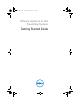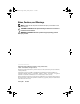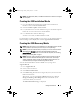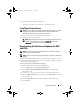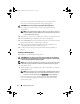Getting Started Guide
8
Getting Started Guide
The
Download Patches
page displays a list of all the patches that match
the details you specified.
7
Select the required patch and click
Download
Now
to download the zip file.
8
Install the patch using any of the update tools provided by VMware such
as
esxupdate
,
vihostupdate
,
VMware
vSphere Host Update Utility
, or
vCenter Update Manager
.
NOTE:
For more information on patch management, see
vmware.com/support/pubs/.
Installing, Enabling, and Disabling ESXi
WARNING:
Before you begin any of the procedures in these sections, read the
safety information that shipped with your system. For additional best practices
information, see dell.com/regulatory_compliance.
Installing Your Flash Media
NOTE:
If you did not order ESXi with your system, you can order the Internal Dual
SD Module kit at dell.com and download the ESXi Installation media from
support.dell.com. For information on creating your ESXi media, see "Creating the
ESXi Recovery Media" on page 5.
NOTE:
If you have ordered the ESXi kit separately and your PowerEdge system is
not pre-installed with the software, you must follow the steps in this section to
install ESXi.
Your ESXi recovery kit contains one of the following for your PowerEdge
system:
•USB key
NOTE:
The flash storage device may ship separately.
• Secure Digital (SD) memory card
NOTE:
To install the SD memory card, an internal SD module may be shipped
with some systems.
Installing a USB Key or SD Memory Card
For instructions to install the internal USB key in the supported PowerEdge
1950III, 2900III, and 2950III systems, see the appropriate Information Update
document at support.dell.com/manuals.
GetStart.book Page 8 Friday, January 28, 2011 11:39 AM