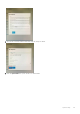Setup and Specifications
Power management
Table 23. Power Management
Option Description
AC Recovery Determines how the system responds when AC power is re-applied after a power loss. You can set
the AC Recovery to:
• Power Off
• Power On
• Last Power State
This option is set to Power Off by default.
Enable Intel Speed Shift
Technology
Allows you to enable or disable Intel Speed Shift Technology support. The option Enable Intel
Speed Shift Technology is set by default.
Auto On Time Sets time to automatically turn on the computer. Time is kept in standard 12-hour format
(hour:minutes:seconds). Change the startup time by typing the values in the time and AM/PM
fields.
NOTE: This feature does not work if you turn off your computer using the switch on a
power strip or surge protector or if Auto Power is set to disabled.
Deep Sleep Control Allows you to define the controls when Deep Sleep is enabled.
• Disabled (default)
• Enabled in S5 only
• Enabled in S4 and S5
Fan Control Override The option is not set by default
USB Wake Support Allows you to enable the USB devices to wake the computer from standby mode. The option
"Enable USB Wake Support" is selected by default
Wake on LAN/WWAN This option allows the computer to power up from the off state when triggered by a special LAN
signal. This feature only works when the computer is connected to AC power supply.
• Disabled - Does not allows the system to power on by special LAN signals when it receives a
wake-up signal from the LAN or wireless LAN.
• LAN or WLAN - Allows the system to be powered on by special LAN or wireless LAN signals.
• LAN Only - Allows the system to be powered on by special LAN signals.
• LAN with PXE Boot - A wakeup packet sent to the system in either the S4 or S5 state, that
will cause the system to wake-up and immediately boot to PXE.
• WLAN Only - Allows the system to be powered on by special WLAN signals.
This option is set to Disabled by default.
Block Sleep Allows you to block entering to sleep (S3 state) in OS environment. This option is disabled by
default.
Post behavior
Table 24. POST Behavior
Option Description
Numlock LED Allows you to enable or disable the Numlock feature when your computer starts. This option is
enabled by default.
Keyboard Errors Allows you to enable or disable the keyboard error reporting when the computer starts. The option
Enable Keyboard Error Detection is enabled by default.
Fast Boot This option can speed up the boot process by bypassing some compatibility steps:
• Minimal — The system boots quickly, unless the BIOS has been updated, memory changed, or
the previous POST did not complete.
System setup 23