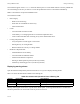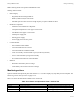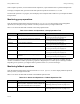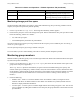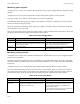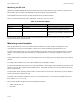Hardware manual
Group Administration Group monitoring
15–17
Table 15-13 shows member status, description, and how to solve any issues.
Table 15-13: Member Status
Status Description Solution
unconfigured You did not select a RAID policy for the member. None needed; informational.
initializing Member is initializing according to
the selected
RA
ID policy.
None needed; informational.
online Array is a functioning member of the group. None needed; informational. A member
can experience a
failure but still be
online.
offline Member is unavailable, failed, or power was
removed.
Identify and correct the proble
m.
vacating-in-progress Member is moving data to the remaining pool
memb
ers before it is removed from the group.
None needed; informational. This can
be a long operation, based on the
amount of data that must be moved to
the other pool members.
vacated Member has successfully moved its data to the other
po
ol m
embers before it is removed from the group.
None needed; informational.
Displaying member space
Click Group, then expand Members, then select the member name, and then click the Status tab.
The Member Space panel shows the total amount of usable space on the member, how much space is used by
volumes, snapshots, and replicas, and the amount of free space, numerically and in a graphic.
Using LEDs to identify a member
If a hardware failure occurs in a member, the group generates an alarm which causes the member LED to light.
In addition, to help you identify a member
, you can make the fan tray LED and the control module ERR LED on
the member chassis flash.
• To make a member’s LED flash, click
Group, then expand Members, then select the member name, and then
click
Start LEDs flashing.
• To stop flashing a member’s LED, click Group, then expand Members, then select the member name, and then
click
Stop LEDs flashing
Warning: Never turn off power to a group member unless the member has been cleanly shut down. See Shutting
down a member on page 6-
14.
Monitoring the member enclosure
The member enclosure information includes the power supplies, cooling fans (usually integrated into the power
supplies), and, on some array models, channel cards and an EIP card.
To display the member enclosure information, click
Group, then expand Members, then select the member name,
and then click the
Enclosure tab.