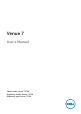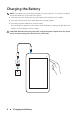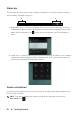User`s manual
10 Getting Started
Status bar
The status bar at the top of the screen displays notifications, time, and the states of devices
such as battery, Bluetooth, and so on.
1
2
1. Notification Panel — Displays notification icons for new emails, messages, and so on.
Slide the panel down to view the notifications and then tap a notification icon to view
details of the notification. Tap to clear all the notifications from the notifications
panel.
2. Status Panel — Displays status icons for the current state of your tablet, such as battery
charge and charging progress, alarms, Bluetooth, and so on. Slide the panel down to
access more settings and configuration options.
Screen orientation
For optimal viewing experience, the screen orientation changes automatically depending on
how you hold the tablet.
NOTE: To enable or disable auto-rotate, slide down the status panel and tap the
Auto-rotate icon .