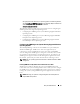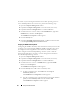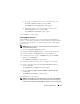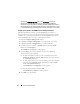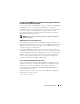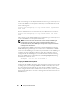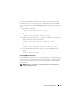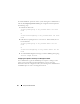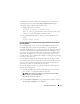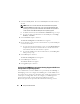Installation manual
32 Setup and Administration
To enable a system running the Windows Server 2003 operating system to
receive SNMP packets from a remote host, perform the following steps:
1
Open the
Computer Management
window.
2
Expand the
Computer Management
icon in the window, if necessary.
3
Expand the
Services and Applications
icon and click
Services
.
4
Scroll down the list of services until you find
SNMP Service
, right-click
SNMP Service
, and then click
Properties
.
The
SNMP Service Properties
window appears.
5
Click the
Security
tab.
6
Select
Accept SNMP packets from any host
, or add the IT Assistant host
to the
Accept SNMP packets from these hosts
list.
Changing the SNMP Community Name
Configuring the SNMP community names determines which systems are able
to manage your system through SNMP. The SNMP community name used
by management station applications must match the SNMP community
name configured on the Dell OpenManage software system so that the
management applications can retrieve systems management information
from the Dell OpenManage software.
1
Open the
Computer Management
window.
2
Expand the
Computer Management
icon in the window, if necessary.
3
Expand the
Services and Applications
icon and click
Services
.
4
Scroll down the list of services to
SNMP Service
, right-click
SNMP
Service
, and click
Properties
.
The
SNMP Service Properties
window appears.
5
Click the
Security
tab to add or edit a community name.
a
To add a community name, click
Add
under the
Accepted
Community Names
list.
The
SNMP Service Configuration
window appears.
b
Type the community name of the management station (the default is
public) in the
Community Name
text box and click
Add
.
The
SNMP Service Properties
window appears.