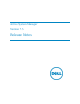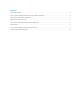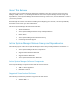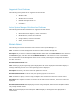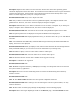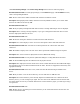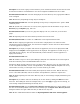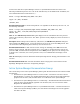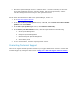Release Notes
Description: A user under a group in Active Directory is not associated with the role that the user must
be associated in ASM. A non-administrator user can be assigned the Administrator role in ASM.
Resolution/Workaround: Make sure that during import of Active Directory users, appropriate ASM role
level is assigned.
Issue 20: Inventory of EqualLogic storage may be incomplete.
Resolution/Workaround: Make sure that EqualLogic storage array is configured with a “public” SNMP
community name.
Issue 21: System time out does not occur if any of the pages that list the information is open. That is,
Resources page, Templates page, and so on.
Resolution/Workaround: If you are on a page that displays a list view, make sure you close these
pages.
Issue 22: Importing users from Active Directory blocks access for local users.
Resolution/Workaround: You cannot use “ASMLOCAL” for the imported domain name.
Issue 23: After deploying an application, the actual state of deployment is not reflected. After
informing the Resource Module Agent, the status shows Complete. But the users do not know whether
or not the application is deployed.
Description: If you deploy a template that includes an Application, the service is deployed and ASM
displays status as Complete. But the application is not deployed. The Application can take for up to
about half an hour to deploy. The user should manually confirm whether or not the application is
deployed successfully.
Resolution/Workaround: None
Issue 24: Unable to log in to Active System Manager (ASM) with the credentials of the users imported
from Active Directory when certain Bind DN formats are used.
Description: While creating a directory service to import Active Directory users, the only format used
for the “User Name (Bind DN)” value is <user>@<domain>, for example administrator@dell.com. If any
other formats are used, you can import users, but users cannot log in to ASM.
Resolution/Workaround: If users have already been imported, delete the users. Edit the directory
service “User Name (Bind DN)” and use the format <user>@<domain>, and then re-import users.
Issue 25: While importing user from Active Directory (AD), an error message is displayed indicating user
already exists.
Description: If you add the same user accidently one or more times by clicking the Add button more
than once. After adding the same user multiple times, if you click Apply to apply the new settings, an
error message is displayed indicating user already exists.
Resolution/Workaround: Close the Import Active Directory Services dialog box. Check whether or not
the user was successfully added. If the user was not added, open the Import Active Directory Services
dialog box and the user again. Make sure that you add the user only once.
Issue 26: The commands documented under the Importing Windows ISO on the Virtual Appliance