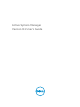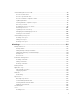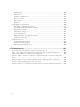Users Guide
4. After uploading the license file, the following information about the license is displayed:
• License Type
• Number of Resources
• Number of Used Resources
• Number of Available Resources
• Expiration Date
5. To replace the Evaluation license with standard license click the same Add button under License
Management
section, click Browse button beside Upload License and select a regular standard
license file, and then click Open.
You will get information regarding license type, number of resources and expiration date of the
uploaded license. on License Management window.:
6. Click Save to apply the standard license, It replace the evaluation license with standard license.
After uploading the license file, the following information about the license is displayed:
• License Type
• Number of Resources
• Number of Used Resources
• Number of Available Resources
You can add multiple standard licenses. After uploading multiple licenses, all the licenses are aggregated
together and displayed as one under License Management section
NOTE: If you try to upload the same standard license second time, you will get an error message
stating that License has already been used.
10