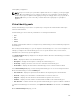Users Guide
After uploading the license file, the following information about the license is displayed:
• License Type
• Number of Resources
• Number of Used Resources
• Number of Available Resources
You can add multiple standard licenses. In that scenario, details of all the licenses are displayed
together under License Mangement section on Virtual Appliance Management page.
NOTE: If you try to upload the same standard license second time, you will get an error
message stating that License has already been used.
Editing default time zone and NTP settings
Changes on this page affect the time zone and NTP server(s) that are applied to ASM virtual appliance. All
time data is stored in UTC format, and is used to display log and event time stamps.
1. In the left pane, click Settings, and then click Virtual Appliance Management.
2. On the Virtual Appliance Management page, under the Time Zone and NTP Settings section, click
Edit.
3. From the Time Zone drop-down list, select a time zone.
4. Type the IP address or hostname in Preferred NTP Server and Secondary NTP Server (optional) for
time synchronization.
5. Click Save. The GUI becomes unavailable as the web services are restarted, the virtual appliance shell
is still accessible and all active users are logged out.
Update Repository Path
By default, it comes with a repository path. To update the repository path, perform the following tasks:
1. Click Setting, click Virtual Appliance Management under Setting.
2. Virtual Appliance Management page is displayed
3. Click Edit beside Update Repository Path option.
4. Update Repository Path window is displayed. You can update the path using Update Repository
Path field.
5. Click Save to save the updated path.
6. It directs you to Virtual Appliance Management page. On the page, under Update Repository Path,
you get the updated information regarding Current Virtual Appliance Version, Available Virtual
Appliance Version, Repository Path
7. To uperform the update, click Update Virtual Appliance.
8. After you click Update Virtual Appliance, a dialogue box is displayed with few statement and
warning message.
NOTE: The message displayed in the dialogue box is “ Updating the appliance will restart the
system. The action will log off all current users and cancel all jobs in progress.” It even
displayed the message “ The update process will take approximately 25 minutes depending on
your data connection: 15 minutes to download the update and 10 minutes to apply.” Apart
from these, it gives you information about number of logged-in users, and in progress jobs. At
the end, it asks for your confirmation “ Are you sure you want to perform an appliance update?”
9. After reading the message, if you decide that it’s good to proceed with update virtual appliance, click
Yes on the dialogue box.
144