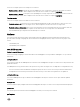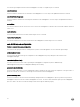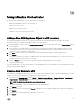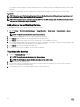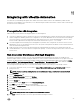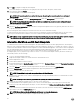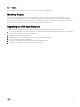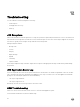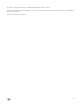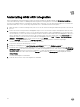Users Guide
The workflow uses the ASM API to call the target ASM server. The workflow enters the waiting phase until the service is fully
deployed.
The workflow is completed after the Service deployment is completed (For example: The status of the service is no longer
in_progress).
NOTE: Once the cloud infrastructure is deployed, VMware vRealize Automation (vRA) can be used to grant users self-
service access to deploy virtual machines in the environment.
NOTE: The deployment can be confirmed using the ASM UI or the vRO Inventory view. The vRO Inventory view should
also show the
Service
object and its information
Add a Server to an Existing Service
To add additional resources through the workflow, follow these steps:
1. Navigate Library → Dell Active System Manager → Sample Workflow → Synchronous → Scaleup Service — Server
Workflow.
NOTE: The Synchronous workflow is used for demonstration.
2. Set the default ASMAppliance object if the object is already as a resource.
3. Click Submit and proceed to the following page and select the target Service.
4. Click Submit, and select the target server Service Component to clone and add to the Service.
5. Set the name and the number of instances (must be an integer (for example, 0,1,2,3 and so on) and not a rational number value
even though the primary data type (Number) for vRO suggests it can be.
6. Click Submit to request the scaleup to the ASM server.
7. Confirm if the new resource is added to the service after completion.
Teardown the Service
1. Locate the Teardown Service workflow.
NOTE: The synchronous workflow is used for demonstration.
NOTE: The ASMAppliance object should be already set to the default value.
2. Continue and select the target Service.
3. The workflow enters the waiting phase until the service is removed. After its completion, the Service is removed, yet the
cluster is not removed from the infrastructure.
4. Confirm that the service is removed through the ASM UI or by vRO Inventory.
24