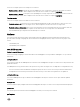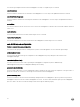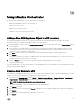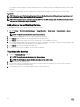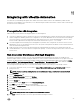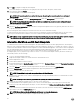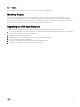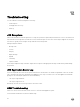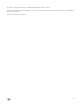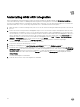Users Guide
13
Uninstalling ASM vRO Integration
Before uninstalling the ASM vRO integration, make sure that the integration is already installed. The Validate the Installation
section describes the procedure of validating ASM vRO integration. If the integration is not installed, the inventory tab does not
show the root FinderResult object. It has Dell logo with the name “ASM”. Also, you can check the API Explorer to see whether the
ASM SDK module exists or not. The following steps describe how to uninstall the ASM vRO Integration:
1. Make sure that no workflow is running. Notify users not to use the vRO server during the maintenance period for the removal
process.
2. Remove the resources that persist the ASMAppliance objects. If it is not removed, it may be used again later when the ASM
vRO integration is re-installed. To remove it, you can either run the workflow, remove ASM Appliance or you can remove the
resources directly. To remove the resources using the workflow, start the workflow and select the ASMAppliance object(s) to
remove. Another way to remove the resources is, go to the Resources view. Select Design mode, click
Resources tab, then
expand the folders to locate the resources that define the ASMAppliance objects (Root → Library → Dell Active System
Manager → Configuration). Right click the resource item, and click Delete.
3. Go to the Packages view, and delete the com.dell.plugin.asm package along with the contents of the package.
This action also deletes the workflows, actions, and icon resources.
4. Log in to the vRO server shell using SSH or console.
5. Change the working directory to /var/lib/vco/app-server/plugins/. Remove the o11nplugin-asm.dar file.
6. Restart the vRO configurator and the application server. To restart the configurator server, run the command /etc/init.d/vco-
configurator restart
in the shell with root privilege. To restart the vRO application server, either run the command /etc/init.d/
vco-server restart in the shell or use the vRO configurator. To restart the vRO application server through the configurator,
login to the vRO control center web console. Click Startup Options. When the Startup option page is displayed. click the
Restart Service .
The ASM vRO Integration is uninstalled.
7. Start the vRO console to verify if the integration is uninstalled.
30