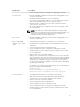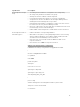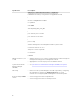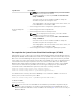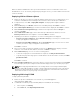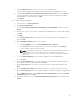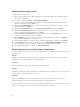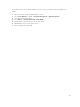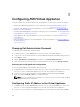Install Guide
Specification Pre-requisite
NOTE: Prior to deployment of M1000e server, you need to disable
FlexAddress every server in the chassis.
To disable FlexAddress, follow the path:CMC > Server Overview >
Setup > FlexAddress.
You need to turn off server to disable FlexAddress. Ideally this
should be done prior discovering the server.
This setting applies to the chassis and the servers in the chassis, not
to the IOM switches such as MXL or IOA.
• Server facing ports must be configured for spanning tree portfast.
Dell PowerEdge FX2
chassis
• Server facing ports must be in hybrid mode.
• Server facing ports must be in switchport mode.
NOTE: Prior to deployment of FX2 server, you need to disable
FlexAddress every server in the chassis.
To disable FlexAddress, follow the path: CMC > Server Overview >
Setup > FlexAddress.
You need to turn off server to disable FlexAddress. Ideally this
should be done prior discovering the server.
This setting applies to the chassis and the servers in the chassis, not
to the IOM switches such as MXL or IOA.
• Server facing ports must be configured for spanning tree portfast.
Pre-requisites for System Center Virtual Machine Manager (SCVMM)
ASM manages resource on Microsoft System Center Virtual Machine Manager through Windows Remote
Management (WinRM). Windows RM must be enabled on the SCVMM server and on Active Directory and
DNS servers used in SCVMM/HyperV deployments. ASM deployments support Active Directory and DNS
servers which exist on the same machine. If Active Directory and DNS servers exist on separate machines,
some manual tear down may be required to remove host entries from the DNS server. ASM requires
Windows RM to utilize default port and basic authentication. To enable these settings, on the SCVMM
server and on the Active Directory and DNS server used in Hyper-V deployments, open a Windows
PowerShell interface with administrator permissions and run the following commands:
winrm set winrm/config/client/auth '@{Basic="true"}'
winrm set winrm/config/service/auth '@{Basic="true"}'
winrm set winrm/config/service '@{AllowUnencrypted="true"}'
The default amount of memory allocated for WinRM processes is limited to 150 MB. To avoid out of
memory errors, increase the memory size to 1024:
winrm set winrm/config/winrs '@{MaxMemoryPerShellMB="1024"}'
For Windows 2008:
winrm quickconfig
NOTE: There is a known issue with WMF 3.0. The MaxMemoryPerShellMB configuration may be
ignored. For more information, see the Microsoft knowledge base article KB2842230. The fix for
Windows 8/Windows 2012 x64 (non R2) is available at the following link. The fix is not necessary for
Windows 2012 R2.
15