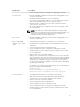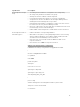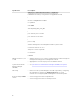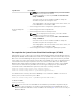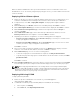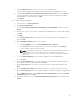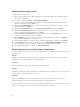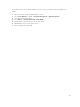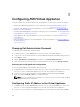Install Guide
3
Configuring ASM Virtual Appliance
You must configure the following settings in the virtual appliance console before you start using ASM:
• Change Dell administrator password. For more information, see Changing Delladmin Password
• Configure static IP Address in the virtual appliance. For more information, see Configuring Static IP
Address in the Virtual Appliance
• Configure ASM Virtual Appliance as PXE boot responder. For more information, see Configuring ASM
Virtual Appliance as PXE Boot Responder
• Import Windows ISO on the virtual appliance. For more information, see Deploying WinPE on the
Virtual Appliance
• Deploy the WinPE image file to the virtual appliance. For more information, see Deploying WinPE on
the Virtual Appliance
Changing Dell Administrator Password
To change the Dell administrator default password:
1. In VMware Sphere, click the Console tab to open the console of the virtual appliance.
2. Log in to the console with the default user name delladmin and password delladmin and press Enter.
3. Click I Agree for EULA.
4. On the Initial Appliance Configuration user interface, click Change Admin Password.
5. Enter the Current Password, New Password, Confirm New Password, and click Change Password.
Accessing the Initial Appliance Configuration
To access the Initial Appliance Configuration after the first run:
1. In VMware Sphere, click the Console tab to open the console of the virtual appliance or use the SSH
protocol to connect to ASM virtual appliance IP (ssh needs to be enabled on the appliance).
2. Log in to the console with the default user name delladmin and password and press Enter.
3. Enter the command asm_init_shell at the command prompt.
NOTE: If you use the ASM 8.2.1 User interface, to log in you need to use the username as admin
with the default password as admin.
Configuring Static IP Address in the Virtual Appliance
1. In VMware Sphere, click the Console tab to open the console of the virtual appliance or use the SSH
protocol to connect to ASM virtual appliance IP (ssh needs to be enabled on the appliance).
2. Log in to the console with the user name delladmin, enter current password, and then press Enter.
20