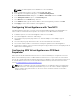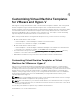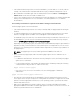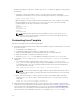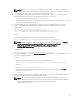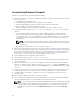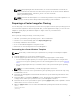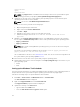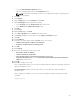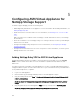Install Guide
NOTE: The default password for delladmin account is delladmin.
3. At the command line interface, run the command asm_init_shell.
4. In the Appliance Configuration dialog box, click Network Configuration.
5. In the Network Connections dialog box, click Wired → Auto eth0, and then click Edit.
6. In the Editing Auto eth0 dialog box, click IPv4 Settings tab.
7. Select Manual from the Method drop-down list.
8. In the Addresses table, type the static IP address, subnet mask, gateway, and then click Add.
9. Click Apply to set the static IP address of the appliance.
Configuring Virtual Appliance with Two NICS
If the OS Installation network is not routed, you must add an additional vNIC to the ASM appliance in
order to make it communicate and respond to TFTP requests on the OS Installation network.
1. In VMware vSphere, select the Virtual Appliance and select “Power Off”.
2. Select Virtual Appliance and select “Edit Settings”.
3. Select “Add” in the properties page and choose “Ethernet Adapter”. Select Adapter Type as
“VMXNET3”.
4. Select the PXE port group name that needs to be associated with the new network.
5. Select “Next” and then “OK” to ensure that the settings are updated on the Virtual Appliance.
6. Assign static IP address on the new network using the steps provided in section “Configuring Static IP
Address in the Virtual Appliance”.
Configuring ASM Virtual Appliance as PXE Boot
Responder
ASM requires both PXE and DHCP network services to function. ASM may be configured to act as the
DHCP server and PXE responder on a OS Installation network if one is not present in the environment.
This can be configured through the Getting Started menu for appliance setup in the ASM user interface. If
an external DHCP or PXE server is used for the OS Installation network, follow the instructions in the
section Configuring DHCP or PXE on External Servers.
NOTE: Ensure your DHCP scope has enough IP addresses. The ASM microkernel can temporarily
consume between 4-8 IPs during the initial PXE boot process. This is due to NPAR configuration
and the number of physical interfaces on the server. These IPs will be released once the OS is
installed on the host.
21