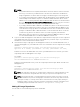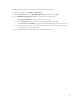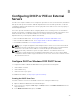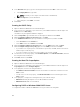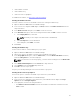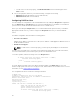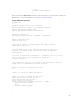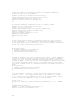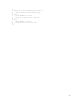Install Guide
1. Create DHCP User Class
2. Create DHCP Policy
3. Create Boot File Scope Option
For additional information, see http://ipxe.org/howto/msdhcp
Creating the DHCP User Class
You must create the user class for the DHCP server before creating the DHCP Policy.
1. Open the Windows 2008 DHCP Server DHCP manager.
2. In the console tree, navigate to IPv4. Right-click IPv4, and then click Define User Classes from the
drop-down menu.
3. In the DHCP User Class dialog box, click Add to create an user class.
4. In the New Class dialog box, enter the following information and click OK to create a user class.
a. In the Display Name box, enter iPXE.
NOTE: The binary for the output of the ASCII “iPXE” is (69 50 58 45).
b. In the Description box, enter iPXE Clients.
c. In the data pane, under ASCII, enter iPXE.
5. Click Close.
Creating the DHCP Policy
Use the new User Class to create a DHCP policy scope option.
1. Open the Windows 2008 DHCP Server DHCP manager.
2. Add a scope option to the DHCP scope that services ASM PXE environment.
3. In the Scope Options dialog box, click the Advanced tab, select the 067 Bootfile Name check box,
and in the String value box, enter bootstrap.ipxe.
NOTE: For PXE service to function properly, you must enter bootstrap.ipxe for the 067 Bootfile
Name.
4. Select DHCP Standard Options from the Vendor class drop-down list.
5. Select iPXEclass from the User Class drop-down list.
6. Click OK to save the scope option.
The policy is created by utilizing the new User Class with a scope option.
Creating the Boot File Scope Option
The Boot File option is created for the DHCP scope that services your ASM PXE.
1. Open the Windows 2008 DHCP Server DHCP Manager.
2. In the console tree, expand the scope that services your ASM PXE network. Right-click Scope
Options and select Configure Options.
3. In the right pane, enter the following information:
• Click 066 Boot Server Host Name and enter the IP address or DNS name of ASM server in the
Value column.
41