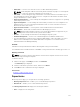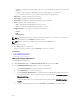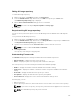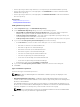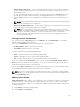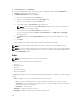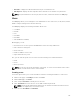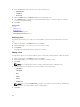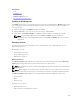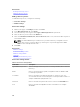Users Guide
• Start Time — Displays the date and time when the job is scheduled to run.
• Time Elapsed — Displays the time elapsed from the start time to the end time of a job instance.
NOTE: If a job scheduled is a one-time job, after execution, it will not be listed in the Jobs page.
Users
The Users page allows you to manage the users within ASM. You can create a user, or edit, delete, enable,
disable or import existing users from Active Directory.
The Users page displays the following information about users:
• User Name
• Domain
• Role
• Last Name
• First Name
• State (Enabled or Disabled)
On this page, you can:
• Click refresh icon on the top left of the Users tab to retrieve the newly added users.
• Edit or delete an existing user.
• Create local user.
• Enable or disable a user account.
• Import Active Directory Users.
Also, you can click the specific user account to view the following user-related information:
• Email
• Phone
• Directory Services
NOTE: You can also refresh the information on the page. To sort the users list based on the entries
in a column, click the arrow next the column header.
Creating a user
The Create option allows you to create an ASM user. Enter the following information to create a user.
1. On the home page, click Settings, and then click Users.
2. On the Users page, click Create.
3. Enter a unique User Name to identify the user account.
4. Enter a Password that a user enters to access ASM. Confirm the password.
NOTE: The password length must be between 8–32 characters and must include at least one
number, one capital letter, one lowercase letter.
5. Enter the user’s First Name and Last Name.
137