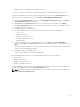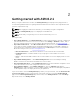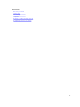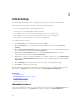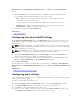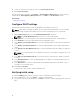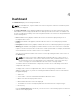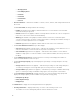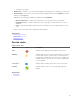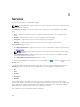Users Guide
Management. On the Virtual Appliance Management page, click Edit in the License Management
section.
1. On the Licensing page of the Initial Setup wizard, click Browse, and select a valid license file.
The following information is displayed based on the license selected:
• Type — Displays the license type. There are two valid license types supported in ASM:
– Standard — Full-access license type.
– Trial — Evaluation license that expires after 90 days and supports up to 25 resources.
• Total Resources — Displays the maximum number of resources allowed by the license.
• Expiration Date — Displays the expiry date of the license.
2. To activate the license, click Save and Continue.
Related Links
License management
Configuring time zone and NTP settings
On the Time Zone and NTP Settings page of the Initial Setup wizard, you can set the time zone of the
virtual appliance that hosts ASM and configure the Network Time Protocol (NTP) servers used for time
synchronization.
NOTE: Configuring NTP adjusts your ASM system time. Your current user session ends if the time is
adjusted forward. The time will sync 5–10 minutes after this step. If this occurs, log in to ASM again
and continue with the setup process.
NOTE: When adding NTP server settings in the OS section of a server component, if more than one
NTP server is necessary, ensure to separate the IP addresses using a comma (,).
1. On the Time Zone and NTP Settings page of the Initial Setup wizard, from the Time Zone drop-
down list, select the time zone in which the virtual appliance operates.
2. To synchronize the time with the NTP server, enter the IP address or Fully Qualified Domain Name
(FQDN) of a Preferred NTP Server and Secondary NTP Server (optional).
3. Click Save and Continue.
After the initial setup is complete, to change NTP server information, click Setting → Virtual Appliance
Management
. On the Virtual Appliance Management page, click Edit in the Time Zone and NTP Settings
section.
Related Links
Editing default time zone and NTP settings
Configuring proxy settings
If your environment uses a proxy server to communicate with external services, then you must configure
the proxy server settings in ASM.
To enable communication using a proxy server:
1. On the Proxy Settings page of the Initial Setup wizard, select the Use a proxy server check box.
2. In the Server IP Address box, enter the IP address or host name for the proxy server.
3. In the Port box, enter the port number for the proxy server.
4. If the proxy server requires credentials to log in, select the Use Proxy Credentials check box, enter
the User Name and Password, and then reenter the password to confirm.
15