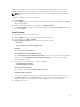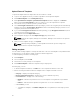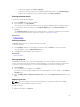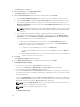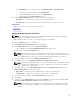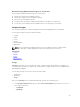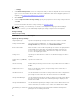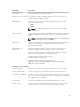Users Guide
• NetApp
2. Under Related Components, select the components that you want to map with the selected storage
type. For more information about valid component combinations that can be mapped together in a
template, see Component Combinations in Templates
3. Click Continue.
4. Under <component name> Storage Settings, specify the properties for the storage component and
click Add.
For more information about the storage settings, see Storage Settings
NOTE: Currently, you can add only one instance of Compellent storage type while building a
template. However, you can add multiple EqualLogic storage components in the template.
Storage settings
Table 3. Storage settings
Field Name Description
EqualLogic Storage Settings
Target EqualLogic Specifies the EqualLogic storage device where the volume is created.
Storage Volume Name Select the volume in EqualLogic. To create a new volume, from the
Storage Volume drop-down list, select Create New Volume.
New volume name Enter the name of the volume in EqualLogic. A volume is a logical partition
in the EqualLogic storage array. The EqualLogic CHAP users have the
access to these storage volumes. More than one chap users can have
access to the EqualLogic volume.
Storage Pool Specifies pool name where a volume is. The default storage pool value is
Default.
Storage Size (e.g. 500 MB,
1 GB)
Specifies the volume size.
Thin Provisioning Enables thin provisioning on this volume. The possible values are enable or
disable.
Snapshot Reserve % Refers to the amount of space, as a percentage of the volume size, to
reserve for a snapshot.
Thin Min Reserve % Sets the minimum reserved size for thin provisioned volume configured as
percentage of total volume size. This value cannot be less than 10%.
Thin growth Warning % Sets the warning threshold percentage for thin-provisioned volume. When
the thin-reserve reaches this value, a warning message is displayed. The
default value is 60%.
Thin growth Maximum % Sets the maximum growth percentage for thin volume. When thin-reserve
reaches this value, the volume is set to offline. The default value is 80%.
Thin warning on Threshold
%
Specifies whether a thin provisioning sends an initiator warning when
passing the in-use warning threshold.
48