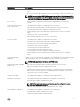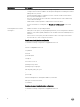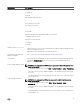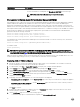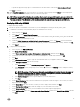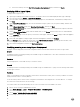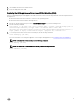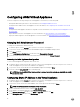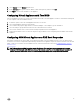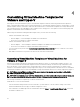Install Guide
m. Review the summary, select the Start Virtual machine after deploying it option, and then click Create.
Deploying ASM on Hyper-V host
To deploy ASM on Hyper-V host:
1. Open Hyper-V Manager in the Windows 2012 host. The Windows 2012 host should be displayed under Hyper-V Manager.
2. Select the host and select Action → Import Virtual Machine.
3. Select the folder containing ASM virtual appliance including snapshots, virtual hard disks, virtual machines, and import files.
Click Next.
4. On the Select Virtual Machine page, select the virtual machine to import (there is only one option available), and then click
Next.
5. On the Choose Import Type page, select Copy the virtual machine, and then click Next.
6. On the Choose Destination page, retain the default values or select the location of the virtual machine, snapshot, and smart
paging, and click Next.
7. On the Choose Storage Folders page, retain the default values or click Browse and select the location of virtual hard disks,
and then click
Next.
8. On the Summary page, review the options you selected on earlier pages, and then click Finish to deploy ASM virtual appliance
on the Hyper-V host.
9. After ASM virtual appliance is deployed, right-click ASM virtual appliance, and then click Settings.
10. In the Settings wizard, to enable the virtual switch, select VM-Bus Network Adapter. Optionally, provide a VLAN ID, if the
host is tagged on a particular network, and then click
OK.
11. Select ASM virtual appliance, and then click Start under Actions.
Rectifying mounting errors during Hyper–V deployment
For Hyper-V Cluster deployment, if the cluster configuration fails to mount the disk and create the cluster storage volume:
Error 01
SCVMM reports DNS error during mounting of the available storage on SCVMM cluster. This is due to intermittent network failure
during the mounting operation.
Resolution
Retry the deployment, so that ASM can retry to mount the volumes.
Error 02
SCVMM reports DNS error during mounting of the available storage on SCVMM cluster. Trying to reuse an existing volume used in
another Hyper-V cluster.
Resolution
Hyper-V or SCVMM does not allow mounting a volume which is used in another cluster (Active / Inactive). ASM does not format
already formatted volume to avoid any data loss.
In case an existing volume is used for cluster configuration, ASM fails the cluster deployment to avoid the data loss. To configure
the volume to be used in this cluster, do the following:
This volume needs to be formatted manually from one of the servers that needs to be added to the cluster.
1. RDP to the Server using local administrator account.
2. Select Server Manager → Tools → Computer Management → Disk Management.
3. Select the volume that is failing
4. Select Online → Initialize disk (Partition Style MBR).
5. Create Simple Volume. Ensure to clear the drive letter.
16