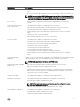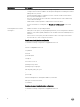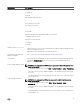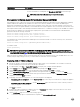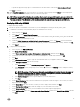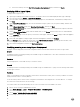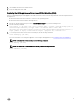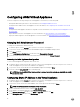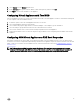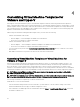Install Guide
4
Customizing Virtual Machine Templates for
VMware and Hyper-V
ASM supports cloning virtual machines (VM) or virtual machine templates in VMware, and cloning virtual machine templates in
Hyper-V and in Red Hat Enterprise Linux. For ASM virtual machine or virtual machine template cloning, the virtual machine or virtual
machine templates must be customized to make sure that virtual machine or virtual machine templates have a unique identifier and
can communicate back to the ASM appliance upon completion of the cloning process. This requires several customizing steps that
depend on virtual machine which is needed to be cloned.
While cloning a virtual machine running Red Hat Enterprise Linux, you must ensure the following:
• On base virtual machines with one NIC:
– Network adapter — Network Adapter 1 is added to the virtual machine.
– Device ID is set to default. For example, eno16780032.
• On base virtual machines with two NICs:
– Network adapters — Network Adapter 1 and Network Adapter 2 are added to the virtual machine.
– Device ID is set to default. For example, eno16780032 and eno33559296.
• The network device files present in the /etc/sysconfig/network-scripts/ifcfg-<device id> directory contain the correct device
ID information.
• MAC address information is not present in the device ID files in the base virtual machine.
Customizing Virtual Machine Templates or Virtual Machines for
VMware or Hyper-V
ASM can clone existing virtual machines and virtual machine templates in vCenter, or virtual machine templates in Hyper-V. The
source virtual machines and virtual machine templates must be customized according to the instructions provided in this section.
After customization, you must shut down the virtual machine and you cannot restart the virtual machine. For VMware virtual
machines or virtual machine templates, cloning is supported as long as you are cloning within the same data center. For SCVMM the
virtual machine templates must exist in the SCVMM library. Cloning virtual machines directly is not currently supported for Hyper-V.
NOTE: Before cloning VMware and Hyper-V VMs, ensure that the virtual machine used for cloning is defined with a
DHCP configuration in the operating system.
NOTE: After customization, if you restart the virtual machines, the virtual machine will no longer be valid for cloning, and
in that case, the verification file must be deleted. See later in this section about deleting the verification file.
The following customization is required only for VMware virtual machines:
Install VMware Tools on the virtual machine:
• If the virtual machine being used does not have a DVD drive, you must add one. To do this, edit the settings of the virtual
machine and add a DVD drive through your VMware management console.
• Once a DVD drive is available, right-click the virtual machine and select Guest → Install/Upgrade VMware Tools. This mounts
the media for VMware tools.
20