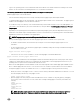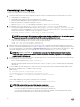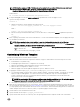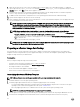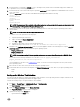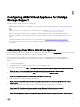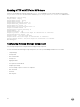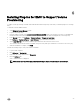Install Guide
Customizing Linux Template
Perform the following task to customize Linux template:
1. Ensure that all instructions have been completed for VMware or Hyper-V virtual machines as noted in the previous section.
a. Install VMware tools (VMware only).
b. Install puppet agent and ensure that it is configured to run on startup
c. Make sure that ASM appliance and virtual machine time are synchronized by NTP.
d. Make sure that DNS is configured for “dellasm” to resolve.
e. Make sure puppet.conf file has updated configuration to point to “dellasm” as server.
2. Copy puppet certname scripts puppet_certname.sh and puppet_certname.rb to the virtual machine.
a. You can find the puppet certificate name scripts for Linux (puppet_certname.sh and ppet_certname.rb) in /opt/
asm-deployer/scripts on ASM appliance. You can move these files to /var/lib/razor/repo-store. The following command
needs to be run from the /var/lib/razor/repo-store directory or will fail.
sudo find win2012 -print0 | sudo xargs -0 chown razor:razor
NOTE: The version of the INI file in puppet certificate script should be specified as 2.0.2. To verify this, open the
puppet_certname.sh file and check that the INI file version is specified as 2.0.2 or not.
b. On a Linux virtual machine, you must copy these scripts to /usr/local/bin. Make sure that the permissions are set on these
scripts to at least read and execute. To do this, run the following commands:
chmod 755 /usr/local/bin/puppet_certname.sh
chmod 755 /usr/local/bin/puppet_certname.rb
3. Make sure that the virtual machine has access to the Internet, as this is required to download and install the necessary ruby
gem files. Download the required gem files from https://rubygems.org/ and move the gem files to the appropriate place on the
host you are preparing. If your virtual machine will not have access to the Internet, then download the ruby gem files for “inifile”
and “hashie” and place them in the /usr/local/bin directory where you copied the puppet certname scripts.
NOTE: The puppet_certname.sh script that runs on startup of the VM clone attempts to install the ruby
“inifile” and “hashie” gems from the Internet. If there is no internet connection, it generates error messages to
communicate with rubygems.org.
4. It would be less error-prone to require the user to install the gems in the source VM rather than having them installed when the
clone VM starts up. To do this, you need to:
• Remove the gem install lines from puppet_certname.sh.
• Manually run the gem installs either with the instructions on how to set a proxy or how to install the gems by downloading
them directly.
5. You must update the Network Interfaces so that it will not be associated with the base virtual machine MAC address (varies
based on OS, examples below). To update it, run the following:
RHEL/CentOS:
rm /etc/udev/rules.d/70-persistent-net.rules
rm/lib/udev/rules.d/75-persistent-net-generator.rules
sed -i "/^HWADDR/d" /etc/sysconfig/network-scripts/ifcfg-eth0
RHEL 7
Remove MAC Address from the interface configuration file. For example,
sed -i "/^HWADDR/d" /etc/sysconfig/network-scripts/ifcfg-ens192
NOTE: While setting up the base clone virtual machine, ensure that:
• The eth0 interface is available on the virtual machine and configured for DHCP.
• You remove any persistent hardware information by using only the eth0 interface.
• You convert the virtual machine to use eth0 as the network interface manually. This is important because virtual
machines deployed using ASM may use eth1 as their network interface.
22