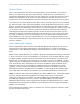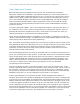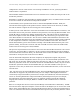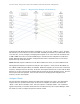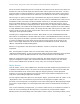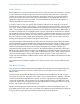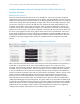White Paper
Use Case Study: Using Active System For VMware Cluster Environment Configuration
18
on. Select one or more servers you wish to deploy to under the category of “Manual Server Selection”,
then complete the wizard to start deployment.
The deployment of servers should take several minutes to complete. You may check the status of your
deployments by navigating to the “Deployments” item in the navigation menu on the left. Once your
deployments enter the “Activated” state, your servers have completed the deployment process and are
ready to be configured for inclusion in your cluster.
Cluster Setup and Configuration
Configure ESX Management Network
Once you have deployed your servers, you will want to power them on from the “Deployments” menu.
In order to create the cluster, one should ensure that a connection can be established to each host via
vCenter Server. In order to do this the NIC which has been selected for VMware management traffic
must have an IP address and be selected on the host as the management NIC. In this case this will be
done by logging into the server via the iDRAC remote console, manually selecting the correct NIC, and
providing it with a static IP address. There are methods to automate networking setup within your ESXi
host, but that is beyond the scope of this document, you may refer to the VMware documentation for
more information on this subject.
The iDRAC on the host will be accessed via the iDRAC console. To do this in Active System Manager, go
to the “Deployments” menu and click on the IP hyperlink in the “Server IP Address” column. This will
launch the iDRAC GUI. Using the credentials configured via your Active System Manager template you
will log into the iDRAC and launch the remote console.
You should now be able to access and login to the ESXi hypervisor on the host. If you have not done so
already, it is recommended to set the credentials for this host. Next you will navigate to the menu
which will allow you to configure the management network of this host. First you will need to verify
that the network adapter selected for management traffic is the same one you have identified and
assigned via Active System Manager deployment template. You can find the Virtual MAC address
assigned to the partition you have selected for VMware management traffic by viewing the “Network
Identity” tab shown within the specific server deployment in Active System Manager. Once you have
obtained this MAC address, you can select this NIC as the adapter to use for management traffic in
ESXi.
Next you will configure the appropriate VLAN on this adapter. Because the Deployment Template has
been configured to expect tagged traffic from the VMware management partition, it must be ensured
that the hypervisor is configured to tag the traffic on that partition. Navigate to the VLAN setting in
the ESXi console UI and set the VLAN ID to 28, which is the VLAN which has been configured for this
traffic by Active System Manager.
Finally configure the IP information for the host. Set a static IP address, subnet mask, and gateway for
the network. Once configuration of the management network information is completed, save the
configuration, restart the management network, and run the network test to verify connectivity. Once
the test has passed, the environment is ready to create a cluster in VMware vCenter Server.