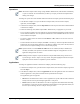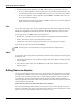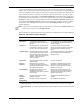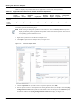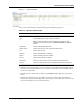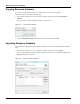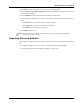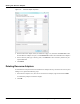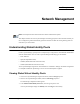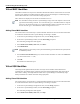User's Manual
Table Of Contents
- Contents
- About This Guide
- Chapter 1
- Active System Manager Overview
- Chapter 2
- Getting Started
- Chapter 3
- Account Management
- Chapter 4
- User Profile Management
- Managing Security Functions
- Managing Groups
- Defining Permissions
- Modifying Permissions
- Managing Authentication Repositories
- Chapter 5
- Inventory Management
- Understanding Resource Modeling
- Building a Standard Active System Manager Inventory
- Configuring Discovery Setup
- Running Discovery
- Using Resource Types
- Using Resource Instances
- Building Resource Instances
- Modifying Core Properties for Resource Instances
- Modifying Resource Instance Resource Availability Dates
- Modifying Resource Instance Interfaces
- Displaying the Resource Availability Calendar View
- Deleting Resource Instances
- Setting Inventory Parameter Values
- Resolving Resource Dependencies
- Using Resource Interface Types
- Linking Resources
- Importing Inventory
- Importing Connectivity
- Exporting Connectivity
- Managing Resource Pools
- Managing Maintenance Windows
- Managing Virtual Resources
- Chapter 6
- Firmware Management
- Creating Active System Manager Software Repositories
- Updating Dell Chassis Firmware from the Operations Center
- Updating Dell Server Firmware
- Updating Dell Blade/Rack Servers Firmware from the Operation Center
- Updating Dell Blade/Rack Servers Firmware from an Active Session
- Updating Dell Blade/Rack Servers Firmware Using the Attach Server Profile Virtual Operation
- Updating Dell Blade/Rack Servers Firmware through an Orchestration
- Updating Dell Blade/Rack Servers Firmware Using the Attach Server Profile Custom Operation
- Minimum Firmware Versions for Active System Manager Components
- Chapter 7
- Server Template and Profiles
- Creating a Server Template
- Editing a Server Template
- Adding or Editing BIOS Information on a Server Template
- Adding or Editing RAID Information on a Server Template
- Adding or Editing Firmware Settings on a Server Template
- Adding or Editing Networks Settings on a Server Template
- Naming Conventions when using Orchestrations
- Server Profiles
- Chapter 8
- Using Inventory
- Chapter 9
- Repository Management
- Chapter 10
- Network Management
- Chapter 11
- Template Management
- Template Types
- Working with Templates
- Creating New Templates
- Saving Templates
- Changing Template Ownership and Permissions
- Opening Templates
- Closing Templates
- Deleting Templates
- Managing Template History Details
- Filtering Templates
- Validating Templates
- Importing Templates
- Exporting Templates
- Attaching a Template Image
- Scheduling Templates
- Archiving Templates using the Templates View
- Restoring Archived Templates
- Updating Templates using the Template Editor
- Viewing and Modifying Template Properties
- Adding Resource Types
- Setting Resource Type Properties for Scheduling
- Deleting Resource Types
- Adding Resource Types Based on Manufacturer Only
- Adding Resource Instances
- Modifying Resource Properties
- Deleting Resource Instances
- Defining Provisioning Policies
- Supporting Layer 2 Switching
- Using Annotations
- Updating Templates using the Link Editor
- Associating an Orchestration Workflow with Templates
- Chapter 12
- Session Management
- Introducing the Sessions Perspective
- Working with Running Sessions
- Scheduling a Session Using Templates
- Creating an Instant Session
- Opening Sessions
- Opening the Session Editor
- Using the Sessions Calendar
- Viewing Session Properties
- Editing Default Session Properties
- Assigning and Changing Session Ownership
- Canceling Sessions
- Deleting Sessions
- Purging Sessions
- Rescheduling Sessions
- Managing Session Links
- Handling Link Preemption
- Managing Session Resources
- Associating Scripts to Sessions
- Archiving Sessions
- Supporting Layer 2 Switching
- Saving Sessions
- Configuring Session Notifications and Reminders
- Starting and Stopping ASAP Rescheduling
- Managing Virtual Resources
- Chapter 13
- Orchestration Management
- Chapter 14
- Working with Test and Script Execution
- Chapter 15
- Reports
- Chapter 16
- Settings
- Chapter 17
- Dashboard
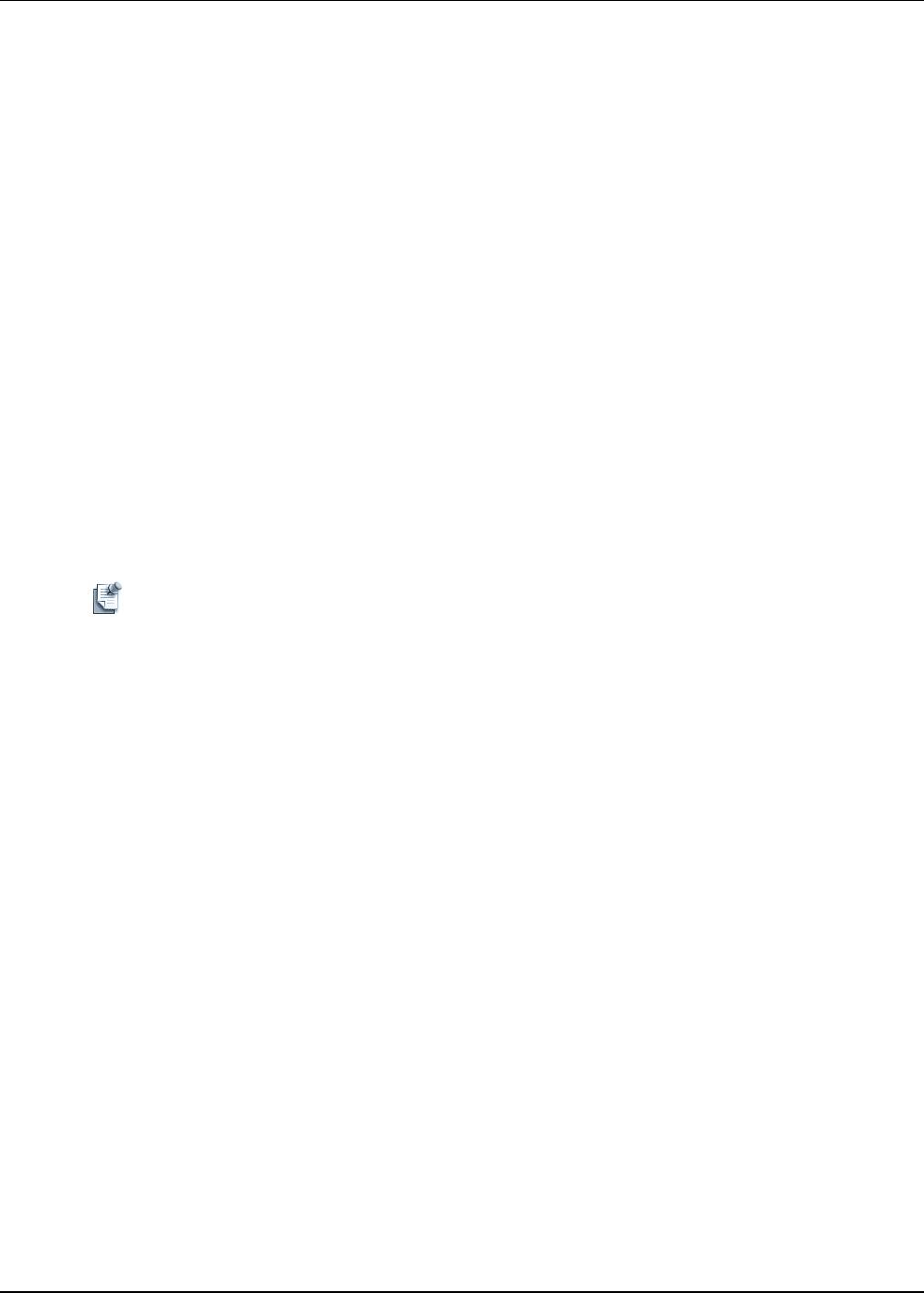
Working with Resource Adapters
9-20 Active System Manager User Guide, Release 7.1
3. Perform the following tasks (followed by the File > Save function), as appropriate to your needs:
• To view or edit the applications, select one application to see associated detailed information. You
can update the information at will. Click File > Save to save the new content of Resource Adapters.
• To remove an application, select an application and click Remove. Click File > Save to save the
new content of Resource Adapters.
• To add an application to the Resource Adapter, click Add > an application type. Fill in the Operation
Details for this exposed method application.
Files
You can add or edit property value content by double-clicking a file. File content is displayed in the editor
and content is automatically syntax-colored-highlighted. Basic editing operations are allowed, such as
Search, Cut, Copy/Paste. The administrator must save the file (File > Save) after changes are made.
To add a property file, click Add and select the associated level:
• Manufacturer—These files can be used across all Resource Adapters from the same manufacturer.
• Model—These files are unique to the selected Resource Adapter.
• Control Gear—These files are usually associated with Layer 1 switching Resource Adapters.
To delete a property file, select the file and click Remove.
Note Removing files is not recommended as it may impact the Resource Adapter behavior.
About
To view the free-form copyright and release information details for the selected Resource Adapter, perform
the following steps:
1. In the Resource Adapters view, open the Resource Adapter editor, select a Resource Adapter, right-click
and select Open.
2. In the Resource Adapter editor, select the About tab to list all release information for the opened
Resource Adapter.
Editing Resource Adapters
The Active System Manager software allows you to edit the attribute values of parameters for custom and
virtual operations as defined in the RA editor. These parameter values are fetched by the executor while
executing custom and virtual operations. However, while editing the parameter values for custom and
virtual operations, the Active System Manager software provides you with an enhanced capability of
selecting the parameter value from the ‘Value Source’ defined for custom and virtual operations, rather than
entering parameter values manually.
Primary Source (Value Source) and its Secondary Source (SubType):
The Active System Manager software manages certain types of resources such as template, session, and
repositories. The Value Source refers to such objects that have been recognized and categorized as ‘Value
Source’ in the Active System Manager software for convenience of use.