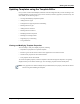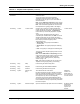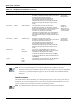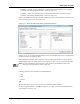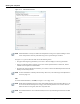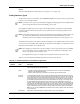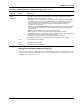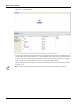User's Manual
Table Of Contents
- Contents
- About This Guide
- Chapter 1
- Active System Manager Overview
- Chapter 2
- Getting Started
- Chapter 3
- Account Management
- Chapter 4
- User Profile Management
- Managing Security Functions
- Managing Groups
- Defining Permissions
- Modifying Permissions
- Managing Authentication Repositories
- Chapter 5
- Inventory Management
- Understanding Resource Modeling
- Building a Standard Active System Manager Inventory
- Configuring Discovery Setup
- Running Discovery
- Using Resource Types
- Using Resource Instances
- Building Resource Instances
- Modifying Core Properties for Resource Instances
- Modifying Resource Instance Resource Availability Dates
- Modifying Resource Instance Interfaces
- Displaying the Resource Availability Calendar View
- Deleting Resource Instances
- Setting Inventory Parameter Values
- Resolving Resource Dependencies
- Using Resource Interface Types
- Linking Resources
- Importing Inventory
- Importing Connectivity
- Exporting Connectivity
- Managing Resource Pools
- Managing Maintenance Windows
- Managing Virtual Resources
- Chapter 6
- Firmware Management
- Creating Active System Manager Software Repositories
- Updating Dell Chassis Firmware from the Operations Center
- Updating Dell Server Firmware
- Updating Dell Blade/Rack Servers Firmware from the Operation Center
- Updating Dell Blade/Rack Servers Firmware from an Active Session
- Updating Dell Blade/Rack Servers Firmware Using the Attach Server Profile Virtual Operation
- Updating Dell Blade/Rack Servers Firmware through an Orchestration
- Updating Dell Blade/Rack Servers Firmware Using the Attach Server Profile Custom Operation
- Minimum Firmware Versions for Active System Manager Components
- Chapter 7
- Server Template and Profiles
- Creating a Server Template
- Editing a Server Template
- Adding or Editing BIOS Information on a Server Template
- Adding or Editing RAID Information on a Server Template
- Adding or Editing Firmware Settings on a Server Template
- Adding or Editing Networks Settings on a Server Template
- Naming Conventions when using Orchestrations
- Server Profiles
- Chapter 8
- Using Inventory
- Chapter 9
- Repository Management
- Chapter 10
- Network Management
- Chapter 11
- Template Management
- Template Types
- Working with Templates
- Creating New Templates
- Saving Templates
- Changing Template Ownership and Permissions
- Opening Templates
- Closing Templates
- Deleting Templates
- Managing Template History Details
- Filtering Templates
- Validating Templates
- Importing Templates
- Exporting Templates
- Attaching a Template Image
- Scheduling Templates
- Archiving Templates using the Templates View
- Restoring Archived Templates
- Updating Templates using the Template Editor
- Viewing and Modifying Template Properties
- Adding Resource Types
- Setting Resource Type Properties for Scheduling
- Deleting Resource Types
- Adding Resource Types Based on Manufacturer Only
- Adding Resource Instances
- Modifying Resource Properties
- Deleting Resource Instances
- Defining Provisioning Policies
- Supporting Layer 2 Switching
- Using Annotations
- Updating Templates using the Link Editor
- Associating an Orchestration Workflow with Templates
- Chapter 12
- Session Management
- Introducing the Sessions Perspective
- Working with Running Sessions
- Scheduling a Session Using Templates
- Creating an Instant Session
- Opening Sessions
- Opening the Session Editor
- Using the Sessions Calendar
- Viewing Session Properties
- Editing Default Session Properties
- Assigning and Changing Session Ownership
- Canceling Sessions
- Deleting Sessions
- Purging Sessions
- Rescheduling Sessions
- Managing Session Links
- Handling Link Preemption
- Managing Session Resources
- Associating Scripts to Sessions
- Archiving Sessions
- Supporting Layer 2 Switching
- Saving Sessions
- Configuring Session Notifications and Reminders
- Starting and Stopping ASAP Rescheduling
- Managing Virtual Resources
- Chapter 13
- Orchestration Management
- Chapter 14
- Working with Test and Script Execution
- Chapter 15
- Reports
- Chapter 16
- Settings
- Chapter 17
- Dashboard
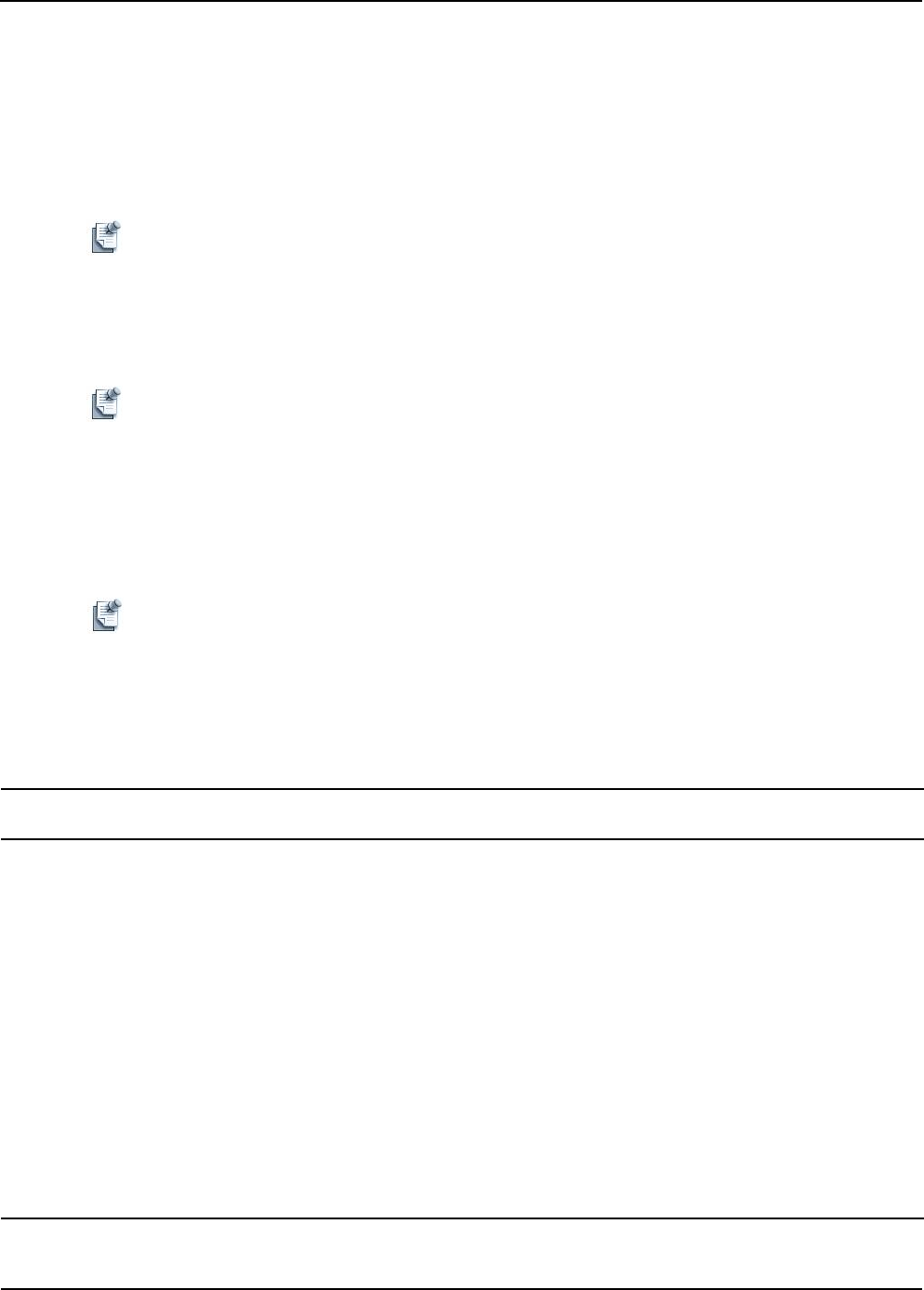
Working with Templates
Template Management 11-31
Remove
Select the Global Parameter and click Remove, see Figure 11-11 on page 11-26.
Adding Resource Types
To add a resource type to your Template, open the Resource Types view, select the resource type, and drag
to drop it in your working Template.
Note If you add resource types to your Template by dragging and dropping them in the Template editor,
you must drag and drop the resources individually, one at a time.
On dragging and dropping the resource types in the working Template, the properties of that particular
resource type appear in the Properties panel. You can update the values of property parameters in the
Properties panel.
Note In case of Provisioning property, the Provisioning parameters are loaded in the panel from the CSV
file, where these parameters are pre-defined in the form of input field definitions. For more
information, refer the the “Adding Provisioning Parameters Using CSV” section on page 11-33.
The Outline and Properties views update to reflect what displays in your Template editor. When you click
a resource type on the Template editor, a different set of properties values display in the Properties view (in
table form) and the Outline view (in tabular form).
Note When dragging a virtual resource type (for example, a resource type with the role set to virtual),
you can request more than one resource for the same type by setting the Virtual Object Count
resource type property (in the Properties view).
The multiple resource types, as a single icon, are represented with two concentric circles.
Table 11-5 lists and defines the default properties for the resource types selected.
Table 11-5 Default Properties for the Resource Types View
Tab Name
Property
Name Description
Resource List of all resource type information related to this Template. You can use this tab for a high-level
view of information for the selected element.
Name • Template—Resource Template name of the Template resource. This name is automatically
assigned by the Templates perspective.
• Inventory—Resource name, as specified in the inventory resource instance editor.
Exclusive
Resource
For the Managed Equipment role only. Option that determines whether the resource is exclusive or
not. If a resource is sharable, some of its interfaces can be assigned to one session, while others are
used in other sessions. If your requirements include exclusive access to a resource, you can prevent
it from being shared by turning on the “Exclusive” property in this Template. Any session based on
the Template reserves the entire resource and prevents others from sharing it. This property forces
the Active System Manager scheduler to find a resource that can be allocated in its entirety (for
example, all ports) during the life of your session. Thus, even if you request only a subset of the ports
in the resource, the scheduler does not give any part of the resource a way to a new requirement for
the same time period. The ports not being used during the requirement can still be used during the
session realization because the resource is virtually owned by the session owner and participants.
Note: If you do not specify Exclusive for a sharable resource, then by default, others are allowed to
use it concurrently.
Manufacturer Manufacturer name of the resource. Used for reference only; cannot be edited.