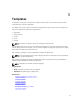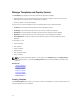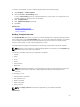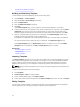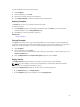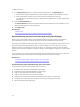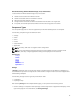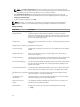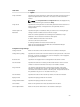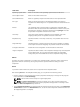Owner's Manual
To edit a template, perform the following steps:
1. Click Templates.
2. Select a template, and click Edit.
3. Perform the necessary changes to the template.
4. Click Publish Template to make the template ready for deployment
Deleting Template
The Delete option allows you to delete a template from ASM.
To delete a template:
1. Click Templates and select the template to be deleted, and click Delete. You can also delete a
selected template from the
Template Builder page.
2. Click OK when a warning message is displayed.
Related Links
Sample Templates
Cloning Template
The Clone option allows you to copy an existing template into a new template. A cloned template will
contain the components that existed in the original template. You can edit it to add more components or
modify the cloned components. To clone an existing template, perform the following steps:
1. Click Templates.
2. Select a template, and click Clone.
You can also clone an existing template while creating a new template. For more details, refer to the
Create a Template topic.
3. Enter a Template Name and Template Description (Optional), and click
Save.
Deploy Service
The Deploy Service dialog box enables you to deploy a service instance using a template.
NOTE: You cannot deploy a service using a template that is in draft state. Publish the template
before you use the template to deploy a service.
To launch the Deploy Service dialog box, perform one of the following actions:
• On the Dashboard page, click Deploy Service
.
• On the Templates page, select a template, and click Deploy Service.
25