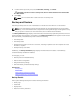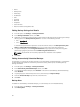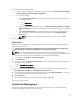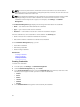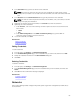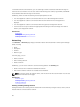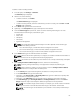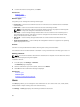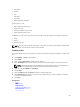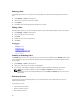Owner's Manual
To define or edit an existing network:
1. In the left pane, click Settings → Networks.
The Networks page is displayed.
2. Perform one of the following:
• To define a network, click Define.
The
Define Network page is displayed.
• To edit an existing network, select the network that you want to modify, and click Edit. The Edit
Network page is displayed.
3. In the Name field, type the name of the network.
4. Optionally, in the Description field, type a description for the network.
5. From the Network Type drop-down list, select one of the following network types. For more
information about network types, see Network Types.
• Private LAN
• Public LAN
• SAN [iSCSI]
• SAN [FCoE]
• Hypervisor Management
NOTE: The virtual MAC identity that ASM assigns to the NIC depends on the network type
selected when adding a network.
• For a LAN network type, a virtual MAC address is assigned to the server.
• For an iSCSI network type, a virtual iSCSI MAC address is assigned to the server.
• For an FCoE network type, a virtual FIP MAC address is assigned to the server.
6. In the VLAN ID field, type the VLAN ID between 1 and 4094.
NOTE: ASM uses the VLAN ID specifically to configure I/O modules to enable network traffic to
flow from the server to configured networks during deployment.
NOTE: The VLAN ID can be edited only if the network is not currently referenced by a template.
7. Select Configure static IP address ranges check box, and then do the following:
NOTE: Currently, stating IP addressing is not supported for SAN [FCoE] network types.
NOTE: After a network is created, you cannot select or clear the Configure static IP address
ranges
check box to configure static IP address pools.
a. In the Gateway field, type the default gateway IP address for routing network traffic.
b. In the Subnet Mask field, type the subnet mask.
c. Optionally, in the Primary DNS and
Secondary DNS fields, type the IP addresses of primary DNS
(required) and secondary DNS (optional).
d. Optionally, in the DNS Suffix field, type the DNS suffix to append for host name resolution.
e. Click Add IP Range, type a Starting IP Address and Ending IP Address, and then click
Save IP
Range. Repeat this step to add multiple IP address ranges based on the requirement.
NOTE: The IP address ranges cannot overlap. For example, you cannot create an IP address
range of 10.10.10.1–10.10.10.100 and another range of 10.10.10.50–10.10.10.150.
NOTE: The network type can be edited only if the network is not currently referenced by a
template.
67