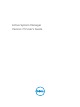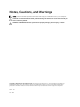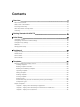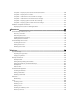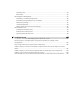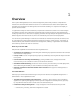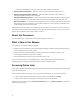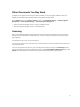Owner's Manual
– Full lifecycle management of physical and virtual infrastructure and workloads.
• Deep virtualization integration — Manage cluster-level and virtual machine (VM) lifecycle.
• Resource pooling and dynamic allocation — Optimize capital expenditures by creating and
managing physical and virtual IT resource pools.
• Radically simplified management — Powerful and intuitive user interface that makes it easy to set up,
deploy, and manage your IT environment and enables simplified integration with third party tools.
• Open and extensible — An architecture that integrates with the IT of today and tomorrow; this means
being able to plug a new solution into your existing architecture, as well as giving you flexibility in the
future to adopt new technical innovations.
ASM makes it easy to automate IT service delivery and to manage your IT environment end-to-end. You
can improve and accelerate service and infrastructure delivery, maximize efficiency across your IT service
lifecycle, and consistently achieve high-quality IT services.
About this Document
This document version is updated for Active System Manager, version 7.5.2.
What is New in this Release
This release of Active System Manager supports:
• Support for Microsoft System Center Virtual Machine Manager (SCVMM), including SCVMM discovery,
Hyper-V deployment, and cluster creation
• Ability to provision multiple EqualLogic Storage components in a template for Hyper-V only
• IP and IQN authentication on EqualLogic Storage
• Static IP addressing for public and private networks Hyper-V only
For more information about the compatibility list, including release levels and firmware versions
supported, see the Active System Manager Version 7.5 Quick Installation Guide.
Accessing Online Help
Active System Manger (ASM) online help system provides context-sensitive help available from every page
in the ASM user interface.
After you log in to ASM user interface, you can access the online help in any of the following ways:
• To open context-sensitive online help for the active page, click ?, and then click Help.
• To open context-sensitive online help for a dialog box, click ? in the dialog box.
Additionally, in the online help, use the Enter search items option in the Table of Contents to search for a
specific topic or keyword.
8