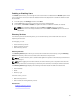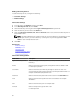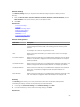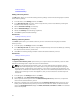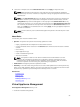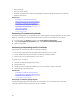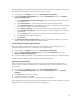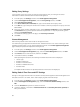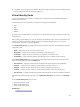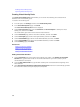Owner's Manual
Attribute Settings
Connection Settings
Editing a Directory Service
The
Edit option allows you to edit the existing directory settings. Perform the following steps to edit the
active directory settings:
1. In the left menu, click
Settings, and the click Users.
2. In the
Directory Services check box, select a single directory service to be edited by checking the
required service directory check box.
3. Edit the Connection settings, as necessary.
4. Edit the
Attribute Settings, as necessary.
5. Review the
Summary and edit settings. (Optional).
6. Click
Save to update the edited settings.
Related Links
Deleting a Directory Service
Deleting a Directory Service
The
Delete option allows you to delete a directory service. Perform the following steps to delete a
directory service:
1. In the left pane, click
Settings, and then click Users.
2. In the
Directory Services tab, select a single or multiple directory services to be deleted, by checking
the required service directory check boxes.
3. Click
OK in the warning message window to delete the selected directory services.
Related Links
Editing a Directory Service
Importing Users
The
Import Active Directory Users option allows you to import various active directory users into ASM.
Perform the following tasks to import the users into ASM software:
NOTE
: Prior to importing Active Directory users, you must create at least one directory service
through ASM. After importing the users, these users can log in to ASM virtual appliance using the
following format: <ASM Directory Service Name>/ <user name>, and then type the password. If an
imported user is deleted from Active Directory, that user is not automatically deleted from ASM. The
deleted user cannot log in to the virtual appliance, and you must remove the user manually from
the user list.
1. In the left pane, click
Settings and then click Users.
2. In the
Users tab, click Import Active Directory Users.
3. Select a specific directory service from the Select Directory Service drop-down list, to import the
users from the selected directory service.
4. Select one or multiple users to be imported from the Directory Users List (displays the list of users
existing in the selected directory service), and click the forward arrow button, to add the selected
users to the Selected Users List (displays the Name, First Name, Last Name and Role of the selected
users to be imported).
94