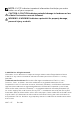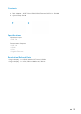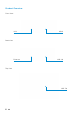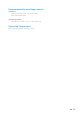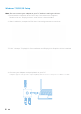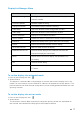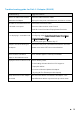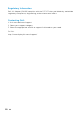Users Guide
9
Troubleshooting guide for Dell 4-1 Adapter (DA100)
Troubleshooting
There is no video on the monitor
attached to the Adapter
The video on the attached monitor
is distorted or corrupted
The video on the attached monitor
is not displaying in extended mode
USB ports are not functioning on
the adapter
HDCP content is not able to
display on the attached monitor
Displaylink Driver not able to install
Laptop failed to boot with adapter
connected
Suggested Solutions
Check the video connection cables
Unplug from the power, wait 10 seconds, and then re-connect
Check video connection cables
Check the video resolution under Control
Panel\All Control Panel Items\Display\Screen Resolution
Change the settings by either:
• Configuring under Control Panel\All Control Panel Items\
Display\Screen Resolution
• Switch by cycling the “Windows Key +P”
Unplug from the power, wait 10 seconds and then reconnect
Update to the latest USB 3.0 host controller driver
HDCP content support is currently not available
Get the driver by either:
• Downloading the latest driver from Dell support or
Displaylink website.
• Connect to Windows Update with adapter
(by using Wi-Fi or Ethernet port of the laptop)
Remove all USB devices connected to the adapter; some
unqualified boot devices may cause lock up at boot screen