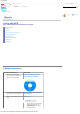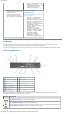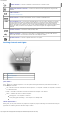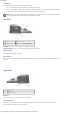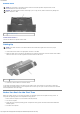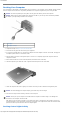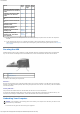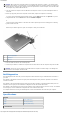User`s guide
Documentation
http://support.dell.com/support/edocs/acc/dapr/en/7u874eb1.htm[04/07/2011 16:11:32]
NOTICE: Never undock the computer without first preparing the computer to undock. If you undock before
preparing the computer, you will lose data. If you accidentally undock the computer without first preparing to
undock and your computer stops responding, press the power button until the computer turns off and restart
the computer. Any unsaved data will be lost.
2. You can undock the computer from the APR while the computer is either in a power management mode or
turned off.
3. Before you physically remove the computer from the APR, prepare the computer for undocking:
If you are using the Windows 2000 operating system, click the Start button and click Eject PC. If you are
using Windows XP, click the Start button and click Undock Computer.
or
Press the undock request button on the APR. The undock request light turns from steady green to blinking
green and then turns off.
When the eject button light turns green, the computer is ready to be undocked.
1
undock request button
2
eject button
3
slide lock
4. Push the slide lock back to the unlocked position.
5. Press the eject button to undock the computer from the APR, and then lift the computer away from the APR.
NOTICE: Do not pick up the computer or the APR when the computer is docked. Doing so can damage the
connectors on the computer and on the APR.
Dell Diagnostics
The Dell Diagnostics that came with your Dell computer includes tests that help you troubleshoot the controllers in
your APR.
The subtests in the Network Interface test group of the Dell Diagnostics verify the basic operation of the network
controller in the APR.
The subtests in the Serial/Infrared Ports test group check the basic operation of the APR Serial/Infrared ports. The
subtests in this test group are not intended as a diagnostic test for the external device itself.
The subtests in the USB test group check the basic operation of the external devices (such as a mouse). The subtests
in this test group are not intended as a diagnostic test for the external device itself.
For complete instructions on using the Dell Diagnostics, see the documentation that came with your computer.
Specifications
Physical
Height: 53 mm (2.09 inches)
Depth: 142 mm (5.59 inches)
Width: 276 mm (10.87 inches)
I/O Connectors