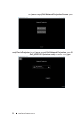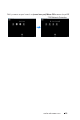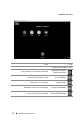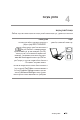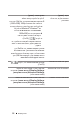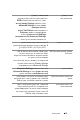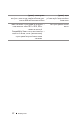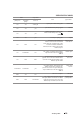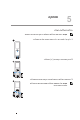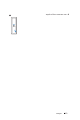Users Guide
תויעב ןורתפ 34
35 תויעב ןורתפ
היעב ירשפא ןורתפ
אל וא הזז ,תיקלח הנומתה
ןוכנ תגצומ
1 .טלשב ›וטוא ןוויכ ןצחלה לע ץחל
2 תא רדגה ,Dell לש דיינ בשחמב שמתשמ התא םא
:)1920x1080 ( 1080p-ל בשחמה לש היצולוזרה
a הדובעה ןחלושב קיר עטק לע תינמי הציחל ץחל
לע ץחל זאו Microsoft
®
Windows
®
לש
.תורדגה הייסיטרכה תא רחבו םינייפאמ
b 1920x1080 איה הרדגההש אדו
.ינוציחה ךסמה לש האיציל םילסקיפ
c
.)Fn+F8(
Troubleshooting 31
Partial, scrolling, or
incorrectly displayed image
1
Press the Auto Adjust button on the
remote control.
2
If you are using a Dell laptop computer,
set the resolution of the computer to
1080p (1920 x 1080):
a
Right-click the unused portion of your
Microsoft
®
Windows
®
desktop, click
Properties
, and then select
Settings
tab.
b
Verify that the setting is 1920 x 1080
pixels for the external monitor port.
c
Press (Fn+F8).
If you experience difficulty in changing
resolutions, or if your monitor freezes,
restart all the equipment and the
projector.
If you are not using a Dell laptop
computer, see your documentation. If
images are not displayed properly, please
upgrade the video driver of your
computer. For a Dell computer, see
www.dell.com/support.
The screen does not
display your presentation
If you are using a portable computer,
press (Fn+F8).
Image is unstable or
flickering
Adjust the tracking in the OSD Display
Settings of the Advanced Settings menu
(in PC Mode only).
Image has vertical
flickering bar
Adjust the frequency in the OSD Display
Settings of the Advanced Settings menu
(in PC Mode only).
Problem (continued) Possible Solution (continued)
לע ץחל
וא ,היצולוזרה תא תונשל השקתמ התא םא
דויצה לכ תא שדחמ לעפה ,עקתנ ךסמה םא
.ןרקמהו
ןייע ,Dell לש דיינ בשחמב שמתשמ ךניא םא
אל תונומתה םא .ךלש בשחמה לש םיכמסמב
תגצה לש ןקתהה להנמ תא גרדש ,הכלהכ תוגצומ
רקב ,Dell לש םיבשחמל .ךלש בשחמב ואדיווה
.www.dell.com/support תבותכב
הנומתה תא גיצמ וניא ךסמה
Troubleshooting 31
Partial, scrolling, or
incorrectly displayed image
1
Press the Auto Adjust button on the
remote control.
2
If you are using a Dell laptop computer,
set the resolution of the computer to
1080p (1920 x 1080):
a
Right-click the unused portion of your
Microsoft
®
Windows
®
desktop, click
Properties
, and then select
Settings
tab.
b
Verify that the setting is 1920 x 1080
pixels for the external monitor port.
c
Press (Fn+F8).
If you experience difficulty in changing
resolutions, or if your monitor freezes,
restart all the equipment and the
projector.
If you are not using a Dell laptop
computer, see your documentation. If
images are not displayed properly, please
upgrade the video driver of your
computer. For a Dell computer, see
www.dell.com/support.
The screen does not
display your presentation
If you are using a portable computer,
press (Fn+F8).
Image is unstable or
flickering
Adjust the tracking in the OSD Display
Settings of the Advanced Settings menu
(in PC Mode only).
Image has vertical
flickering bar
Adjust the frequency in the OSD Display
Settings of the Advanced Settings menu
(in PC Mode only).
Problem (continued) Possible Solution (continued)
לע ץחל
,דיינ בשחמב שמתשמ התא םא
.)Fn+F8(
תבהבהמ וא הביצי אל הנומתה הנשמה טירפתב בקעמ הרדגהה תא הנש
טירפתבש )הגוצת תורדגה( Display Settings
)תומדקתמ תורדגה( Advanced Settings
.)דבלב בשחמ בצמב(
הנומתב בהבהמ יכנא ספ שי הנשמה טירפתב תורידת הרדגהה תא הנש
טירפתבש )הגוצת תורדגה( Display Settings
)תומדקתמ תורדגה( Advanced Settings
.)דבלב בשחמ בצמב(
)ךשמה( )ךשמה(