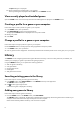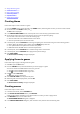Setup Guide
Table Of Contents
Working with Alienware Command Center
You can customize the user interface of Alienware Command Center to view it in different colors and effects.
The Alienware Command Center user interface consists of the following components:
● Home
● Library
● FX
● Fusion
Home
Using the Home window, you can perform the following operations:
●
Create and apply themes to a game
● Create and apply system theme
● Add new games to the library
● View most recently played or installed games
● Change the power profile for a game or a system
Creating theme
Follow these steps to create a theme for a game:
1. From the GAMES section on the right side of the HOME window, select the game for which you want to create a theme.
2. On the left side of the HOME window, click .
The FX window is displayed.
3. In the CREATE NEW THEME text box at the top-left corner of the window, type the theme name.
4. On the device image, select one or more zones for which you want to adjust the lighting.
You can select one or more zones in one of the following ways:
● Click the zone itself or the numbered callouts on the device.
● Click the quick select option to select the zones.
5. In the left panel, click the LIGHTING tab and assign the lighting color to the theme using one of the following options:
● Effects: Select the different types of effects from the EFFECT drop-down list.
● Color palette: Select the required color from the color palette.
● RGB values: Enter the RGB values to select the required color.
6. In the left panel, click the MACROS tab to create and assign macros to the theme.
7. In the left panel, click the SETTINGS tab to apply device-specific settings.
8. Click SAVE THEME.
The Theme saved successfully! message is displayed.
Applying theme to games
Follow these steps to apply an existing theme to a game:
1. Click FX to open the FX window.
2. From the THEMES section, select the theme that you want to apply to a game.
You can view the list of available themes in the list or grid view.
● Click
to view the available themes in list view.
● Click to view the available themes in grid view.
3. Click , and select Edit Theme.
The FX editing window is displayed.
4. Click CHOOSE GAME at the top of the left panel.
6