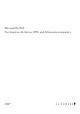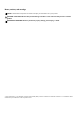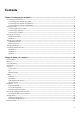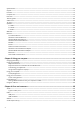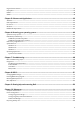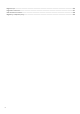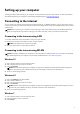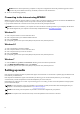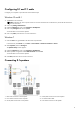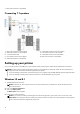Reference Guide
Table Of Contents
- Me and My Dell For Inspiron, G-Series, XPS, and Alienware computers
- Setting up your computer
- About your computer
- Using your computer
- Ports and connectors
- Software and Applications
- Restoring your operating system
- Troubleshooting
- BIOS
- Getting help and contacting Dell
- References
NOTE: Enter the network password, if prompted. You may have configured the network key while setting up the router or
the router may have a default network key. For details, contact the router manufacturer.
4. Turn on or off file sharing (optional).
Connecting to the internet using WWAN
WWAN connection does not require a modem or a router to allow your laptop or tablet to connect to the internet. The WWAN card
on your computer connects directly to the service provider’s network, like your mobile phone.
If you purchased a tablet with a network service contract, the internet may already be activated.
NOTE: Ensure Wi-Fi is enabled on your computer. For more information on enabling wireless on your computer, see the Quick
Start Guide shipped with your computer or see the Setup and Specifications at www.dell.com/support.
Windows 10
1. Click or tap the wireless icon in the notification menu.
2. Click or tap the name of your mobile broadband network.
3. Click or tap Connect.
4. If prompted, type the access point name (APN) or PIN, the user name, and the password.
Windows 8.1
1. Click or tap Settings in the charms sidebar.
2. Click or tap the wireless icon in the notification menu.
3. Click or tap the network you want to connect to.
4. Click or tap Connect.
5. If prompted, type the access point name (APN) or PIN, the user name, and the password.
Windows 7
1. Click the Start icon, type Mobile Broadband Utility in the search box and press Enter.
2. In the Mobile Broadband Utility window, click Connect.
3. If prompted, type the access point name (APN) or PIN, the user name, and the password.
Setting up audio
Dell computers and tablets have built-in speakers that support 2‑channel audio. To use the built-in speakers, play the media and set
the volume to your desired level.
Dell computers and tablets also support a 3.5 mm audio port allowing you to connect external speakers. If you are setting up
2‑channel audio, connect the speakers to the 3.5 mm headphone port or the audio port.
Dell desktops may support 5.1 or 7.1 audio. If you are setting up 5.1 or 7.1 audio, you must connect the speakers to the appropriate
ports for best audio output.
NOTE: For more information on the ports available on your computer or tablet, see the Quick Start Guide shipped with your
computer or see the Setup and Specifications at www.dell.com/support.
NOTE: For best results, place the speakers as specified in the documents shipped with your speakers.
NOTE: On computers with a discrete sound card, connect the speakers to the connectors on the card.
8