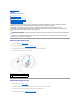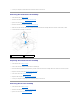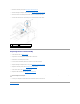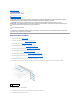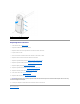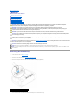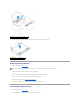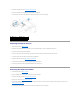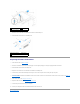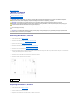Service Manual
Back to Contents Page
Master I/O Board
Alienware Aurora Service Manual
Removing the Master I/O Board
Replacing the Master I/O Board
Removing the Master I/O Board
1. Follow the instructions in Before You Begin.
2. Remove the left side-panel (see Removing the Left Side-Panel).
3. Open the PCI shroud (see Opening the PCI Shroud).
4. Remove the drive-bay shroud (see Removing the Drive-Bay Shroud).
5. Remove the PCI-fan assembly (see Removing the PCI-Fan Assembly).
6. Disconnect all cables from the connectors on the master I/O board. Note the routing of all cables as you remove them so that you can re-route them
correctly after installing the new master I/O board.
7. Remove the four screws that secure the master I/O board to the chassis.
8. Remove the master I/O board out of the chassis.
Replacing the Master I/O Board
1. Follow the instructions in Before You Begin.
2. Place the master I/O board in the chassis.
3. Replace the four screws that secure the master I/O board to the chassis.
WARNING: Before working inside your computer, read the safety information that shipped with your computer. For additional safety best
practices information, see the Regulatory Compliance Homepage at www.dell.com/regulatory_compliance.
WARNING: Do not operate your computer with any cover(s) (including computer panels, bezels, filler brackets, etc.) removed.
WARNING: To guard against likelihood of electric shock, laceration by moving fan blades, or other unexpected injuries, always unplug your
computer from the electrical outlet before removing the side panel(s).
CAUTION: Only a certified service technician should perform repairs on your computer. Damage due to servicing that is not authorized by Dell is
not covered by your warranty.
CAUTION: To avoid electrostatic discharge, ground yourself by using a wrist grounding strap or by periodically touching an unpainted metal
surface (such as a connector on your computer).
1
screws (4)