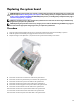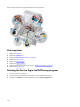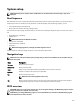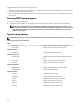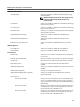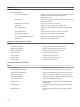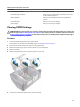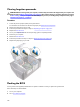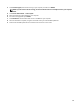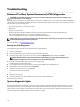Service Manual
Troubleshooting
Enhanced Pre-Boot System Assessment (ePSA) diagnostics
CAUTION: Use the ePSA diagnostics to test only your computer. Using this program with other computers may
cause invalid results or error messages.
The ePSA diagnostics (also known as system diagnostics) performs a complete check of your hardware. The ePSA is embedded
with the BIOS and is launched by the BIOS internally. The embedded system diagnostics provides a set of options for particular
devices or device groups allowing you to:
• Run tests automatically or in an interactive mode
• Repeat tests
• Display or save test results
• Run thorough tests to introduce additional test options to provide extra information about the failed device(s)
• View status messages that inform you if tests are completed successfully
• View error messages that inform you of problems encountered during testing
NOTE: Some tests for specic devices require user interaction. Always ensure that you are present at the computer
terminal when the diagnostic tests are performed.
For more information, see Dell EPSA Diagnostic 3.0.
Running the ePSA Diagnostics
Invoke diagnostics boot by either of the methods that are suggested below:
1 Power on the computer.
2 As the computer boots, press the F12 key when the Dell logo is displayed.
3 In the boot menu screen, use Up/Down arrow key to select the Diagnostics option and then press Enter.
NOTE: The Enhanced Pre-boot System Assessment window displays, listing all devices detected in the
computer. The diagnostics starts running the tests on all the detected devices.
4 Press the arrow in the lower-right corner to go to the page listing.
The detected items are listed and tested.
5 To run a diagnostic test on a specic device, press Esc and click Yes to stop the diagnostic test.
6 Select the device from the left pane and click Run Tests.
7 If there are any issues, error codes are displayed.
Note the error code and contact Dell.
or
8 Shut down the computer.
9 Press and hold the Fn key, while pressing the power button, and then release both.
10 Repeat steps 3–7 above.
System diagnostic lights
The computer POST (Power On Self Test) ensures that it meets the basic computer requirements and the hardware is working
appropriately before the boot process begins. If the computer passes the POST, the computer continues to start in a normal
mode. However, if the computer fails the POST, the computer emits a series of LED codes in amber color during the start-up.
The following table shows dierent light patterns and what they indicate.
110