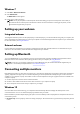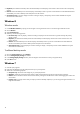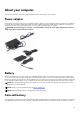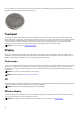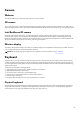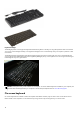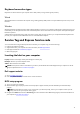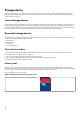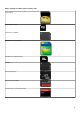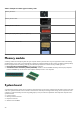Reference Guide
Table Of Contents
- Me and My Dell For Inspiron, G-Series, XPS, and Alienware computers
- Contents
- Setting up your computer
- About your computer
- Using your computer
- Ports and connectors
- Software and Applications
- Restoring your operating system
- Troubleshooting
- BIOS
- Getting help and contacting Dell
- References
● Duplicate (also called Clone mode)—Show the entire desktop on both displays. The second or other monitors mirror the primary
monitor.
● Extend—Stretch the desktop across the two displays. The desktop screen of your PC is extended across all the detected monitors
and enables you to have a desktop screen that spans across all monitors.
● Second Screen only—Use only display 2 and show nothing on display 1. The primary monitor will be disabled and only the
second monitor will be used.
Windows 8
Windows mode
1. Invoke Windows Charms by swiping in from the right or moving the mouse cursor to one of the right-hand side corners.
2. Choose Devices.
3. Select Second Screen.
4. Select any of the following options:
● PC Screen only—Use only display 1 and show nothing on display 2. The second monitor is ignored and only the primary
monitor is used.
● Duplicate (also called Clone mode)—Show the entire desktop on both displays. The second or other monitors mirror the
primary monitor.
● Extend—Stretch the desktop across the two displays. The desktop screen of your PC is extended across all the detected
monitors and enables you to have a desktop screen that spans across all monitors.
● Second Screen only—Use only display 2 and show nothing on display 1. The primary monitor will be disabled and only the
second monitor will be used.
Traditional desktop mode
1. Go to the Control Panel and choose Display.
2. Choose Change Display Settings on the left.
3. In the Change Display Settings window, click and drag the virtual monitors to mimic your physical setup.
4. Click OK to finish.
Windows 7
1. Close all open programs.
2. Hold down the Windows logo key and press the P key on your keyboard.
3. Select one of the following options:
● Computer only—Show the screen image only on your laptop monitor.
● Duplicate—Duplicate your laptop screen image on both monitors based on the monitor with the lower resolution.
● Extend—Move a window from one monitor to the other by clicking the Title Bar of the window and dragging the window to a
new location.
● Projector only—Typically chosen when your laptop is used as a desktop computer, so you can enjoy the higher resolution of a
large external monitor.
12