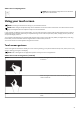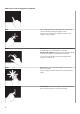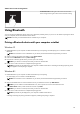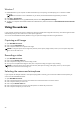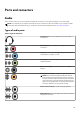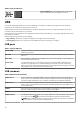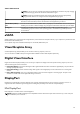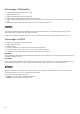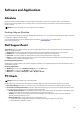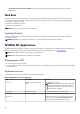Reference Guide
Table Of Contents
- Me and My Dell For Inspiron, G-Series, XPS, and Alienware computers
- Contents
- Setting up your computer
- About your computer
- Using your computer
- Ports and connectors
- Software and Applications
- Restoring your operating system
- Troubleshooting
- BIOS
- Getting help and contacting Dell
- References
Table 5. List of touch screen gestures
Scroll Horizontal–Scroll right or left on the active window.
Move a finger to the right or left to start horizontal scrolling.
Using Bluetooth
You can connect (pair) Bluetooth devices such as mice, keyboard, headsets, phones, TV, and so on. For details on pairing the device
with your computer, see the documentation of the device.
NOTE: Ensure that you have Bluetooth drivers installed on your computer.
Pairing a Bluetooth device with your computer or tablet
Windows 10
1. Enable Bluetooth on your computer or tablet and the device you are pairing. On a Dell laptop, turn on wireless to enable
Bluetooth.
NOTE: For information to turn on Bluetooth on your device, see the documentation shipped with your device.
2. Swipe in from the right edge of the display to open Action Center.
3. Press and hold Bluetooth and then tap Go to settings.
4. From the list of devices, tap the device you want to pair with and tap.
NOTE: If your device is not listed, ensure that your device is discoverable.
5. Follow the on-screen instructions to complete the pairing process.
NOTE: A passcode may be displayed on your computer or tablet and the device. A message confirming the pairing of the
device appears once the pairing is complete.
Windows 8.1
1. Enable Bluetooth on your computer or tablet and the device you are pairing.
On a Dell laptop, turn on wireless to enable Bluetooth.
NOTE: For information to turn on Bluetooth on your device, see the documentation shipped with your device.
2. Right-click the Bluetooth icon in the notification area of your taskbar and click or tap Add a Device.
NOTE: If you are unable to locate the Bluetooth icon, click or tap the arrow next to the notification area.
3. In the Add a device window, select the device and click or tap Next.
NOTE: If your device is not listed, ensure that your device is discoverable.
4. Follow the on-screen instructions to complete the pairing process.
NOTE: A passcode may be displayed on your computer or tablet and the device.
A message confirming the pairing of the device appears, indicating the pairing is complete.
33