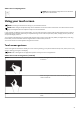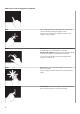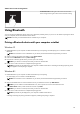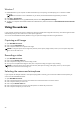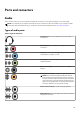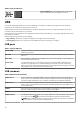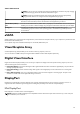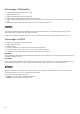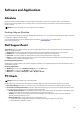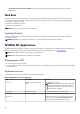Reference Guide
Table Of Contents
- Me and My Dell For Inspiron, G-Series, XPS, and Alienware computers
- Contents
- Setting up your computer
- About your computer
- Using your computer
- Ports and connectors
- Software and Applications
- Restoring your operating system
- Troubleshooting
- BIOS
- Getting help and contacting Dell
- References
Windows 7
1. Enable Bluetooth on your computer or tablet and the device you are pairing. On a Dell laptop, turn on wireless to enable
Bluetooth.
NOTE: For information to turn on Bluetooth on your device, see the documentation shipped with your device.
2. Click Start > Control Panel.
3. In the Control Panel search box, type Bluetooth, and then click Change Bluetooth settings.
4. To make your computer discoverable to Bluetooth enabled devices, select the check box for Allow Bluetooth devicesto find this
computer.
Using the webcam
If your computer or display has a built-in webcam, the drivers are installed and configured at the factory. The webcam gets activated
automatically when you start a video chat or video capture application.
You can also use Dell Webcam Central (Windows 7 only) to capture still images and videos using the webcam.
Capturing a still image
1. Open Dell Webcam Central.
2. Click or tap the Snap Photos tab.
3. Click or tap the camera icon to capture a still image.
NOTE: To configure options such as image size, self-timer, burst‑capture, image format, and so on, click or tap the drop‑down
arrow next to the camera icon.
Recording a video
1. Open Dell Webcam Central.
2. Click or tap the Record Videos tab.
3. Click or tap the recording icon to start recording a video.
4. Once you have completed recording the video, click or tap the recording icon again to stop recording.
NOTE: To configure options such as video size, self-timer, time‑lapse recording, video quality and so on, click or tap the
drop‑down arrow next to the recording icon.
Selecting the camera and microphone
If your computer has multiple webcams or microphones (integrated or external), you can select the webcam and microphone you
want to use with Dell Webcam Central.
1. Open Dell Webcam Central.
2. Click or tap the drop‑down arrow next to the camera icon at the bottom‑left corner of the window.
3. Click or tap the camera you want to use.
4. Click or tap the Record Videos tab.
5. Click or tap the drop‑down arrow next to the microphone icon below the preview area.
6. Click or tap the microphone you want to use.
34