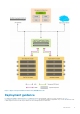Reference Guide
Figure 3. HCI cluster navigation
2. Click Add.
The Add Cluster window is displayed.
3. Enter the cluster FQDN and select Also add servers in the cluster, as shown in the following figure.
Figure 4. Adding the HCI cluster
Windows Admin Center discovers the cluster and the nodes that are part of the cluster.
4. Click Add.
The cluster is added to the connection list and Windows Admin Center is configured to monitor and manage the HCI cluster.
Accessing the HCI cluster
To view the dashboard for the HCI cluster that you have added to Windows Admin Center, in the Cluster Manager window, click the
cluster name.
This dashboard provides the real-time performance view from the HCI cluster. This view includes total IOPS, average latency values,
throughput achieved, average CPU usage, memory usage, and storage usage from all cluster nodes. It also provides a summarized view of
the Azure Stack HCI cluster with drives, volumes, and virtual machine health.
8
Day 0 Operations