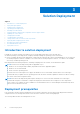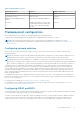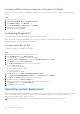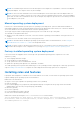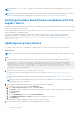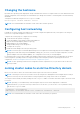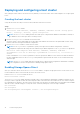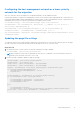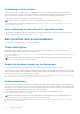Deployment Guide
Table Of Contents
- Dell EMC HCI Solutions for Microsoft Windows Server Deployment Guide
- Introduction
- Solution Overview
- Solution Deployment
- Introduction to solution deployment
- Deployment prerequisites
- Predeployment configuration
- Operating system deployment
- Installing roles and features
- Verifying firmware and software compliance with the support matrix
- Updating out-of-box drivers
- Changing the hostname
- Configuring host networking
- Joining cluster nodes to an Active Directory domain
- Deploying and configuring a host cluster
- Best practices and recommendations
- Recommended next steps
- Deployment services
- References
- Appendix A: Persistent Memory for Azure Stack HCI
Deploying and configuring a host cluster
After joining the cluster nodes to an Active Directory domain, you can create a host cluster and configure it for Storage Spaces
Direct.
Creating the host cluster
Verify that the nodes are ready for cluster creation, and then create the host cluster.
Steps
1. Run the Test-Cluster cmdlet:
Test-Cluster -Node S2Dnode01, S2DNode02, S2dNode03, S2dNode04 –Include 'Storage Spaces
Direct', 'Inventory', 'Network', 'System Configuration'
NOTE: The Test-Cluster cmdlet generates an HTML report of all performed validations and includes a summary of
the validations. Review this report before creating a cluster.
2. Run the Get-PhysicalDisk command on all cluster nodes.
Verify the output to ensure that all disks are in the healthy state and that the nodes have an equal number of disks. Verify
that the nodes have homogenous hardware configuration.
3. Run the New-Cluster cmdlet to create the host cluster.
NOTE:
For the -IgnoreNetwork parameter, specify all storage network subnets as arguments. Switchless
configuration requires that all storage network subnets are provided as arguments to the -IgnoreNetwork parameter.
New-Cluster -Name S2DSystem -Node S2Dnode01, S2DNode02, S2dNode03, S2dNode04 -
StaticAddress 172.16.102.55 -NoStorage -IgnoreNetwork 172.16.103.0/27, 172.16.104.0/27 -
Verbose
In this command, the StaticAddress parameter is used to specify an IP address for the cluster in the same IP subnet as
the host management network. The NoStorage switch parameter specifies that the cluster is to be created without any
shared storage.
NOTE:
The New-Cluster cmdlet generates an HTML report of all performed configurations and includes a summary
of the configurations. Review the report before enabling Storage Spaces Direct.
Enabling Storage Spaces Direct
After you create the cluster, run the Enable-ClusterS2D cmdlet to configure Storage Spaces Direct on the cluster. Do not
run the cmdlet in a remote session; instead, use the local console session.
Run the Enable-ClusterS2d cmdlet as follows:
Enable-ClusterS2D -Verbose
The Enable-ClusterS2D cmdlet generates an HTML report of all configurations and includes a validation summary. Review
this report, which is typically stored in the local temporary folder on the node where the cmdlet was run. The verbose output of
the command shows the path to the cluster report. At the end of the operation, the cmdlet discovers and claims all the available
disks into an auto-created storage pool. Verify the cluster creation by running any of the following commands:
Get-ClusterS2D
Get-StoragePool
Get-StorageSubSystem -FriendlyName *Cluster* | Get-StorageHealthReport
18
Solution Deployment