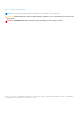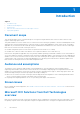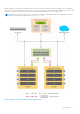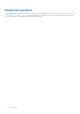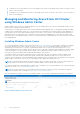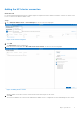Reference Guide
Table Of Contents
- Microsoft HCI Solutions from Dell Technologies: Managing and Monitoring the Solution Infrastructure Life Cycle Operations Guide
- Contents
- Introduction
- Day 0 Operations
- Azure onboarding for Azure Stack HCI OS
- Licensing for Azure Stack HCI for Windows Server 2016 and 2019
- Creating virtual disks
- Managing and Monitoring Azure Stack HCI Cluster using Windows Admin Center
- Installing Windows Admin Center
- Adding the HCI cluster connection
- Accessing the HCI cluster
- Viewing server details
- Viewing drive details
- Managing and monitoring volumes
- Enabling data deduplication on Storage Spaces Direct
- Monitoring and managing VMs
- Managing virtual switches
- Dell EMC OpenManage Integration with Windows Admin Center
- Prerequisites for managing AX nodes
- Installing the Azure Stack HCI license (Ready Nodes only)
- Managing Azure Stack HCI clusters
- Full Stack Cluster-Aware Updating prerequisites for AX-7525 and AX-6515 nodes (offline update)
- Full Stack Cluster-Aware Updating for Azure Stack HCI clusters using the OpenManage Integration snap-in
- Updating a stand-alone node before adding it to the cluster
- Known issues
- Firmware updates using Dell EMC OpenManage Integration for Microsoft System Center for System Center Virtual Machine Manager
- Firmware and driver updates using the manual method
- Restarting a cluster node or taking a cluster node offline
- Expanding the Azure Stack HCI cluster
- Extending volumes
- Performing AX node recovery
- Operating system recovery
Day 0 Operations
After deploying the Azure Stack HCI cluster, complete day 0 operations.
Topics:
• Azure onboarding for Azure Stack HCI OS
• Licensing for Azure Stack HCI for Windows Server 2016 and 2019
• Creating virtual disks
• Managing and Monitoring Azure Stack HCI Cluster using Windows Admin Center
Azure onboarding for Azure Stack HCI OS
Clusters deployed using Azure Stack HCI OS must be onboarded to Microsoft Azure for full functionality and support. For more
information, see Connect Azure Stack HCI to Azure.
Licensing for Azure Stack HCI for Windows Server
2016 and 2019
When the server operating system is installed using the retail or volume licensing media, the operating system license must be
activated. On the Server Core operating system, activate the license by using either the Server Configuration tool (sconfig
command) or the slmgr command.
NOTE: Windows activation is not required if the operating system is factory installed.
To activate the operating system license by using slmgr, see Slmgr.vbs Options for Volume Activation.
To activate the operating system license by using the sconfig command, see Configure a Server Core installation of Windows
Server 2016 or Windows Server, version 1709, with Sconfig.cmd.
For volume activation of the Windows operating system in the data center, see the Microsoft documentation for using the Key
Management Service (KMS).
Creating virtual disks
Cluster creation and enabling Storage Spaces Direct configuration on the cluster creates only a storage pool and does not
provision any virtual disks in the storage pool. Use the New-Volume cmdlet to provision new virtual disks as the cluster shared
volumes for the Azure Stack HCI cluster.
When creating volumes in the Azure Stack HCI cluster infrastructure:
● Ensure that you create multiple volumes—a multiple of the number of servers in the cluster. For optimal performance, each
cluster node should own at least one virtual disk volume. Virtual machines (VMs) on each volume will perform optimally when
running on the volume owner node.
● Limit the number of volumes in the cluster to 32 on Windows Server 2016 and 64 on Windows Server 2019 and the Azure
Stack HCI operating system.
● Ensure that the storage pool has enough reserve capacity for any in-place volume repairs arising out of failed disk
replacement. The reserved capacity should be at least equivalent to the size of one capacity drive per server and up to
four drives.
For general guidance about planning volume creation, see Planning volumes in Storage Spaces Direct.
NOTE:
We recommend that you use the following resiliency settings when you create virtual disks:
2
Day 0 Operations 7