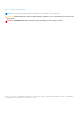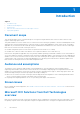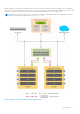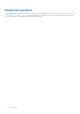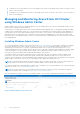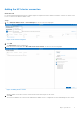Reference Guide
Table Of Contents
- Microsoft HCI Solutions from Dell Technologies: Managing and Monitoring the Solution Infrastructure Life Cycle Operations Guide
- Contents
- Introduction
- Day 0 Operations
- Azure onboarding for Azure Stack HCI OS
- Licensing for Azure Stack HCI for Windows Server 2016 and 2019
- Creating virtual disks
- Managing and Monitoring Azure Stack HCI Cluster using Windows Admin Center
- Installing Windows Admin Center
- Adding the HCI cluster connection
- Accessing the HCI cluster
- Viewing server details
- Viewing drive details
- Managing and monitoring volumes
- Enabling data deduplication on Storage Spaces Direct
- Monitoring and managing VMs
- Managing virtual switches
- Dell EMC OpenManage Integration with Windows Admin Center
- Prerequisites for managing AX nodes
- Installing the Azure Stack HCI license (Ready Nodes only)
- Managing Azure Stack HCI clusters
- Full Stack Cluster-Aware Updating prerequisites for AX-7525 and AX-6515 nodes (offline update)
- Full Stack Cluster-Aware Updating for Azure Stack HCI clusters using the OpenManage Integration snap-in
- Updating a stand-alone node before adding it to the cluster
- Known issues
- Firmware updates using Dell EMC OpenManage Integration for Microsoft System Center for System Center Virtual Machine Manager
- Firmware and driver updates using the manual method
- Restarting a cluster node or taking a cluster node offline
- Expanding the Azure Stack HCI cluster
- Extending volumes
- Performing AX node recovery
- Operating system recovery
● On Windows Server 2016, Windows Server 2019, and the Azure Stack HCI operating system clusters with three or more
nodes—Three-way mirror
● On Windows Server 2019 and Azure Stack HCI operating system clusters with four or more nodes—Three-way mirror or
mirror-accelerated parity
Managing and Monitoring Azure Stack HCI Cluster
using Windows Admin Center
Windows Admin Center is a browser-based management tool developed by Microsoft to monitor and manage Windows servers,
failover clusters, and hyperconverged clusters.
The AX nodes for Storage Spaces Direct offer software-defined storage building blocks for creating highly available and highly
scalable hyperconverged Infrastructure (HCI). The AX nodes are preconfigured with certified components and validated as a
Storage Spaces Direct solution that includes Dell EMC PowerSwitch S-Series switches, with simplified ordering and reduced
deployment risks. Dell Technologies offers configuration options within these building blocks to meet different capacity and
performance points. With Windows Admin Center, you can seamlessly monitor and manage the HCI clusters that are created on
these building blocks.
Installing Windows Admin Center
You can download Windows Admin Center version 2103 from Microsoft download center and install it on Windows 10, Windows
Server 2016, Windows Server 2019, or Windows Server version 1709. You can install Windows Admin Center directly on a
managed node to manage itself. You can also install Windows Admin Center on other nodes in the infrastructure or on a
separate management station to manage the AX nodes remotely. It is possible to implement high availability for Windows Admin
Center by using failover clustering. When Windows Admin Center is deployed on nodes in a failover cluster, it acts as an
active/passive cluster providing a highly available Windows Admin Center instance.
The Windows Admin Center installer wizard performs the configuration tasks that are required for Windows Admin Center
functionality. These tasks include creating a self-signed certificate and configuring trusted hosts for remote node access.
Optionally, you can supply the certificate thumbprint that is already present in the target node local certificate store. By default,
Windows Admin Center listens on port 443 (you can change the port during the installation process).
NOTE:
The automatically generated self-signed certificate expires in 60 days. Ensure that you use a certificate authority
(CA)-provided SSL certificate if you intend to use Windows Admin Center in a production environment.
For complete guidance about installing Windows Admin Center on Windows Server 2016 and Windows Server 2019 with desktop
experience or Server Core, see Install Windows Admin Center.
NOTE:
This section assumes that you have deployed the Azure Stack HCI cluster from Dell Technologies by using the
deployment guidance that is available at: https://dell.com/azurestackhcimanuals.
After the installation is complete, you can access Windows Admin Center at https://managementstationname:<PortNumber> .
Figure 2. Windows Admin Center start screen
8
Day 0 Operations