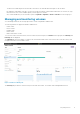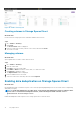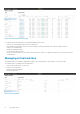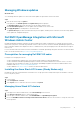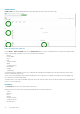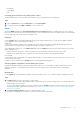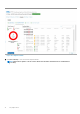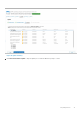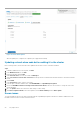Reference Guide
The HCI cluster is built using three AX-640 nodes, each with two 1.6 TB NVMe drives and eight 1.92 TB SSD drives.
By clicking the serial number of the drive, you can view the drive information, which includes health status, slot location, size, type,
firmware version, IOPS, used or available capacity, and storage pool of the drive.
Also, from the dashboard, you can set the drive options as Light On or Light Off, or Retire or Unretire from the storage pool.
Managing and monitoring volumes
You can manage and monitor the Storage Spaces Direct volumes using Windows Admin Center.
The following features are supported in Windows Admin Center:
• Create volume.
• Browse volume.
• Expand volume.
• Delete volume.
• Make volume offline or online.
To access the volumes on the HCI cluster, select the cluster and, in the left pane, click Volumes. In the right pane, the Summary and
Inventory tabs are displayed.
The Summary tab shows the number of volumes in the cluster and the health status of the volumes, alerts, total IOPS, latency, and
throughput information of the available volumes.
Figure 9. Volumes: Summary tab
The Inventory tab provides the volume inventory from the HCI cluster nodes. The volumes can be managed and monitored.
Day 0 Operations
11