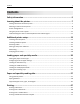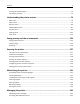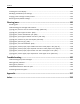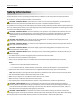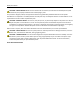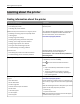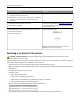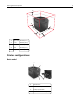Dell B5460dn Laser Printer User's Guide 1 February 2014 www.dell.com | dell.com/support/printers Trademarks Information in this document is subject to change without notice. © 2014 Dell, Inc. All rights reserved. Reproduction of this material in any manner whatsoever without the written permission of Dell Inc. is strictly forbidden.
Contents 2 Contents Safety information.......................................................................................5 Learning about the printer...........................................................................7 Finding information about the printer......................................................................................................7 Selecting a location for the printer.......................................................................................................
Contents 3 Printing information pages......................................................................................................................72 Canceling a print job................................................................................................................................73 Understanding the printer menus..............................................................74 Menus list.............................................................................................
Contents 4 Checking the virtual display...................................................................................................................142 Modifying confidential print settings....................................................................................................143 Copying printer settings to other printers.............................................................................................143 Restoring factory default settings......................................
Safety information 5 Safety information Connect the power cord to a properly grounded electrical outlet that is near the product and easily accessible. Do not place or use this product near water or wet locations. CAUTION—POTENTIAL INJURY: This product uses a laser. Use of controls or adjustments or performance of procedures other than those specified herein may result in hazardous radiation exposure.
Safety information 6 CAUTION—SHOCK HAZARD: Make sure that all external connections (such as Ethernet and telephone system connections) are properly installed in their marked plug-in ports. This product is designed, tested, and approved to meet strict global safety standards with the use of specific manufacturer's components. The safety features of some parts may not always be obvious. The manufacturer is not responsible for the use of other replacement parts.
Learning about the printer 7 Learning about the printer Finding information about the printer What are you looking for? Find it here Initial setup instructions: Setup documentation—The setup documentation came with the printer.
Learning about the printer 8 What are you looking for? Find it here • Software and Drivers—Certified drivers for your printer and Software and Documentation CD installers for Dell printer software • Readme files—Last‑minute technical changes, or advanced technical reference materials for experienced users or technicians • Supplies and accessories for your printer • Replacement cartridges • Safety information for preparing to operate your printer • Regulatory information • Warranty information Dell pr
Learning about the printer 9 5 4 1 1 3 2 1 Right side 152 mm (6 in.) 2 Front 508 mm (20 in.) 3 Left side 152 mm (6 in.) 4 Rear 152 mm (6 in.) 5 Top 115 mm (4.5 in.
Learning about the printer 10 Fully configured model CAUTION—TIPPING HAZARD: Floor-mounted configurations require additional furniture for stability. You must use either a printer stand or printer base if you are using a high-capacity tray or more than one option. If you purchased a printer with a similar configuration, you may need additional furniture. For more information, contact the place where you purchased the printer.
Learning about the printer 11 Using the printer control panel 1 10 Use the 9 2 3 8 7 4 5 6 To 1 Display 2 Select button Submit changes made in the printer settings. 3 Arrow buttons Scroll up and down or left and right. 4 Keypad Enter numbers, letters, or symbols. 5 Sleep button • View the printer status. • Set up and operate the printer. Enable Sleep mode or Hibernate mode. Do the following to wake the printer from Sleep mode: • • • • • • Press any hard button.
Learning about the printer 12 Indicator light Printer status Off The printer is off or in Hibernate mode. Blinking green The printer is warming up, processing data, or printing. Solid green The printer is on, but idle. Blinking red The printer requires user intervention. Sleep button light Printer status Off The printer is off, idle or in Ready state. Solid amber The printer is in Sleep mode. Blinking amber The printer is entering or waking from Hibernate mode. Blinking amber for 0.
Additional printer setup 13 Additional printer setup Installing internal options CAUTION—SHOCK HAZARD: If you are accessing the controller board or installing optional hardware or memory devices sometime after setting up the printer, then turn the printer off, and then unplug the power cord from the electrical outlet before continuing. If you have any other devices attached to the printer, then turn them off as well, and unplug any cables going into the printer.
Additional printer setup 14 2 Using a screwdriver, loosen the screws on the controller board shield. 3 Remove the shield. 1 2 4 Use the following illustration to locate the appropriate connector: Warning—Potential Damage: Controller board electronic components are easily damaged by static electricity. Touch a metal surface on the printer first before touching any controller board electronic component or connector.
Additional printer setup 15 1 2 3 1 Internal Solutions Port or printer hard disk connector 2 Option card connector 3 Memory card connector 5 Align the screws with the holes on the shield, and then reattach the shield.
Additional printer setup 16 6 Tighten the screws on the shield. 7 Reattach the access cover. 1 2 Installing a memory card CAUTION—SHOCK HAZARD: If you are accessing the controller board or installing optional hardware or memory devices sometime after setting up the printer, then turn the printer off, and unplug the power cord from the electrical outlet before continuing. If you have any other devices attached to the printer, then turn them off as well, and unplug any cables going into the printer.
Additional printer setup 17 An optional memory card can be purchased separately and attached to the controller board. 1 Access the controller board. For more information, see “Accessing the controller board” on page 13. 2 Unpack the memory card. Warning—Potential Damage: Do not touch the connection points along the edge of the card. Doing so may cause damage. 3 Align the notch (1) on the memory card with the ridge (2) on the connector.
Additional printer setup 18 Installing an Internal Solutions Port The controller board supports one optional Internal Solutions Port (ISP). Note: This task requires a flat‑head screwdriver. CAUTION—SHOCK HAZARD: If you are accessing the controller board or installing optional hardware or memory devices sometime after setting up the printer, then turn the printer off, and unplug the power cord from the electrical outlet before continuing.
Additional printer setup 19 4 Remove the metal cover from the ISP opening. a Loosen the screw. b Lift the metal cover, and then pull it out completely. 1 2 3 5 Align the posts of the plastic bracket with the holes on the controller board cage, and then press the plastic bracket on the controller board cage until it clicks into place. Make sure the cables are neatly tucked under the plastic bracket.
Additional printer setup 20 6 Install the ISP on the plastic bracket. Note: Hold the ISP at an angle over the plastic bracket so that any overhanging connectors will pass through the ISP opening in the controller board cage. 7 Lower the ISP toward the plastic bracket until the ISP is seated between the guides of the plastic bracket.
Additional printer setup 8 Use the provided thumbscrew for the ISP to attach the plastic bracket to the ISP. Note: Turn the screw clockwise, enough to hold the ISP in place, but do not tighten it yet. 9 Attach the two provided screws to secure the ISP mounting bracket to the controller board shield. 10 Tighten the thumbscrew that is attached to the ISP. Warning—Potential Damage: Do not screw it on too tightly. 11 Connect the ISP solution interface cable into the receptacle of the controller board.
Additional printer setup Installing an optional card CAUTION—SHOCK HAZARD: If you are accessing the controller board or installing optional hardware or memory devices sometime after setting up the printer, then turn the printer off, and unplug the power cord from the electrical outlet before continuing. If you have other devices attached to the printer, then turn them off as well, and unplug any cables going into the printer.
Additional printer setup 23 3 Holding the card by its sides, align the plastic pins (1) on the card with the holes (2) on the controller board. 1 2 4 Push the card firmly into place as shown in the illustration. Warning—Potential Damage: Improper installation of the card may cause damage to the card and the controller board. Note: The entire length of the connector on the card must touch and be flushed against the controller board. 5 Close the controller board access door.
Additional printer setup CAUTION—SHOCK HAZARD: If you are accessing the controller board or installing optional hardware or memory devices sometime after setting up the printer, then turn the printer off, and unplug the power cord from the electrical outlet before continuing. If you have any other devices attached to the printer, then turn them off as well, and unplug any cables going into the printer.
Additional printer setup 25 To install a printer hard disk onto the ISP: a Remove the screws attached to the printer hard disk mounting bracket, and then remove the bracket. b Align the standoffs of the printer hard disk to the holes in the ISP, and then press the printer hard disk down until the standoffs are in place. Installation warning: Hold only the edges of the printed circuit board assembly. Do not touch or press on the center of the printer hard disk. Doing so may cause damage.
Additional printer setup 26 4 Align the standoffs of the printer hard disk to the holes in the controller board cage, and then press the printer hard disk down until the standoffs are in place. Installation warning: Hold only the edges of the printed circuit board assembly. Do not touch or press on the center of the printer hard disk. Doing so may cause damage. Note: Make sure the cables are neatly tucked under the printer hard disk.
Additional printer setup Removing a printer hard disk Note: This task requires a flat‑head screwdriver. CAUTION—SHOCK HAZARD: If you are accessing the controller board or installing optional hardware or memory devices sometime after setting up the printer, then turn the printer off, and unplug the power cord from the electrical outlet before continuing. If you have any other devices attached to the printer, then turn them off as well, and unplug any cables going into the printer.
Additional printer setup 28 Warning—Potential Damage: Controller board electronic components are easily damaged by static electricity. Touch a metal surface on the printer before touching any controller board electronic components or connectors. 1 Access the controller board. For more information, see “Accessing the controller board” on page 13. 2 Unplug the printer hard disk interface cable from the controller board, leaving the cable attached to the printer hard disk.
Additional printer setup 3 Remove the screws holding the printer hard disk in place. 4 Remove the printer hard disk. 5 Set aside the printer hard disk. Installing hardware options Order of installation CAUTION—POTENTIAL INJURY: The printer weight is greater than 18 kg (40 lb) and requires two or more trained personnel to lift it safely.
Additional printer setup 30 CAUTION—SHOCK HAZARD: If you are accessing the controller board or installing optional hardware or memory devices sometime after setting up the printer, then turn the printer off, and unplug the power cord from the electrical outlet before continuing. If you have any other devices attached to the printer, then turn them off as well, and unplug any cables going into the printer. CAUTION—TIPPING HAZARD: Floor-mounted configurations require additional furniture for stability.
Additional printer setup 31 3 Pull out the tray, and then remove any packing material from inside the tray. 4 Insert the tray. 5 Place the tray near the printer. 6 Align the printer with the tray, and then slowly lower the printer into place. 7 Turn the printer back on. Note: When the printer software and any optional trays are installed, you may need to manually add the options in the printer driver to make them available for print jobs.
Additional printer setup 32 Connect the printer to the computer using a USB cable or Ethernet cable. Make sure to match the following: • The USB symbol on the cable with the USB symbol on the printer • The appropriate Ethernet cable to the Ethernet port • The appropriate parallel cable with the parallel port 6 1 2 3 4 5 1 Use the To Parallel port Connect the printer to a computer. Note: This can also be used in installing an optional Internal Solutions Port (ISP).
Additional printer setup Setting up the printer software Installing the printer 1 Obtain a copy of the software installer package. 2 Run the installer, and then follow the instructions on the computer screen. 3 For Macintosh users, add the printer. Note: Obtain the printer IP address from the TCP/IP section in the Network/Ports menu. Adding available options in the print driver For Windows users 1 Open the printers folder, and then select your printer.
Additional printer setup 34 For Macintosh users 1 From System Preferences in the Apple menu, navigate to your printer, and then select Options & Supplies > Driver. 2 Add any installed hardware options. 3 Apply the changes. Networking Notes: • Purchase a wireless network adapter first before setting up the printer on a wireless network. For more information, contact the place where you purchased the printer. • A Service Set Identifier (SSID) is a name assigned to a wireless network.
Additional printer setup 35 • Security Method—There are three basic options for Security Method: – WEP key If your network uses more than one WEP key, then enter up to four in the provided spaces. Select the key currently in use on the network by selecting the default WEP transmit key. or – WPA or WPA2 preshared key or passphrase WPA includes encryption as an additional layer of security. The choices are AES or TKIP.
Additional printer setup 36 Use To Search for networks Show available wireless connections. Note: This menu item shows all broadcast secured or unsecured SSIDs. Enter a network name Manually type the SSID. Note: Make sure to type the correct SSID. Wi‑Fi Protected Setup Connect the printer to a wireless network using Wi‑Fi Protected Setup. 3 Follow the instructions on the printer display.
Additional printer setup 37 Connecting the printer to a wireless network using the Embedded Web Server Before you begin, make sure that: • Your printer is connected temporarily to an Ethernet network. • A wireless network adapter is installed in your printer and working properly. For more information, see the instruction sheet that came with the wireless network adapter. 1 Open a Web browser, and then type the printer IP address in the address field.
Additional printer setup 38 3 Apply the changes. Setting up serial printing Use serial printing when the computer is far from the printer. After installing the serial or communication (COM) port, configure the printer and the computer. Note: Serial printing reduces print speed. 1 Set the parameters in the printer. a From the control panel, navigate to the menu for the port settings. b Locate the menu for the serial port settings, and then adjust the settings, if necessary. c Save the settings.
Loading paper and specialty media 39 Loading paper and specialty media The selection and handling of paper and specialty media can affect how reliably documents print. For more information, see “Avoiding jams” on page 145 and “Storing paper” on page 61.
Loading paper and specialty media 40 1 2 Squeeze and slide the width guide to the correct position for the size of the paper being loaded until it clicks into place. 1 2 1 Note: Use the paper size indicators on the bottom of the tray to help position the guides.
Loading paper and specialty media 41 1 3 Unlock the length guide, and then squeeze and slide the guide to the correct position for the size of the paper being loaded. 1 2 3 1 Notes: • Lock the length guide for all paper sizes. • Use the paper size indicators on the bottom of the tray to help position the guides.
Loading paper and specialty media 42 1 4 Flex and fan the sheets to loosen them. Do not fold or crease the paper. Straighten the edges on a level surface. 5 Load the paper stack with the printable side facedown. Note: Make sure the paper or envelope is loaded properly. • There are different ways for loading letterhead depending on whether an optional staple finisher is installed or not.
Loading paper and specialty media 43 Without an optional staple finisher With an optional staple finisher Two‑sided printing Two‑sided printing • Do not slide the paper into the tray. Load paper as shown in the illustration. 1 • If you are loading envelopes, then make sure that the flap side is facing up and the envelopes are on the left side of the tray.
Loading paper and specialty media 44 • Make sure the paper is below the maximum paper fill indicator. Warning—Potential Damage: Overfilling the tray can cause paper jams. 6 For custom‑ or Universal‑size paper, adjust the paper guides to lightly touch the sides of the stack, and then lock the length guide. 7 Insert the tray. 1 1 8 From the printer control panel, set the paper size and type in the Paper menu to match the paper loaded in the tray.
Loading paper and specialty media 45 Loading the 2100‑sheet tray CAUTION—POTENTIAL INJURY: To reduce the risk of equipment instability, load each tray separately. Keep all other trays closed until needed. 1 Pull out the tray. 2 Adjust the width and length guides. Loading A5‑size paper a Pull up and slide the width guide to the position for A5.
Loading paper and specialty media 46 b Squeeze and slide the length guide to the position for A5 until it clicks into place. 2 1 c Remove the A5 length guide from its holder. 1 d Insert the A5 length guide into its designated slot. Note: Press the A5 length guide until it clicks into place.
Loading paper and specialty media 47 Loading A4‑, letter‑, legal‑, oficio‑, and folio‑size paper a Pull up and slide the width guide to the correct position for the size of the paper being loaded. 1 2 L LG FC IO O OL F TR L b If the A5 length guide is still attached to the length guide, then remove it from its place. If the A5 length guide is not attached, then proceed to step d.
Loading paper and specialty media 48 c Put the A5 length guide in its holder. 1 2 d Squeeze the length guide and slide it to the correct position for the size of the paper being loaded until it clicks into place.
Loading paper and specialty media 49 3 Flex the sheets back and forth to loosen them. Do not fold or crease the paper. Straighten the edges on a level surface. 4 Load the paper stack with the printable side facedown. Note: Make sure the paper is loaded properly. • There are different ways for loading letterhead depending on whether an optional staple finisher is installed or not.
Loading paper and specialty media • Make sure the paper is below the maximum paper fill indicator. Warning—Potential Damage: Overfilling the tray can cause paper jams. 5 Insert the tray. Note: Press the paper stack down while inserting the tray.
Loading paper and specialty media 6 From the printer control panel, set the size and type in the Paper menu to match the paper loaded in the tray. Note: Set the correct paper size and type to avoid paper jams and print quality problems. Loading the multipurpose feeder 1 Pull down the multipurpose feeder door. Note: Do not load or close the multipurpose feeder while a job is printing.
Loading paper and specialty media 2 Pull the multipurpose feeder extender. Note: Guide the extender gently so that the multipurpose feeder is fully extended and open. 3 Slide the width guide to the correct position for the size of the paper being loaded. Note: Use the paper size indicators on the bottom of the tray to help position the guides.
Loading paper and specialty media 53 4 Prepare the paper or specialty media for loading. • Flex sheets of paper back and forth to loosen them. Do not fold or crease the paper. Straighten the edges on a level surface. • Hold transparencies by the edges. Straighten the edges on a level surface. Note: Avoid touching the printable side of the transparencies. Be careful not to scratch them. • Flex the stack of envelopes back and forth to loosen them. Straighten the edges on a level surface.
Loading paper and specialty media 54 • Load envelopes with the flap side down and on the left of the multipurpose feeder. Warning—Potential Damage: Never use envelopes with stamps, clasps, snaps, windows, coated linings, or self‑stick adhesives. These envelopes may severely damage the printer. • Make sure the paper or specialty media is below the maximum paper fill indicator. Warning—Potential Damage: Overfilling the feeder can cause paper jams.
Loading paper and specialty media 55 Linking and unlinking trays Linking and unlinking trays 1 Open a Web browser, and then type the printer IP address in the address field. Notes: • View the printer IP address on the printer control panel in the TCP/IP section under the Network/Ports menu. The IP address appears as four sets of numbers separated by periods, such as 123.123.123.123. • If you are using a proxy server, then temporarily disable it to load the Web page correctly.
Loading paper and specialty media 3 Press 56 . 4 Press Custom Types, and then verify if the new custom paper type name has replaced the custom name. Assigning a custom paper type Using the Embedded Web Server 1 Open a Web browser, and then type the printer IP address in the address field. Notes: • View the printer IP address in the TCP/IP section in the Network/Ports menu. The IP address appears as four sets of numbers separated by periods, such as 123.123.123.123.
Paper and specialty media guide 57 Paper and specialty media guide Notes: • Make sure the paper size, type, and weight are set correctly on the computer or on the printer control panel. • Flex, fan, and straighten specialty media before loading them. • The printer may print at a reduced speed to prevent damage to the fuser. Using specialty media Tips on using card stock Card stock is heavy, single‑ply specialty media.
Paper and specialty media guide 58 • Adjust the width guides to fit the width of the envelopes. • Before loading the envelopes on the tray, flex and fan the envelopes to loosen them. Straighten the edges on a level surface. Note: A combination of high humidity (over 60%) and high printing temperature may wrinkle or seal envelopes. Tips on using labels • From the printer control panel, set the paper size, type, texture, and weight in the Paper menu to match the labels loaded in the tray.
Paper and specialty media guide 59 Curl Curl is the tendency for paper to curl at its edges. Excessive curl can cause paper feeding problems. Curl can occur after the paper passes through the printer, where it is exposed to high temperatures. Storing paper unwrapped in hot, humid, cold, or dry conditions, even in the trays, can contribute to paper curling prior to printing and can cause feeding problems. Smoothness Paper smoothness directly affects print quality.
Paper and specialty media guide 60 • Avoid paper with rough or heavily textured surfaces. • Use inks that are not affected by the resin in toner. Inks that are oxidation‑set or oil‑based generally meet these requirements; latex inks might not. • Print samples on preprinted forms and letterheads considered for use before buying large quantities. This determines whether or not the ink in the preprinted form or letterhead will affect print quality. • When in doubt, contact your paper supplier.
Paper and specialty media guide 61 guarantee that the paper manufacturer uses wood pulp from forestry operators that employ environmentally and socially responsible forest management and restoration practices. 3 Choose the most appropriate paper for printing needs: normal 75 or 80 g/m2 certified paper, lower weight paper, or recycled paper.
Paper and specialty media guide Paper type 62 550‑sheet tray 2100‑sheet tray Multipurpose feeder Duplex Card stock X Plain Envelope X X Rough Envelope X X Paper and Vinyl Labels X X Pharmacy labels X Transparencies X X Paper sizes supported by the printer Note: When printing on paper less than 210 mm (8.3 in.) wide, the printer may print at a reduced speed after a period of time to ensure the best print performance. Paper size1 Dimensions A4 210 x 297 mm (8.3 x 11.7 in.
Paper and specialty media guide Paper size1 Dimensions Universal 105 x 148 mm to 216 x 356 mm (4.13 x 5.83 in. to 8.5 x 14 in.) 70 x 127 mm to 216 x 356 mm (2.76 x 5 to 8.5 x 14 in.) 63 Standard or optional 550‑sheet tray Optional 2100‑sheet tray Multipurpose feeder Duplex X X X X 7 3/4 Envelope (Monarch) 98 x 191 mm (3.9 x 7.5 in.) X X 9 Envelope 98 x 225 mm (3.9 x 8.9 in.) X X 10 Envelope 105 x 241 mm (4.1 x 9.5 in.) X X DL Envelope 110 x 220 mm (4.3 x 8.7 in.
Paper and specialty media guide Paper size 64 4‑bin mailbox High‑capacity output expander Staple finisher Staple, hole punch finisher A5 1 1,3 JIS B5 2 2 Executive 2 2 Letter A4 Legal 3 Folio Oficio Statement 2 2 Universal 4 3,4 Envelopes X X 1 The finisher staples the paper if it is loaded long edge first. 2 The finisher stacks the paper but does not staple or punch holes in it. 3 The finisher stacks and staples the paper but does not punch holes in it.
Paper and specialty media guide Paper type Recycled Paper weight 90–176 g/m2 (24–47 lb) 65 4‑bin mailbox High‑capacity output expander Staple finisher Staple, hole punch finisher X X X X X X X X X X X X X X X X X X X X X X X X X X X 60–90 g/m2 (16–24 lb) Paper labels 180 g/m2 (48 Ib) 180 g/m2 Dual web and Integrated (48 Ib) Bond 90–176 g/m2 (24–47 lb) 60–90 g/m2 (16–24 lb) Envelope 105 g/m2 (28 Ib) Letterhead 90–176 g/m2 (24–47 lb) 60–90 g/m2 (16–24 lb) Preprinte
Paper and specialty media guide Paper type Heavy paper Paper weight 90–176 g/m2 (24–47 lb) 66 4‑bin mailbox High‑capacity output expander Staple finisher Staple, hole punch finisher X X X X X X X X X 60–90 g/m2 (16–24 lb) Rough/cotton 90–176 g/m2 (24–47 lb) 60–90 g/m2 (16–24 lb) Custom type [x] 90–176 g/m2 (24–47 lb) 60–90 g/m2 (16–24 lb) 1 2 The finisher stacks the paper but does not staple or punch holes in it.
Printing 67 Printing Printing a document Printing a document 1 From the Paper menu on the printer control panel, set the paper type and size to match the paper loaded. 2 Send the print job: For Windows users a With a document open, click File > Print. b Click Properties, Preferences, Options, or Setup. c Adjust the settings, if necessary. d Click OK > Print. For Macintosh users a Customize the settings in the Page Setup dialog if necessary: 1 With a document open, choose File > Page Setup.
Printing 68 Using the printer control panel 1 From the printer control panel, navigate to: > Settings > > Print Settings > 2 Adjust the toner darkness, and then press > Quality Menu > > Toner Darkness . Printing from a flash drive Printing from a flash drive Notes: • Before printing an encrypted PDF file, you will be prompted to enter the file password from the printer control panel. • You cannot print files for which you do not have printing permissions. 1 Insert a flash drive into the USB port.
Printing 69 2 From the printer control panel, select the document you want to print. 3 Press the left or right arrow button to specify the number of copies for printing, and then press . Notes: • Do not remove the flash drive from the USB port until the document has finished printing. • If you leave the flash drive in the printer after leaving the initial USB menu screen, then access held jobs from the printer control panel to print files from the flash drive.
Printing 70 Printing from a mobile device Printing from a mobile device using AirPrint AirPrintTM is a mobile printing application that allows you to print directly from your iPad® (all models), iPhone® (3GS or later), or iPod touch® (3rd generation or later) to your AirPrint‑enabled printer. AirPrint‑enabled printers work with these mobile devices that run the latest version of iOS. Note: Make sure the printer and the mobile device share the same wireless network.
Printing 71 Printing confidential and other held jobs Storing print jobs in the printer 1 From the printer control panel, navigate to: > Settings > > Security > > Confidential Print > select the print job type Print job type Description Max Invalid PIN Limits the number of times an invalid PIN can be entered. Note: When the limit is reached, the print jobs for that user name and PIN are deleted.
Printing 72 6 From the printer control panel, release the print job. • For confidential print jobs, navigate to: Held jobs > select your user name > Confidential Jobs > enter the PIN > select the print job > specify the number of copies > Print • For other print jobs, navigate to: Held jobs > select your user name > select the print job > specify the number of copies > Print For Macintosh users 1 With a document open, choose File > Print. If necessary, click the disclosure triangle to see more options.
Printing 73 Canceling a print job Canceling a print job from the printer control panel 1 From the printer control panel, touch Cancel Job or press on the keypad. 2 Touch the print job you want to cancel, and then touch Delete Selected Jobs. Note: If you press on the keypad, then touch Resume to return to the home screen. Canceling a print job from the computer For Windows users 1 Open the printers folder, and then select your printer.
Understanding the printer menus 74 Understanding the printer menus Menus list Paper Menu Reports Network/Ports Default Source Paper Size/Type Menu Settings Page Device Statistics Active NIC Configure MP Stapler Test Standard USB Substitute Size Paper Texture Network Setup Page 1 Profiles List Parallel [x] Serial [x] Paper Weight Print Fonts SMTP Setup Paper Loading Print Directory Custom Types Custom Names Standard Network 2 Asset Report 3 Custom Bin Names 3 Universal Setup Bin Setup S
Understanding the printer menus 75 Paper menu Default Source menu Use To Default Source Tray [x] Multipurpose Feeder Manual Paper Manual Envelope Set a default paper source for all print jobs. Notes: • Tray 1 (standard tray) is the factory default setting. • From the Paper menu, set Configure MP to "Cassette" for Multipurpose Feeder to appear as a menu setting. • If two trays contain paper of the same size and type, and the trays have the same settings, then the trays are automatically linked.
Understanding the printer menus 76 Use To Tray [x] Type Plain Paper Card Stock Transparency Recycled Labels Bond Envelope Rough Envelope Letterhead Preprinted Colored Paper Light Paper Heavy Paper Rough/Cotton Custom Type [x] Specify the paper type loaded in each tray.
Understanding the printer menus 77 Use To MP Feeder Type Plain Paper Card Stock Transparency Recycled Labels Bond Envelope Rough Envelope Letterhead Preprinted Colored Paper Light Paper Heavy Paper Rough/Cotton Custom Type [x] Specify the paper type loaded in the multipurpose feeder. Manual Paper Size A4 A5 A6 JIS B5 Letter Legal Executive Oficio (Mexico) Folio Statement Universal Specify the paper size being manually loaded.
Understanding the printer menus 78 Use To Manual Envelope Size 7 3/4 Envelope 9 Envelope 10 Envelope DL Envelope C5 Envelope B5 Envelope Other Envelope Specify the envelope size being manually loaded. Manual Envelope Type Envelope Rough Envelope Custom Type [x] Specify the envelope type being manually loaded. Note: 10 Envelope is the U.S. factory default setting. DL Envelope is the international factory default setting. Note: Envelope is the factory default setting.
Understanding the printer menus Paper Texture menu Use To Plain Texture Smooth Normal Rough Specify the relative texture of the plain paper loaded in a specific tray. Card Stock Texture Smooth Normal Rough Specify the relative texture of the card stock loaded in a specific tray. Transparency Texture Smooth Normal Rough Specify the relative texture of the transparencies loaded in a specific tray.
Understanding the printer menus 80 Use To Preprinted Texture Smooth Normal Rough Specify the relative texture of the preprinted paper loaded in a specific tray. Colored Texture Smooth Normal Rough Specify the relative texture of the colored paper loaded in a specific tray. Light Texture Smooth Normal Rough Specify the relative texture of the light paper loaded in a specific tray. Heavy Texture Smooth Normal Rough Specify the relative texture of the heavy paper loaded in a specific tray.
Understanding the printer menus 81 Use To Labels Weight Light Normal Heavy Specify the relative weight of the labels loaded. Vinyl Labels Weight Light Normal Heavy Specify the relative weight of the vinyl labels loaded. Bond Weight Light Normal Heavy Specify the relative weight of the bond paper loaded. Envelope Weight Light Normal Heavy Specify the relative weight of the envelope loaded. Rough Envelope Weight Light Normal Heavy Specify the relative weight of the rough envelope loaded.
Understanding the printer menus 82 Use To Custom [x] Weight Light Normal Heavy Specify the relative weight of the custom paper loaded. Notes: • Normal is the factory default setting. • The options appear only when the custom type is supported. Paper Loading menu Use To Card Stock Loading Duplex Off Determine and set two-sided printing for all print jobs with Card Stock as the paper type.
Understanding the printer menus 83 Use To Heavy Loading Duplex Off Determine and set two-sided printing for all print jobs with Heavy as the paper type. Rough/Cotton Loading Duplex Off Determine and set two-sided printing for all print jobs with Rough or Cotton as the paper type. Custom [x] Loading Duplex Off Determine and set two-sided printing for all print jobs with Custom [x] as the paper type. Note: Custom [x] Loading is available only when the custom type is supported.
Understanding the printer menus 84 Use To Portrait Width 3–8.5 inches 76–216 mm Set the portrait width. Notes: • If the width exceeds the maximum, then the printer uses the maximum width allowed. • 8.5 inches is the US factory default setting. You can increase the width in 0.01‑inch increments. • 216 mm is the international factory default setting. You can increase the width in 1‑mm increments. Portrait Height 3–14.17 inches 76–360 mm Set the portrait height.
Understanding the printer menus 85 Use To Configure Bins Mailbox Link Mail Overflow Link Optional Type Assignment Specify configuration options for bins. Notes: • Mailbox is the factory default setting. This setting treats each bin as a separate mailbox. • Link configures all available bins as one large bin. • Mail Overflow configures each bin as a separate mailbox. • Link Optional links all available bins except the standard bin and only appears when at least two optional bins are installed.
Understanding the printer menus 86 Reports menu Reports menu Use To Menu Settings Page Print a report containing information about the paper loaded in trays, installed memory, total page count, alarms, timeouts, printer control panel language, TCP/IP address, status of supplies, status of the network connection, and other information. Device Statistics Print a report containing printer statistics such as supply information and details about printed pages.
Understanding the printer menus 87 Network/Ports menu Active NIC menu Use To Active NIC Auto [list of available network cards] Allow the printer to connect to a network. Notes: • Auto is the factory default setting. • This menu item appears only if an optional network adapter is installed. Standard Network or Network [x] menu Note: Only active ports appear in this menu. All inactive ports are omitted.
Understanding the printer menus 88 Use To Network Buffer Auto 3KB to [maximum size allowed] Set the size of the network input buffer. Notes: • Auto is the factory default setting. • The value can be changed in 1KB increments. • The maximum size allowed depends on the amount of memory in the printer, the size of the other link buffers, and whether Resource Save is set to On or Off.
Understanding the printer menus 89 Network Card menu To access the menu, navigate to either of the following: • Network/Ports > Standard Network > Standard Network Setup > Network Card • Network/Ports > Network [x] > Network [x] Setup > Network Card Use To View Card Status Connected Disconnected View the connection status of the wireless network adapter. View Card Speed View the speed of an active wireless network adapter. Network Address UAA LAA View the network addresses.
Understanding the printer menus 90 Use To Enable RARP On Off Specify the RARP address assignment setting. Enable BOOTP On Off Specify the BOOTP address assignment setting. Enable AutoIP Yes No Specify the Zero Configuration Networking setting. Enable FTP/TFTP Yes No Enable the built-in FTP server, which lets you send files to the printer using File Transfer Protocol. Enable HTTP Server Yes No Enable the built-in Web server (Embedded Web Server).
Understanding the printer menus 91 Use To Enable IPv6 On Off Enable IPv6 in the printer. Auto Configuration On Off Specify whether or not the wireless network adapter accepts the automatic IPv6 address configuration entries provided by a router. View Hostname Set the host name. View Address Note: These settings can be changed only from the Embedded Web Server. View Router Address Enable DHCPv6 On Off Note: On is the factory default setting. Note: On is the factory default setting.
Understanding the printer menus 92 Use To Choose Network Select an available network for the printer to use. View Signal Quality View the quality of the wireless connection. View Security Mode View the encryption method for the wireless network. AppleTalk menu Note: This menu appears only in printer models that are connected to an Ethernet network or when an optional wireless network adapter is installed.
Understanding the printer menus 93 Use To PS SmartSwitch On Off Set the printer to automatically switch to PS emulation when a print job received through a USB port requires it, regardless of the default printer language. Notes: • On is the factory default setting. • When set to Off, the printer does not examine incoming data. The printer uses PCL emulation if the PCL SmartSwitch is set to On. It uses the default printer language specified in the Setup menu if the PCL SmartSwitch is set to Off.
Understanding the printer menus 94 Use To ENA Address yyy.yyy.yyy.yyy Set the network address information for an external print server. ENA Netmask yyy.yyy.yyy.yyy Set the netmask information for an external print server. ENA Gateway yyy.yyy.yyy.yyy Set the gateway information for an external print server. Note: This menu is available only when the printer is attached to an external print server through the USB port.
Understanding the printer menus 95 Use To Parallel Buffer Disabled Auto 3K to [maximum size allowed] Set the size of the parallel input buffer. Notes: • Auto is the factory default setting. • Disabled turns off job buffering. Any print jobs already buffered on the printer hard disk are printed before normal processing resumes. • The parallel buffer size setting can be changed in 1‑KB increments.
Understanding the printer menus 96 Use To Mac Binary PS On Off Auto Set the printer to process Macintosh binary PostScript print jobs. ENA Address yyy.yyy.yyy.yyy Set the network address information for an external print server. ENA Netmask yyy.yyy.yyy.yyy Set the netmask information for an external print server. ENA Gateway yyy.yyy.yyy.yyy Set the gateway information for an external print server. Notes: • Auto is the factory default setting.
Understanding the printer menus 97 Use To NPA Mode On Off Auto Set the printer to perform the special processing required for bidirectional communication following the conventions defined by the NPA protocol. Notes: • Auto is the factory default setting. Auto sets the printer to examine data, determine the format, and then processes it appropriately. • When set to On, the printer performs NPA processing. If the data is not in NPA format, it is rejected as bad data.
Understanding the printer menus 98 Use To Robust XON On Off Determine whether the printer communicates availability to the computer. Notes: • Off is the factory default setting. • This menu item applies only to the serial port if Serial Protocol is set to XON/XOFF. Baud 1200 2400 4800 9600 19200 38400 57600 115200 138200 172800 230400 345600 Specify the rate at which data can be received through the serial port. Data Bits 7 8 Specify the number of data bits sent in each transmission frame.
Understanding the printer menus 99 Use To SMTP Timeout 5–30 Specify the amount of time in seconds before the server stops trying to send an e‑mail. Note: 30 is the factory default setting. Reply Address Specify a reply address of up to 128 characters in the e-mail sent by the printer. Use SSL Disabled Negotiate Required Set the printer to use SSL for increased security when connecting to the SMTP server. Notes: • Disabled is the factory default setting.
Understanding the printer menus 100 Confidential Print menu Use To Max Invalid PIN Off 2–10 Limit the number of times an invalid PIN can be entered. Notes: • This menu appears only when a formatted, non-defective printer hard disk is installed. • Once the limit is reached, the print jobs for that user name and PIN are deleted. Confidential Job Expiration Limit the amount of time a confidential print job stays in the printer before it is deleted.
Understanding the printer menus 101 Use To Automatic Method Single pass Multiple pass Mark all disk space used by a previous print job. This method does not permit the file system to reuse this space until it has been cleared. Notes: • “Single pass” is the factory default setting. • Only automatic wiping enables users to erase temporary data files without having to turn off the printer for an extended amount of time.
Understanding the printer menus 102 Use To Time Zone [list of time zones] Select the time zone. Automatically observe DST On Off Set the printer to use the applicable daylight saving time (DST) start and end times associated with the printer Time Zone setting. Enable NTP On Off Enable Network Time Protocol, which synchronizes the clocks of devices on a network. Note: GMT is the factory default setting. Note: On is the factory default setting. Notes: • On is the factory default setting.
Understanding the printer menus 103 Use To Show Supply Estimates Show estimates Do not show estimates Display the estimates of the supplies on the control panel, Embedded Web Server, menu settings, and device statistics reports. Note: “Show estimates” is the factory default setting. Eco-Mode Off Energy Energy/Paper Paper Minimize the use of energy, paper, or specialty media. Notes: • Off is the factory default setting. Off resets the printer to its factory default settings.
Understanding the printer menus 104 Use To Output Lighting Normal/Standby Mode Off Dim Bright Set the amount of light from the bin. Notes: • If Eco-Mode is set to Energy or Energy/Paper, then the factory default setting is Dim. • If Eco-Mode is set to Off or set to Paper, then the factory default setting is Bright. • This menu appears only when an indicator light is installed on the bin or when an optional bin with an indicator light is added.
Understanding the printer menus 105 Use To Timeouts Hibernate Timeout Disabled 1 hour 2 hours 3 hours 6 hours 1 day 2 days 3 days 1 week 2 weeks 1 month Set the printer to operate at a low power state. Timeouts Hibernate Timeout on Connection Do Not Hibernate Hibernate Set the printer to follow the setting of “Hibernate Timeout” even when an active Ethernet connection exists.
Understanding the printer menus 106 Use To Timeouts Job Hold Timeout 5–255 sec Set the amount of time the printer waits for user intervention before it holds jobs that require unavailable resources and continues to print other jobs in the print queue. Notes: • “30 sec” is the factory default setting. • This menu appears only when a formatted, working printer hard disk is installed.
Understanding the printer menus 107 Use To Press and Hold Sleep Button Do nothing Sleep Hibernate Determine how the printer, while in idle state, reacts to a long press of the Sleep button. Factory Defaults Do Not Restore Restore Now Restore the printer settings to its factory defaults. Note: “Do nothing” is the factory default setting. Notes: • Do Not Restore is the factory default setting. This keeps the user‑defined settings.
Understanding the printer menus 108 Use To Collate (1,1,1) (2,2,2) (1,2,3) (1,2,3) Stack the pages of a print job in sequence when printing multiple copies. Sides (Duplex) 1 sided 2 sided Specify whether prints are on one side or on both sides of the page. Staple Off On Specify whether prints are stapled. Hole Punch Off On Specify whether prints have holes for binding. Note: “(1,2,3) (1,2,3)” is the factory default setting. Note: 1 sided is the factory default setting.
Understanding the printer menus 109 Use To Paper Saver Off 2‑Up 3‑Up 4‑Up 6‑Up 9‑Up 12‑Up 16‑Up Specify that multiple‑page images be printed on one side of a paper. Paper Saver Border None Solid Print a border on each page image when using N‑Up (pages per side). Notes: • Off is the factory default setting. • The number selected is the number of page images that will print per side. Notes: • None is the factory default setting.
Understanding the printer menus 110 Use To Blank Pages Do Not Print Print Specify if blank pages are inserted in a print job. Note: Do Not Print is the factory default setting. 1 This menu appears only in touch‑screen printer models. 2 This menu appears only in non‑touch‑screen printer models. Print Settings Setup menu Use To Printer Language PCL Emulation PS Emulation Set the default printer language. Notes: • PCL Emulation is the factory default setting.
Understanding the printer menus 111 Use To Download Target RAM Flash Disk Set the storage location for downloads. Notes: • RAM is the factory default setting. Storing downloads in the RAM is temporary. • Storing downloads in a flash memory or in a printer hard disk places them in permanent storage. Downloads remain in the flash memory or printer hard disk even when the printer is turned off. • This menu item appears only if an optional flash memory or printer hard disk is installed.
Understanding the printer menus 112 Use To Duplex Binding Long Edge Short Edge Define the way duplexed pages are bound and printed. Notes: • Long Edge is the factory default setting. Long Edge assumes binding along the long edge of the page (left edge for portrait and top edge for landscape). • Short Edge assumes binding along the short edge of the page (top edge for portrait and left edge for landscape). Copies 1–999 Specify the default number of copies for each print job.
Understanding the printer menus 113 Use To Paper Saver Ordering Horizontal Reverse Horizontal Reverse Vertical Vertical Specify the positioning of multiple‑page images when using Paper Saver. Paper Saver Orientation Auto Landscape Portrait Specify the orientation of a multiple‑page document. Notes: • Horizontal is the factory default setting. • Positioning depends on the number of page images and whether they are in portrait or landscape orientation. Note: Auto is the factory default setting.
Understanding the printer menus 114 Quality menu Use To Print Resolution 300 dpi 600 dpi 1200 dpi 1200 Image Q 2400 Image Q Specify the printed output resolution in dots per inch. Pixel Boost Off Fonts Horizontally Vertically Both directions Isolated Enable more pixels to print in clusters for clarity, in order to enhance images horizontally or vertically, or to enhance fonts. Toner Darkness 1–10 Lighten or darken the printed output. Note: 600 dpi is the factory default setting.
Understanding the printer menus 115 Use To Job Accounting Log Off On Determine and set if the printer creates a log of the print jobs it receives. Job Accounting Utilities Print and delete log files or export them to a flash drive. Accounting Log Frequency Weekly Monthly Determine and set how often a log file is created.
Understanding the printer menus 116 Use To Log File Prefix Specify the prefix you want for the log file name. Note: The current host name defined in the TCP/IP menu is used as the default log file prefix. Utilities menu Use To Remove Held Jobs Confidential Held Not Restored All Delete confidential and held jobs from the printer hard disk. Notes: • Selecting a setting affects only print jobs that are resident in the printer.
Understanding the printer menus 117 XPS menu Use To Print Error Pages Off On Print a page containing information on errors, including XML markup errors. Note: Off is the factory default setting. PDF menu Use To Scale to Fit Yes No Scale page content to fit the selected paper size. Annotations Do Not Print Print Print annotations in a PDF. Note: No is the factory default setting. Note: Do Not Print is the factory default setting.
Understanding the printer menus 118 PCL Emul menu Use To Font Source Resident Disk Download Flash All Specify the set of fonts used by the Font Name menu. Notes: • “Resident” is the factory default setting. Resident shows the factory default set of fonts downloaded in the RAM. • “Flash” and “Disk” settings show all fonts resident in that option. • The flash option must be properly formatted and cannot be read/write‑, write‑, or password‑protected.
Understanding the printer menus 119 Use To PCL Emulation Settings Lines per Page 1–255 Specify the number of lines that print on each page. Notes: • 60 is the US factory default setting. 64 is the international default setting. • The printer sets the amount of space between each line based on the Lines per Page, Paper Size, and Orientation settings. Select the Paper Size and Orientation you want before setting Lines per Page.
Understanding the printer menus 120 Use To Tray Renumber View Factory Defaults MPF Default = 8 T1 Default = 1 T1 Default = 4 T1 Default = 5 T1 Default = 20 T1 Default = 21 Env Default = 6 MPaper Default = 2 MEnv Default = 3 Display the factory default setting assigned to each tray or feeder. Tray Renumber Restore Defaults Yes No Restore all tray and feeder assignments to the factory default settings.
Understanding the printer menus 121 Use To Font Size 1–255 pt Set the default font size for HTML documents. Notes: • 12 pt is the factory default setting. • Font size can be increased in 1‑point increments. Scale 1–400% Scale the default font for HTML documents. Notes: • 100% is the factory default setting. • Scaling can be increased in 1% increments. Orientation Portrait Landscape Set the page orientation for HTML documents. Margin Size 8–255 mm Set the page margin for HTML documents.
Understanding the printer menus 122 Use To Orientation Portrait Landscape Reverse Portrait Reverse Landscape Set the image orientation. Note: Portrait is the factory default setting. Help menu The Help menu consists of a series of Help pages that are stored in the printer as PDFs. They contain information about using the printer and performing printing tasks. English, French, German, and Spanish translations are stored in the printer.
Saving money and the environment 123 Saving money and the environment Saving paper and toner Studies show that as much as 80% of the carbon footprint of a printer is related to paper usage. You can significantly reduce your carbon footprint by using recycled paper and the following printing suggestions, such as printing on both sides of the paper and printing multiple pages on one side of a single sheet of paper.
Saving money and the environment 124 Saving energy Using Eco‑Mode 1 Open a Web browser, and then type the printer IP address in the address field. Notes: • View the printer IP address in the TCP/IP section in the Network/Ports menu. The IP address appears as four sets of numbers separated by periods, such as 123.123.123.123. • If you are using a proxy server, then temporarily disable it to load the Web page correctly. 2 Click Settings > General Settings > Eco‑Mode. 3 Select a setting.
Saving money and the environment 125 Use To On Reduce printer noise. Notes: • Print jobs process at a reduced speed. • Printer engine motors do not start until a document is ready to print. There is a short delay before the first page is printed. • The alarm control and cartridge alarm sounds are turned off. • The printer ignores the Advance Start command. Off Use factory default settings. Note: This setting supports the performance specifications of the printer. 3 Press .
Saving money and the environment 126 Using Hibernate mode Hibernate is an ultra‑low‑power saving mode. Notes: • Three days is the default amount of time before the printer enters Hibernate mode. • Make sure to wake the printer from Hibernate mode before sending a print job. A hard reset or a long press of the Sleep button wakes the printer from Hibernate mode. • If the printer is in Hibernate mode, then the Embedded Web Server is disabled.
Securing the printer 127 Securing the printer Using the security lock feature The printer is equipped with a security lock feature. When a lock compatible with most laptop computers is attached, the printer is locked. When locked, the controller board shield and the controller board cannot be removed. Attach a security lock to the printer in the location shown. Statement of Volatility Your printer contains various types of memory that can store device and network settings, and user data.
Securing the printer 128 • The printer is being removed from your premises for service. • The printer is being sold to another organization. Disposing of a printer hard disk Note: Some printer models may not have a printer hard disk installed. In high‑security environments, it may be necessary to take additional steps to make sure that confidential data stored in the printer hard disk cannot be accessed when the printer—or its hard disk—is removed from your premises.
Securing the printer 129 Erasing printer hard disk memory Notes: • Some printer models may not have a printer hard disk installed. • Configuring Erase Temporary Data Files in the printer menus lets you remove residual confidential material left by print jobs by securely overwriting files that have been marked for deletion. Using the printer control panel 1 Turn off the printer. 2 Hold down 2 and 6 while turning the printer on. Release the buttons only when the screen with the progress bar appears.
Securing the printer 130 • If you are using a proxy server, then temporarily disable it to load the Web page correctly. 2 Click Settings > Security > Disk Encryption. Note: Disk Encryption appears in the Security menu only when a formatted, non‑defective printer hard disk is installed. 3 From the Disk Encryption menu, select Enable. Notes: • Enabling disk encryption will erase the content of the printer hard disk.
Maintaining the printer 131 Maintaining the printer Periodically, certain tasks are required to maintain optimum performance of your printer. Warning—Potential Damage: Failure to maintain optimum printer performance, or to replace parts and supplies, may cause damage to your printer. Estimated number of remaining pages The estimated number of remaining pages is based on the recent printing history of the printer.
Maintaining the printer 132 Emptying the hole punch box 1 Pull out the hole punch box. 2 Empty the container. 3 Insert the emptied hole punch box back into the finisher until it clicks into place. Checking the status of parts and supplies A message appears on the printer display when a replacement supply item is needed or when maintenance is required.
Maintaining the printer 133 Checking the status of parts and supplies from the Embedded Web Server Note: Make sure the computer and printer are connected to the same network. 1 Open a Web browser, and then type the printer IP address in the address field. Notes: • View the printer IP address in the TCP/IP section in the Network/Ports menu. The IP address appears as four sets of numbers separated by periods, such as 123.123.123.123.
Maintaining the printer 134 Replacing supplies Replacing the toner cartridge 1 Lift the front cover, and then pull down the multipurpose feeder door. 1 2 2 Pull the cartridge out of the printer using the handle. 3 Unpack the new toner cartridge, then remove the packing material, and then shake the cartridge to redistribute the toner. 4 Insert the toner cartridge into the printer by aligning the side rails of the cartridge with the arrows on the side rails inside the printer.
Maintaining the printer 135 Note: Make sure the cartridge is fully pushed in. Warning—Potential Damage: When replacing a toner cartridge, do not leave the imaging unit exposed to direct light for an extended period of time. Extended exposure to light may cause print quality problems. 5 Close the multipurpose feeder door and the front cover. 2 1 Replacing the imaging unit 1 Lift the front cover, and then pull down the multipurpose feeder door.
Maintaining the printer 136 2 Pull out the toner cartridge from the printer using the handle. 3 Lift the blue handle, and then pull out the imaging unit from the printer. 2 1 4 Unpack the new imaging unit, and then shake it. 5 Remove all packing material from the imaging unit. Warning—Potential Damage: Do not expose the imaging unit to direct light for more than 10 minutes. Extended exposure to light may cause print quality problems. Warning—Potential Damage: Do not touch the photoconductor drum.
Maintaining the printer 137 6 Insert the imaging unit into the printer by aligning the arrows on the side rails of the imaging unit with the arrows on the side rails inside the printer. 7 Insert the toner cartridge into the printer by aligning the side rails of the cartridge with the arrows on the side rails inside the printer.
Maintaining the printer 138 8 Close the multipurpose feeder door and the front cover. 2 1 Replacing a staple cartridge 1 Open the stapler door. 2 Pull down the latch of the staple cartridge holder, and then pull the holder out of the finisher.
Maintaining the printer 139 3 Squeeze both sides of the empty staple case with your fingers, and then remove the staple case from the cartridge. 2 1 1 4 Insert the front side of the new staple case into the staple cartridge, and then push the rear side into the cartridge. 2 1 5 Push the staple cartridge into the finisher until it clicks into place. 6 Close the stapler door.
Maintaining the printer 140 • If the printer does not have a caster base but is configured with optional trays, then remove the trays. Note: Slide the latch on the right side of the optional tray toward the front of the tray until it clicks into place. • • • • Use the handholds located on both sides of the printer to lift it. Make sure your fingers are not under the printer when you set it down. Make sure there is adequate clearance around the printer.
Maintaining the printer 141 Moving the printer to another location The printer and its hardware options can be safely moved to another location by following these precautions: • Any cart used to move the printer must have a surface able to support the full footprint of the printer. • Any cart used to move the hardware options must have a surface able to support the dimensions of the hardware options. • Keep the printer in an upright position. • Avoid severe jarring movements.
Managing the printer 142 Managing the printer Managing printer messages Use the Status Messenger application to view error messages requiring your intervention on your printer. When there is an error, a bubble appears telling you what the error is, and points you to the appropriate recovery information. If you installed Status Messenger with your printer software, then the application launches automatically when the software installation is completed.
Managing the printer 143 Modifying confidential print settings Note: This feature is available only in network printers or printers connected to print servers. 1 Open a Web browser, and then type the printer IP address in the address field. Notes: • View the printer IP address in the TCP/IP section in the Network/Ports menu. The IP address appears as four sets of numbers separated by periods, such as 123.123.123.123.
Managing the printer 144 Warning—Potential Damage: Restoring factory defaults returns most printer settings to the original factory default settings. Exceptions include the display language, custom sizes and messages, and network/port menu settings. All downloads stored in the RAM are deleted. Downloads stored in the flash memory or in the printer hard disk are not affected.
Clearing jams 145 Clearing jams Carefully select paper and specialty media and load them properly to avoid most jams. If jams occur, then follow the steps outlined in this chapter. Note: Jam Recovery is set to Auto by default. The printer reprints jammed pages unless the memory required to hold the pages is needed for other printer tasks. Avoiding jams Load paper properly • Make sure paper lies flat in the tray.
Clearing jams 146 • Do not slide the paper into the tray. Load paper as shown in the illustration. 1 • Make sure the guides in the tray or the multipurpose feeder are properly positioned and are not pressing tightly against the paper or envelopes. • Push the tray firmly into the printer after loading paper. • If you are loading prepunched paper for use with the staple finisher, then make sure the holes on the long edge of the paper are on the right side of the tray.
Clearing jams 147 – If the bin extender is longer than the size of the paper you are printing on, then the edges become uneven and the paper is not stacked properly. For example, if you are printing on a letter-size paper and the bin extender is set to legal-size, then the paper does not stack properly. • If paper needs to be returned to the mailbox bin, then insert the paper under the bin arm, and then push the paper all the way back.
Clearing jams 148 Jam location Printer message 1 Staple finisher [x]‑page jam, remove paper, open Remove paper from the stapler bin, open the stapler stapler door. Leave paper in bin. [455– door, then remove the staple cartridge, and then 457] remove the jammed staples. 2 Standard bin [x]‑page jam, remove standard bin jam. [203] Remove jammed paper from the standard bin. 3 Inside the printer [x]‑page jam, lift front cover to remove cartridge.
Clearing jams 149 Jam location Printer message What to do 10 Mailbox [x]‑page jam, remove paper, open mailbox rear door. Leave paper in bin. [41y.xx] Open the rear door of the mailbox, and then remove the jammed paper. 11 Staple finisher rear door [x]‑page jam, remove paper, open finisher rear door. Leave paper in bin. [451] Open the rear door of the staple finisher, and then remove the jammed paper. [x]‑page jam, lift front cover to remove cartridge.
Clearing jams 150 4 Lift the blue handle, and then pull the imaging unit out of the printer. 2 1 5 Place the imaging unit aside on a flat, smooth surface. Warning—Potential Damage: Do not expose the imaging unit to direct light for more than 10 minutes. Extended exposure to light may cause print quality problems. 6 Pull the jammed paper gently to the right, and then remove it from the printer. Note: Make sure all paper fragments are removed.
Clearing jams 151 Notes: • Align the arrows on the guides of the toner cartridge with the arrows in the printer. • Make sure the cartridge is fully pushed in. 9 Close the multipurpose feeder door and the front cover. 2 1 10 From the printer control panel, select Next > > Clear the jam, press OK > to clear the message and continue printing. [x]‑page jam, open upper rear door. [202] CAUTION—HOT SURFACE: The inside of the printer might be hot.
Clearing jams 152 3 Close the rear door. 4 From the printer control panel, select Next > > Clear the jam, press OK > to clear the message and continue printing. [x]‑page jam, remove standard bin jam. [203] 1 Firmly grasp the jammed paper on each side, and then gently pull it out. Note: Make sure all paper fragments are removed. 2 From the printer control panel, select Next > > Clear the jam, press OK > to clear the message and continue printing. [x]‑page jam, open upper and lower rear door.
Clearing jams 1 Pull down the rear door. 2 Firmly grasp the jammed paper on each side, and then gently pull it out. Note: Make sure all paper fragments are removed. 3 Close the rear door.
Clearing jams 154 4 Push the back of the standard tray. 5 Press down the rear duplex flap, then firmly grasp the jammed paper, and then gently pull the paper out. Note: Make sure all paper fragments are removed. 2 1 6 Insert the standard tray. 7 From the printer control panel, select Next > > Clear the jam, press OK > to clear the message and continue printing. [x]‑page jam, remove tray 1 to clear duplex. [235–239] 1 Pull out the tray completely.
Clearing jams 155 Note: Lift the tray slightly and pull it out. 2 3 1 2 Push down the front duplex flap, then firmly grasp the jammed paper, and then gently pull the paper to the right and out of the printer. Note: Make sure all paper fragments are removed. 2 1 3 Insert the tray. 4 From the printer control panel, select Next > printing.
Clearing jams 156 [x]‑page jam, open tray [x]. [24x] 1 Check which tray is indicated on the printer display, and then pull the tray. 1 2 Firmly grasp the jammed paper on each side, and then gently pull it out. Note: Make sure all paper fragments are removed. 1 3 Insert the tray. 4 From the printer control panel, select Next > > Clear the jam, press OK > to clear the message and continue printing. [x]‑page jam, clear manual feeder.
Clearing jams 157 Note: Make sure all paper fragments are removed. 2 Flex and fan the sheets to loosen them. Do not fold or crease the paper. Straighten the edges on a level surface. 3 Reload paper into the multipurpose feeder. 4 Slide the paper guide until it lightly rests against the edge of the paper. 5 From the printer control panel, select Next > printing.
Clearing jams [x]‑page jam, remove paper, open mailbox rear door. Leave paper in bin. [41y.xx] 1 Open the rear mailbox door. 2 Firmly grasp the jammed paper on each side, and then gently pull it out. Note: Make sure all paper fragments are removed. 3 Close the rear mailbox door.
Clearing jams 159 4 If the jam is in the mailbox bin, then firmly grasp the jammed paper, and then gently pull it out. Notes: • Make sure all paper fragments are removed. • When using A4‑, folio‑, or legal‑size paper, make sure to adjust the bin extender so that the paper enters the bin properly. 5 From the printer control panel, select Next > printing.
Clearing jams 160 [x]‑page jam, remove paper, open expander rear door. Leave paper in bin. [43y.xx] 1 Open the rear door of the high‑capacity output expander. 2 Firmly grasp the jammed paper on each side, and then gently pull it out. Note: Make sure all paper fragments are removed. 3 Close the rear door of the high‑capacity output expander. 4 From the printer control panel, select Next > printing.
Clearing jams 161 [x]‑page jam, remove paper, open finisher rear door. Leave paper in bin. [451] 1 Open the rear staple finisher door. 2 Firmly grasp the jammed paper on each side, and then gently pull it out. Note: Make sure all paper fragments are removed. 3 Close the staple finisher door. 4 From the printer control panel, select Next > printing.
Clearing jams 162 [x]‑page jam, remove paper, open stapler door. Leave paper in bin. [455–457] 1 From the stapler bin, firmly grasp the jammed paper on each side, and then gently pull it out. Note: Make sure all paper fragments are removed. 2 Open the stapler door. 3 Pull down the latch of the staple cartridge holder, and then pull the holder out of the printer.
Clearing jams 4 Use the metal tab to lift the staple guard, and then remove any loose staples. 5 Press down the staple guard until it clicks into place.
Clearing jams 164 6 Press the staples against the metal bracket. Note: If the staples are at the rear of the cartridge, then shake the cartridge downward to bring the staples near the metal bracket. 7 Push the cartridge holder firmly back into the stapler unit until the cartridge holder clicks into place. 8 Close the stapler door. 9 From the printer control panel, select Next > printing.
Troubleshooting 165 Troubleshooting Understanding the printer messages Cartridge low [88.xy] You may need to order a toner cartridge. Press to clear the message and continue printing. Cartridge nearly low [88.xy] If necessary, press on the printer control panel to clear the message and continue printing. Cartridge very low, [x] estimated pages remain [88.xy] You may need to replace a toner cartridge very soon. For more information, see the “Replacing supplies” section of the User’s Guide.
Troubleshooting 166 Change [paper source] to [paper size] load [orientation] Try one or more of the following: • Load the correct size and type of paper in the tray, and then press on the printer control panel. Note: Make sure the paper size and type settings are specified in the Paper menu on the printer control panel. • Cancel the print job.
Troubleshooting 167 Complex page, some data may not have printed [39] Try one or more of the following: • From the printer control panel, press to clear the message and continue printing. • Reduce the number and size of fonts, the number and complexity of images, and the number of pages in the print job. • Cancel the print job. • Install additional printer memory.
Troubleshooting 168 Disk near full. Securely clearing disk space. Try one or more of the following: • From the printer control panel, press to clear the message. • Delete fonts, macros, and other data stored in the printer hard disk. • Install a printer hard disk with higher capacity. Empty the hole punch box 1 Empty the hole punch box. For more information, see the “Cleaning the printer” section of the User’s Guide.
Troubleshooting 169 Incompatible tray [x] [59] Do either of the following: • Remove the specified tray. • From the printer control panel, press to clear the message and continue printing without using the specified tray. Incorrect paper size, open [paper source] [34] Note: The paper source can be a tray or a feeder. Try one or more of the following: • Load the correct size of paper in the paper source.
Troubleshooting 170 4 Connect the power cord to a properly grounded electrical outlet. 5 Turn the printer back on. • Cancel the print job. • Reset active bin Install Tray [x] Try one or more of the following: • Install the specified tray: 1 Turn off the printer. 2 Unplug the power cord from the electrical outlet. 3 Install the specified tray. 4 Connect the power cord to a properly grounded electrical outlet. 5 Turn the printer back on. • Cancel the print job. • Reset the active bin.
Troubleshooting 171 Insufficient memory to collate job [37] Try one or more of the following: • From the printer control panel, press to print the portion of the job already stored and begin collating the rest of the print job. • Cancel the current print job. Insufficient memory to support Resource Save feature [35] Try one or more of the following: • From the printer control panel, press • Install additional printer memory. to disable Resource Save, clear the message, and continue printing.
Troubleshooting 172 Load [paper source] with [paper size] [orientation] Try one or more of the following: • Load the tray or feeder with the correct size of paper. • From the printer control panel, press to clear the message and continue printing. Note: If the printer finds a tray that has the correct paper size, then it feeds from that tray. If the printer cannot find a tray that has the correct size of paper, then it prints from the default paper source. • Cancel the current job.
Troubleshooting 173 Load Manual Feeder with [paper size] [orientation] Try one or more of the following: • Load the feeder with the correct size of paper. • From the printer control panel, press to clear the message and continue printing. Note: If no paper is loaded in the feeder, then the printer manually overrides the request, and then prints from an automatically selected tray. • Cancel the current job.
Troubleshooting 174 • Install additional printer memory. Network [x] software error [54] Try one or more of the following: • From the printer control panel, press to clear the message and continue printing. • Turn off the printer, wait for about 10 seconds, and then turn the printer back on. • Update the network firmware in the printer or print server. For more information, contact technical support or your Dell printer dealer. Non‑Dell [supply type], see User’s Guide [33.
Troubleshooting 175 PPDS font error [50] Try one or more of the following: • From the printer control panel, press to clear the message and continue printing. • If the printer cannot find the requested font, then navigate to: > Settings > > Settings > Print Settings > > PPDS menu > > Best Fit > The printer finds a similar font and reformats the affected text. • Cancel the current print job.
Troubleshooting 176 • Remove the specified bin: 1 Turn off the printer. 2 Unplug the power cord from the electrical outlet. 3 Remove the specified bin. 4 Contact technical support. • From the printer control panel, press to clear the message and print without using the specified bin. Reattach bins [x] – [y] Try one or more of the following: • Turn off the printer, and then turn it back on. • Reattach the specified bins: 1 Turn off the printer. 2 Unplug the power cord from the electrical outlet.
Troubleshooting 177 Reinstall missing or unresponsive fuser [31.xy] Try one or more of the following: • Remove the unresponsive fuser, and then reinstall it. Note: If the message appears after reinstalling the supply, then the fuser is defective. Replace the fuser. • Install the missing fuser. For more information on installing the fuser, see the instruction sheet that came with the part. Reinstall missing or unresponsive imaging unit [31.
Troubleshooting 178 Remove paper from standard output bin Remove the paper stack from the standard bin. Replace cartridge, 0 estimated pages remain [88.xy] Replace the toner cartridge to clear the message and continue printing. For more information, see the instruction sheet that came with the supply or see the “Replacing supplies” section of the User’s Guide. Note: If you do not have a replacement cartridge, then visit our Web site or contact the place where you purchased the printer.
Troubleshooting 179 Replace unsupported imaging unit [32.xy] Remove the imaging unit, and then install a supported one to clear the message and continue printing. For more information, see the instruction sheet that came with the supply or see the “Replacing supplies” section of the User’s Guide. Note: If you do not have a replacement imaging unit, then visit our Web site or contact the place where you purchased the printer.
Troubleshooting 180 Supply needed to complete job Try one or more of the following: • From the printer control panel, select Prompt for supplies to view all error messages that indicate what supplies are needed to continue processing the current job, and then press to clear the message and continue printing. 1 Order the missing supply immediately. 2 Install the supply. For more information, see the instruction sheet that came with the supply.
Troubleshooting 181 4 Connect the power cord to a properly grounded electrical outlet. 5 Turn the printer back on. Tray [x] paper size unsupported The paper size in the specified tray is unsupported. Replace it with a supported paper size. Unformatted flash detected [53] Try one or more of the following: • From the printer control panel, press • Format the flash memory device. to stop the defragmentation and continue printing.
Troubleshooting 182 Basic printer problems The printer is not responding Action Yes No Step 1 Go to step 2. Turn on the printer. Make sure the printer is turned on. Is the printer turned on? Step 2 Check if the printer is in Sleep mode or Hibernate mode. Is the printer in Sleep mode or Hibernate mode? Step 3 Press the Sleep button Go to step 3. to wake the printer from Sleep mode or Hibernate mode. Go to step 4.
Troubleshooting 183 Action Yes No Step 8 Go to step 9. Connect the printer cable securely to the printer and the computer, print server, option, or other network device. Go to step 10. Turn off the printer, remove all packing materials, then reinstall the hardware options, and then turn on the printer. Check if one end of the printer cable is plugged into a port on the printer and the other to the computer, print server, option, or other network device.
Troubleshooting 184 Hardware and internal option problems 2100-sheet tray problems Action Yes No Step 1 a Pull out the tray, and then do one or more of the following: The problem is solved. Go to step 2. • Make sure paper lies flat in the tray. • Check for paper jams or misfeeds. • Check if the paper size indicators on the paper guides are aligned with the paper size indicators on the tray. • Check if the paper guides are aligned against the edges of the paper.
Troubleshooting 185 Cannot detect internal option Action Yes No Step 1 The problem is solved. Go to step 2. Turn off the printer, then wait for about 10 seconds, and then turn on the printer. Does the internal option operate correctly? Step 2 Go to step 3. Connect the internal option to the controller board. Go to step 4. Reinstall the internal option. Check if the internal option is properly installed in the controller board.
Troubleshooting 186 Action Yes Step 2 The problem is solved. Contact technical support. Check the cable and the internal print server connection. Use the correct cable, and then check if it is securely connected to the internal print server. No Does the internal print server operate correctly? Tray problems Action Yes No Step 1 a Open the tray and do one or more of the following: The problem is solved. Go to step 2. • Check for paper jams or misfeeds.
Troubleshooting 187 Action Yes Step 5 The problem is solved. Contact technical support. Check if the option is selected. a From the application you are using, select the option. For Mac OS X version 9 users, make sure the printer is set up in Chooser. b Resend the print job. No Is the tray working? Internal Solutions Port does not operate correctly Action Yes No Step 1 Go to step 2. Check if you have a supported ISP. Make sure the Internal Solutions Port (ISP) is installed. a Install the ISP.
Troubleshooting 188 Action Yes Step 2 The problem is solved. Contact technical support. Check the cable and the USB or parallel interface card connection. Use the correct cable, and then make sure it is securely connected to the USB or parallel interface card. No Does the USB or parallel interface card operate correctly? Paper feed problems Jammed pages are not reprinted Action Yes a Turn on jam recovery. 1 From the printer control panel, navigate to: No The problem is solved.
Troubleshooting 189 Action Yes No Step 2 a Load paper from a fresh package. Go to step 3. The problem is solved. Note: Paper absorbs moisture due to high humidity. Store paper in its original wrapper until you use it. b Resend the print job. Do paper jams still occur frequently? Step 3 Contact technical a Review the tips on avoiding jams. For more information, see “Avoiding support. jams” on page 145. b Follow the recommendations, and then resend the print job. The problem is solved.
Troubleshooting 190 Action Yes No Step 2 The problem is solved. Go to step 3. Do one or more of the following: • Delete the print job, and then resend it. • If you are printing PDF files, then generate a new file, and then print it again. Did the jobs print? Step 3 a Increase the printer memory. Do one or more of the following: The problem is solved. Contact technical support. • Delete some print jobs. • Install additional printer memory. b Resend the print job.
Troubleshooting 191 Action Yes No Step 3 a Check for an error message on the display. Go to step 4. The problem is solved. Go to step 5. The problem is solved. Contact technical support. The problem is solved. Action Yes No Step 1 Deactivate Hex Trace mode. Go to step 2. Contact technical support. The problem is solved. Action Yes No Step 1 a Check if you are printing on paper that is supported by the tray. The problem is solved. Go to step 2. b Clear the message.
Troubleshooting Action 192 Yes No The problem is solved. Go to step 3. Step 2 a From the Paper menu on the printer control panel, set the paper size and type to match the paper loaded in the tray. b Resend the print job. Did the job print from the correct tray or on the correct paper? Step 3 a Depending on your operating system, open Printing Preferences or the Print dialog, and then specify the paper type. b Resend the print job. The problem is solved. Go to step 4.
Troubleshooting 193 Multiple‑language PDF files do not print Action Yes No Step 1 The problem is solved. Go to step 2. a Check if the print options for the PDF output are set to embed all fonts. b Generate a new PDF file, and then resend the print job. Do the files print? Step 2 a Open the document you want to print in Adobe Acrobat. The problem is solved. Contact technical support. b Click File > Print > Advanced > Print As Image > OK > OK.
Troubleshooting 194 Action Yes Step 5 The problem is solved. Contact technical support. Install additional printer memory, and then resend the print job. No Did the job print? Print jobs do not print Action Yes No Step 1 The problem is solved. Go to step 2. a From the document you are trying to print, open the Print dialog and check if you have selected the correct printer. Note: If the printer is not the default printer, then you must select the printer for each document that you want to print.
Troubleshooting 195 Action Yes No Step 6 a Remove, and then reinstall the printer software. For more information, see “Installing the printer” on page 33. The problem is solved. Contact technical support. Note: The printer software is available at www.dell.com/support/printers. b Resend the print job. Do the jobs print? Printing slows down Notes: • When printing using narrow paper, the printer prints at a reduced speed to prevent damage to the fuser.
Troubleshooting 196 Action Yes No The problem is solved. Contact technical Step 2 support. a From the printer control panel, set the paper size and type in the Paper menu to match the paper loaded in the trays to be linked. Note: The paper size and type must match for trays to be linked. b Resend the print job. Do the trays link correctly? Unexpected page breaks occur Action Yes No Step 1 The problem is solved. Go to step 2. Adjust the print timeout settings.
Troubleshooting 197 Action Yes Go to step 2. Step 1 a Print a font sample list to check if the fonts you are using are supported by the printer. 1 From the printer control panel, navigate to: No Select a font that is supported by the printer. Menus > Reports > Print Fonts 2 Select PCL Fonts or PostScript Fonts. b Resend the print job. Are you using fonts that are supported by the printer? Step 2 The problem is solved. Contact technical support.
Troubleshooting 198 Action Yes No Step 3 a Depending on your operating system, specify the paper size from Printing Preferences or from the Print dialog. b Resend the print job. Go to step 4. The problem is solved. Contact technical support. The problem is solved. Yes No Is the page or image clipped? Step 4 a Reinstall the imaging unit. 1 Remove the toner cartridge. 2 Remove the imaging unit. Warning—Potential Damage: Do not expose the imaging unit to direct light for more than 10 minutes.
Troubleshooting 199 Gray background on prints Leading edge ABCDE ABCDE ABCDE Trailing edge Action Yes No Step 1 a From the Quality Menu on the printer control panel, decrease the toner darkness. The problem is solved. Go to step 2. Note: 8 is the factory default setting. b Resend the print job. Did the gray background disappear from the prints? Step 2 The problem is solved. Go to step 3. Reinstall the imaging unit and the toner cartridge. a Remove the toner cartridge. b Remove the imaging unit.
Troubleshooting 200 Action Yes No Step 1 a Make sure your software program is using a correct fill pattern. Go to step 2. The problem is solved. Step 2 Go to step 3. a Load the specified tray or feeder with a recommended type of paper. The problem is solved. b Resend the print job. Do horizontal voids appear on prints? b Resend the print job. Do horizontal voids appear on prints? Step 3 a Redistribute the toner in the imaging unit. 1 Remove the toner cartridge, and then the imaging unit.
Troubleshooting 201 Action Yes No Step 2 Go to step 3. Do one or more of the following: From the printer control panel, set the paper size in the Paper menu to match the paper loaded in the tray. • Specify the paper size from the tray settings to match the paper loaded in the tray. Does the paper size match the paper loaded in the tray? • Change the paper loaded in the tray to match the paper size specified in the tray settings.
Troubleshooting 202 Action Yes No Step 5 a Load paper from a fresh package. Contact technical support. The problem is solved. Yes No Note: Paper absorbs moisture due to high humidity. Store paper in its original wrapper until you use it. b Resend the print job. Is the paper still curled? Print irregularities Leading edge ) ) ABCDE ABCDE ABCDE Trailing edge Action Step 1 Go to step 2.
Troubleshooting 203 Action Yes No Step 5 a Load paper from a fresh package. Go to step 6. The problem is solved. Contact technical support or your Dell printer dealer. The problem is solved. Yes No Note: Paper absorbs moisture due to high humidity. Store paper in its original wrapper until you use it. b Resend the print job. Do print irregularities still appear? Step 6 Replace the imaging unit, and then resend the print job.
Troubleshooting Action 204 Yes Go to step 4. Step 3 a Depending on your operating system, specify the paper type, texture and weight from Printing Preferences or from the Print dialog. b Resend the print job. No The problem is solved. Is the print still too dark? Step 4 Check if the paper loaded in the tray has texture or rough finishes. Are you printing on textured or rough paper? Step 5 a Load paper from a fresh package. From the printer Go to step 5.
Troubleshooting 205 Action Yes No Step 2 Go to step 3. Change the paper type, texture, and weight to match the paper loaded in the tray. Go to step 4. Step 3 a Depending on your operating system, specify the paper type, texture, and weight from Printing Preferences or from the Print dialog. b Resend the print job. The problem is solved. From the printer control panel, set the paper type, texture, and weight in the Paper menu to match the paper loaded in the tray.
Troubleshooting 206 Printer is printing blank pages Action Yes No Step 1 a Check if there is packing material left on the imaging unit. 1 Remove the toner cartridge, and then the imaging unit. Go to step 2. The problem is solved. Go to step 3. The problem is solved. Contact technical support. The problem is solved. 2 Check if the packing material is properly removed from the imaging unit. Warning—Potential Damage: Do not expose the imaging unit to direct light for more than 10 minutes.
Troubleshooting 207 Printer is printing solid black pages Action Yes No Step 1 a Reinstall the imaging unit. 1 Remove the toner cartridge, and then the imaging unit. Go to step 2. The problem is solved. Contact technical support. The problem is solved. Yes No Warning—Potential Damage: Do not expose the imaging unit to direct light for more than 10 minutes. Extended exposure to light may cause print quality problems. 2 Install the imaging unit, and then the cartridge. b Resend the print job.
Troubleshooting 208 Action Yes Step 2 Contact technical a Replace the fuser if the distance between the defects is equal to either support. of the following: No The problem is solved. • 94.25 mm (3.71 in.) • 95.2 mm (3.75 in.) b Resend the print job. Do repeating defects still appear on prints? Shadow images appear on prints Leading edge A AB BC CD D A AB BC CD D Trailing edge Action Yes No Step 1 Go to step 2. Load paper with the correct paper type and weight in the tray. Go to step 3.
Troubleshooting 209 Skewed print )E ) D ABC E ABCD E ABCD Action Yes Go to step 2. Step 1 a Move the width and length guides in the tray to the correct positions for the size of the paper loaded. b Resend the print job. No The problem is solved. Is the print still skewed? Step 2 a Check if you are printing on a paper that is supported by the tray. Contact technical support. The problem is solved. Yes No b Resend the print job.
Troubleshooting 210 Action Yes No Step 3 a Load paper from a fresh package. Go to step 4. The problem is solved. Go to step 5. The problem is solved. Contact technical support. The problem is solved. Yes No Note: Paper absorbs moisture due to high humidity. Store paper in its original wrapper until you use it. b Resend the print job. Do streaked horizontal lines appear on prints? Step 4 a Reinstall the imaging unit. 1 Remove the toner cartridge, and then the imaging unit.
Troubleshooting 211 Action Yes No Step 2 Go to step 3. Do one or more of the following: From the printer control panel, set the paper texture, type, and weight in the Paper menu to match the paper loaded in the tray. • Specify the paper texture, type, and weight from the tray settings to match the paper loaded in the tray.
Troubleshooting 212 Transparency print quality is poor Action Yes No Step 1 Go to step 2. Set the paper type to Transparency. Contact technical support. The problem is solved. Action Yes No Replace the imaging unit, and then resend the print job. Contact technical support. The problem is solved. Action Yes No Step 1 a Reinstall the imaging unit. 1 Remove the toner cartridge, and then the imaging unit. The problem is solved. Go to step 2.
Troubleshooting 213 Action Yes Step 2 The problem is solved. Contact technical support. Replace the imaging unit, and then resend the print job. No Did the toner fog or background shading disappear from the prints? Toner rubs off Leading edge ABC DEF Trailing edge Action Yes No Step 1 Go to step 2. Specify the paper type and weight from the tray settings to match the paper loaded in the tray. From the Paper menu on the printer control panel, set the paper texture. Go to step 3.
Troubleshooting 214 Uneven print density Action Yes No Replace the imaging unit, and then resend the print job. Contact technical support. The problem is solved. Action Yes No Step 1 a Make sure your software program is using a correct fill pattern. Go to step 2. The problem is solved. Go to step 3. Step 2 a From the printer control panel, set the paper type and weight in the Paper menu to match the paper loaded in the tray. b Resend the print job. The problem is solved.
Troubleshooting 215 Action Yes No Step 4 a Redistribute the toner in the imaging unit. 1 Remove the toner cartridge, and then the imaging unit. Go to step 5. The problem is solved. Contact technical support. The problem is solved. Action Yes No Step 1 a Turn on the printer. The problem is solved. Go to step 2. 2 Firmly shake the imaging unit. Warning—Potential Damage: Do not expose the imaging unit to direct light for more than 10 minutes.
Troubleshooting 216 Action Yes No Step 3 The problem is solved. Go to step 4. Check if the network is working. a Print a network setup page. b Check the first section of the network setup page and confirm that the status is Connected. Note: If the status is Not Connected, then the connection may be intermittent, or the network cable may be defective. Contact your system support person for a solution, and then print another network setup page.
Appendix 217 Appendix Dell Technical Support Policy Technician‑assisted technical support requires the cooperation and participation of the customer in the troubleshooting process and provides for restoration of the Operating System, application software and hardware drivers to the original default configuration as shipped from Dell, as well as the verification of appropriate functionality of the printer and all Dell‑installed hardware.
Appendix 218 Warranty and Return Policy Dell Inc. (“Dell”) manufactures its hardware products from parts and components that are new or equivalent to new in accordance with industry‑standard practices. For information about the Dell warranty for your printer, refer to the Product Information Guide.
Index 219 Index Numerics 2100‑sheet tray installing 30 loading 45 550‑sheet tray installing 30 Symbols [x]‑page jam, clear manual feeder. [250] 156 [x]‑page jam, lift front cover to remove cartridge. [200–201] 149 [x]‑page jam, open tray [x]. [24x] 156 [x]‑page jam, open upper and lower rear door. [231–234] 152 [x]‑page jam, open upper rear door. [202] 151 [x]‑page jam, remove paper, open expander rear door. Leave paper in bin. [43y.xx] 160 [x]‑page jam, remove paper, open finisher rear door.
Index Custom Type [x] assigning a paper type 56 Custom Type [x] name creating 55 Custom Types menu 83 D Default Source menu 75 Defective flash detected [51] 167 Dell Mobile Print using 70 device and network settings erasing 128 directory list printing 72 Disk full [62] 167 Disk must be formatted for use in this device 167 Disk near full. Securely clearing disk space.
Index Internal Solutions Port changing port settings 37 installing 18 troubleshooting 187 IPv6 menu 90 J jams accessing 147 avoiding 145 understanding messages 147 jams, clearing behind rear door 151, 152 in duplex area 154 in finisher rear door 161 in mailbox rear door 158 in multipurpose feeder 156 in rear expander door 160 in standard bin 152 in staple finisher 162 in the tray 156 inside the printer 149 Job Accounting menu 114 K keypad printer control panel 11 L labels, paper tips 58 letterhead loadi
Index O optional 550‑sheet tray loading 39 optional card installing 22 options 2100‑sheet tray, installing 30 550‑sheet tray, installing 30 firmware cards 13 Internal Solutions Port, installing 18 memory card 13, 16 printer hard disk, installing 23 printer hard disk, removing 27 ordering supplies using Printer Home 133 output options supported paper sizes 63 supported paper types and weights 63 P paper characteristics 58 letterhead 59 preprinted forms 59 recycled 60 selecting 59 setting size 39 setting ty
Index printer control panel, virtual display using the Embedded Web Server 142 printer hard disk disposing of 127 encrypting 129 installing 23 removing 27 wiping 129 printer hard disk encryption 129 printer hard disk memory erasing 129 printer information where to find 7 printer is printing blank pages 206 printer messages [x]‑page jam, clear manual feeder. [250] 156 [x]‑page jam, lift front cover to remove cartridge. [200– 201] 149 [x]‑page jam, open tray [x].
Index Remove paper from bin [x] 177 Remove paper from standard output bin 178 Replace cartridge, 0 estimated pages remain [88.xy] 178 Replace defective imaging unit [31.xy] 178 Replace imaging unit, 0 estimated pages remain [84.xy] 178 Replace maintenance kit, 0 estimated pages remain [80.xy] 178 Replace missing or unresponsive fuser [31.xy] 177 Replace unsupported cartridge [32.xy] 178 Replace unsupported fuser [32.xy] 178 Replace unsupported imaging unit [32.
Index security settings erasing 128 security Web page where to find 130 selecting a location for the printer 8 selecting paper 59 Serial [x] menu 96 Serial port [x] disabled [56] 179 serial printing setting up 38 Set Date and Time menu 101 setting paper size 39 paper type 39 TCP/IP address 89 setting Universal paper size 39 setting up serial printing 38 Setup menu 110 shipping the printer 141 Sleep button printer control panel 11 Sleep mode adjusting 125 SMTP Setup menu 98 software Status Messenger 142 Sta
Index skewed print 209 streaked horizontal lines appear on prints 209 streaked vertical lines 210 toner fog or background shading appears on prints 212 toner rubs off 213 toner specks appear on prints 212 transparency print quality is poor 212 uneven print density 214 white streaks on a page 214 troubleshooting, printer options 2100‑sheet tray problems 184 internal option is not detected 185 internal print server 185 Internal Solutions Port 187 tray problems 186 USB/parallel interface card 187 troubleshoot