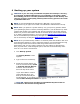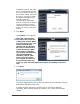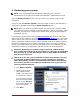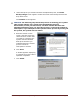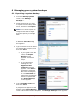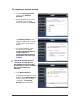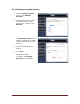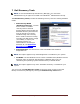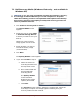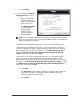User's Manual
Table Of Contents
- Dell™ Backup and Recovery Manager V1.0 Overview
- Overview Screen
- Data Backup and Restore
- Backing up your system
- Restoring your system
- Managing your system backups
- Dell Recovery Tools
- Windows Recovery Environment
- Operating Systems Supported
- Supported Optical Media
- Other information you need to know
- Why do I need to back up?
- Backup Options Summary
- Restore Options Summary
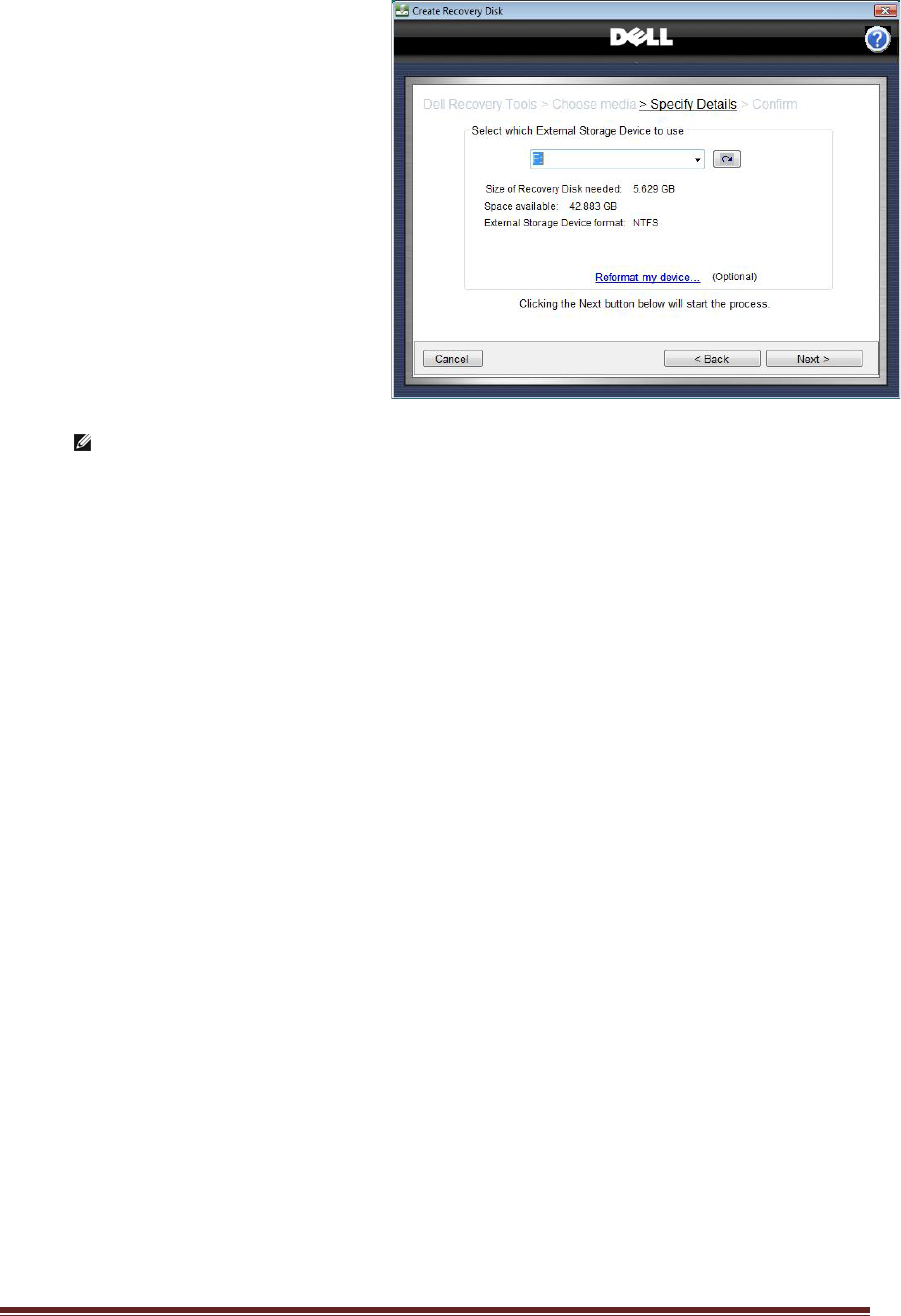
Dell™ Backup and Recovery Manager V1.0 Page 20
d. Click Finish.
6. If you selected an External
Storage Device in step 2:
a. Select the External
Storage Device you
want to use from the
drop-down menu.
The Specify Details
screen refreshes,
displaying the
capacity of the
selected External
Storage Device.
NOTE: If the selected device has insufficient total space, insufficient free
space, or if the device is not of the required NTFS format, a message will
display indicating the problem.
If the device has insufficient total space, you must select another device.
If the device has insufficient free space, you can select another device or
choose to reformat the device. Reformatting the device erases all existing
data on the device. To reformat the device, click Reformat my device...,
select the Remove all my data and reformat my External Storage
Device check box, and then click Next.
If the device is not of the required NTFS format, you can select another
device or choose to reformat the device to the required NFTS format.
Reformatting the device erases all existing data on the device. To reformat
the device, click Reformat My External Storage Device to NTFS..., select
the Remove all my data and reformat my External Storage Device
check box, and then click Next.
b. Click Next.
The Progress screen appears, displaying a progress bar. When the
recording is complete, a message appears indicating that your
recovery media has been created.
c. Click Finish.