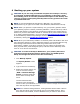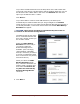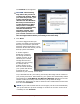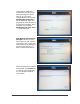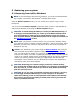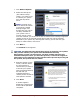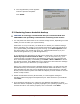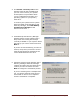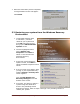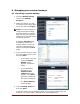User's Manual
Dell™ Backup and Recovery Manager V1.2 Page 12
If you select a DVD RW device from the drop-down menu and a blank disk
was found in the device, the Start button will be enabled. Otherwise you will
be asked to insert a blank DVD in the drive. Click Refresh after the drive
spins up to enable the Start > button.
Click Start >.
If you select DVD or insert a small USB flash drive, the backup will
automatically be made bootable and you will go straight to the Confirm
screen shown in step 4. If you select a large External Storage Device and it is
not already bootable, a new screen with a check box labeled Make Backup
Bootable? will appear.
CAUTION: The process of making a bootable backup will erase all
content on the external storage device.
The default state of this check
box is unchecked because the
drive may contain content you
do not want erased.
Select the Make Backup
Bootable? check box only if
you want to make the
External Storage Device
bootable. (This is strongly
recommended. A bootable
backup is necessary to restore
to a new or replacement hard
drive in the event of a primary
hard drive failure.)
When you select the Make
Backup Bootable? check
box, a Caution statement will
appear. Read it carefully and
then select the Remove all
my data and reformat my
External Storage Device
check box.
4. Click Next >